3 manual connection setup, 2 static / dhcp mode – AGI Security SYS-4HNVR304 Manual User Manual
Page 14
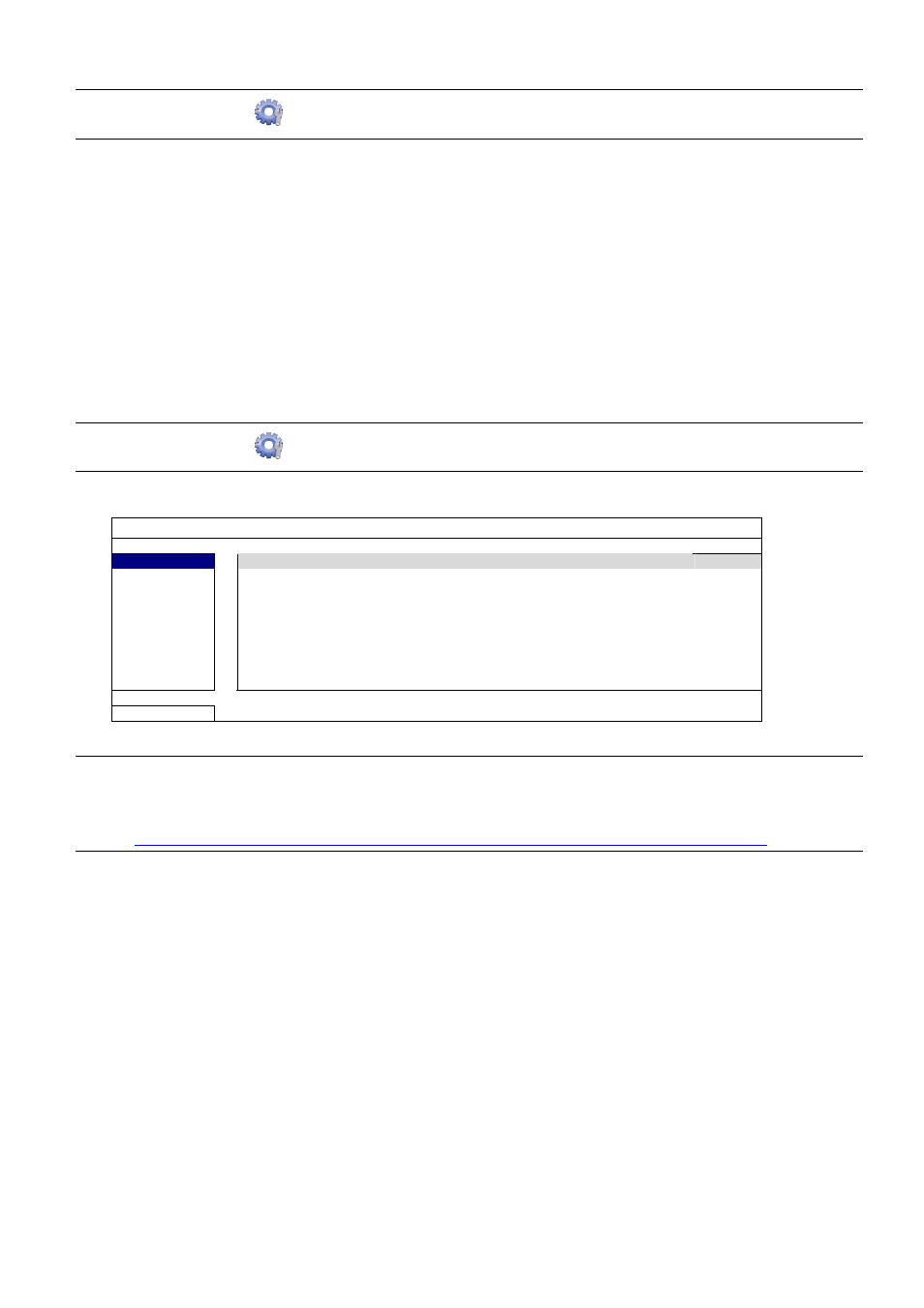
CONNECTION
8
2.2.2 Static / DHCP Mode
Note: SETTING Path:
(
ADVANCED CONFIG) NETWORK LAN MODE.
When the LAN port of the recorder is connected to a router (not a hub), you can:
Choose “Static” when you know the network segment of your router.
For example, the IP address of your router of 192.168.0.1, and the network segment of your router will be
192.168.0.xx (xx is ranged from 2 ~ 254).
You can assign the IP address of the connected IP camera(s) by yourself.
Choose “DHCP” when your router supports the DHCP function, and you do not know the network segment of
your router.
The IP address of the connected IP camera(s) will be assigned by your router.
2.3 Manual Connection Setup
Note: SETTING Path:
(
ADVANCED CONFIG) CONNECTION.
To manually assign the address of your camera connected locally, click “URI” to modify.
ADVANCED CONFIG
CONNECTION
CHANNEL
URI
CONFIG
CAMERA
CH1 ONVIF://10.1.1.22:8080
SETUP
DETECTION
CH2 ONVIF://10.1.1.14:88
SETUP
ALERT
CH3 PANASONIC://10.1.1.30:88
SETUP
NETWORK
CH4 VIVOTEK://10.1.1.12:88
SETUP
DISPLAY
RECORD
EXIT
Note: To configure this recorder to access other IP camera connected remotely for live viewing or video
backup, you need to connect this recorder to Internet first. For details, please get the setup
manual from the supplied CD or from
www.surveillance-download.com/user/network_setup/network_setup_recorder.pdf
.
