5 event search – AGI Security SYS-4HNVR304 Manual User Manual
Page 20
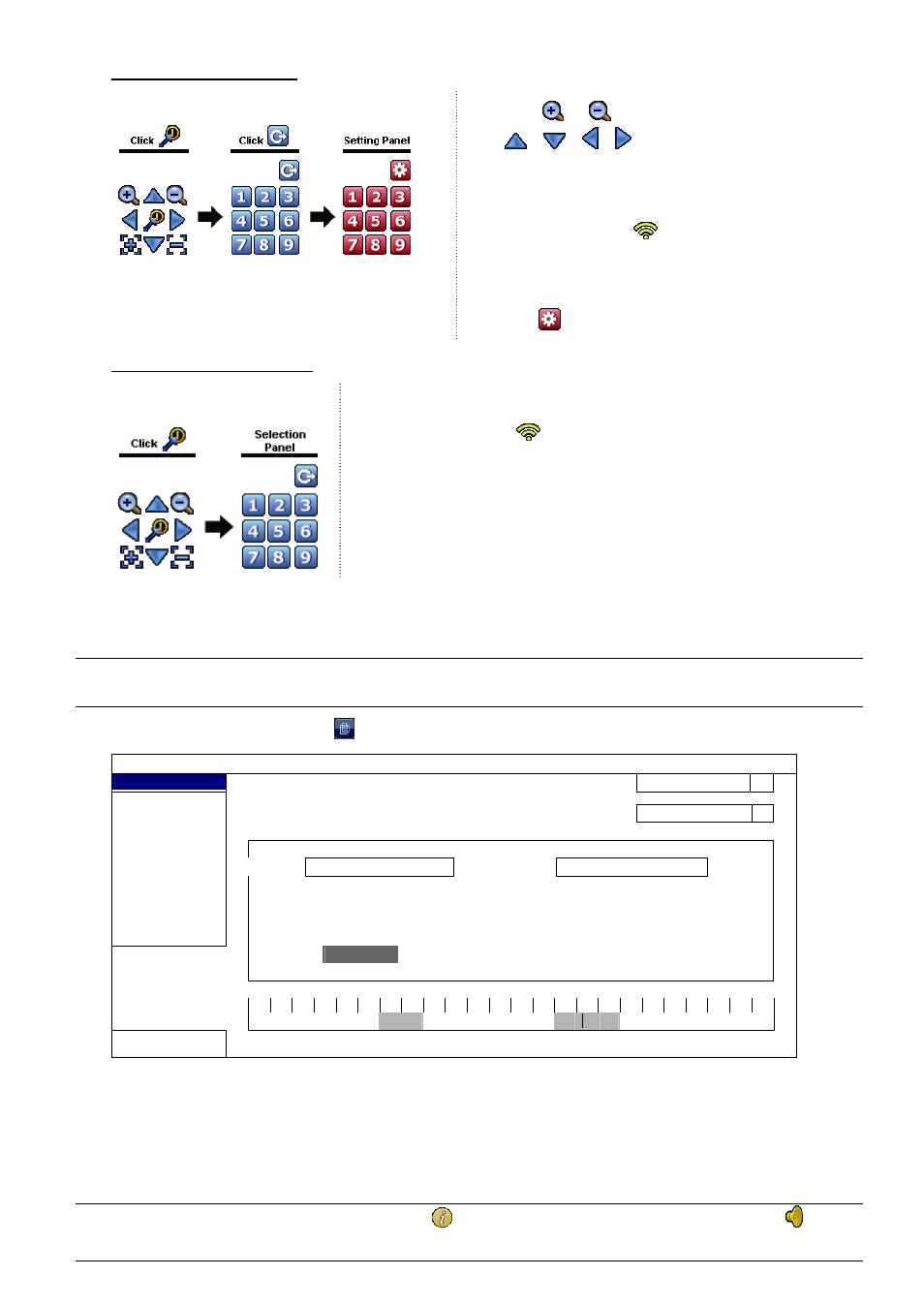
FREQUENTLY-USED FUNCTIONS
14
How to set a preset point:
Step1:
Step2: Click
or
to the proper ratio you need, and click
/
/ / to move to the point you want to
configure as a preset point.
Step3: Click the numbering you want to configure for this point,
and wait till you see
(command sending) appearing
and disappearing on the device status bar.
Step4: Repeat from Step1 again to set other points if needed, or
click
to return to the preset point selection panel
How to go to a preset point:
Step1:
Step2: Select the numbering within which saves the camera view you want to see,
and wait till you see
(command sending) appearing and disappearing
on the device status bar.
4.5 Event Search
Note: This function is not available for “NORMAL” and “GUEST”. For details, please refer to “4.3 User
Level Creation” at page 12.
In the playback control bar, click
to enter the search list.
EVENT INFORMATION
QUICK SEARCH
HARD DISK
ALL HDD
RECORD
CHANNEL 2
SELECTED
MOTION
ALARM
TIME
2009
NOV
SYSTEM
SUN MON TUE WED THU FRI SAT
FULL
1 2 3 4 5 6 7
STATISTIC
8 9 10 11 12 13 14
15 16 17 18 19 20 21
22
23
24 25 26 27 28
29
30
00
06
12
18
24
EXIT
15 : 20
SUBMIT
To quickly search the time within which might include the recorded data you want to see:
- Select the channel(s) and month you want to search. You’ll see the date(s) with recorded data is highlighted.
- Select the date you want to search. You’ll see the time with recorded data is highlighted from the timeline bar.
- Click the time to start playback.
To search the recorded data by event, select RECORD / MOTION / ALARM / TIME, or select FULL to show all the
event logs. Select the log you want to start playback.
Note: During video playback, you might click
to check the recorded data details, or click
to play
the recorded audio (if any) on the channel you want.
