Windows 7 32/64 systems, Appendix b. installing the usb smartcable driver – Zilog Z8FS021A User Manual
Page 22
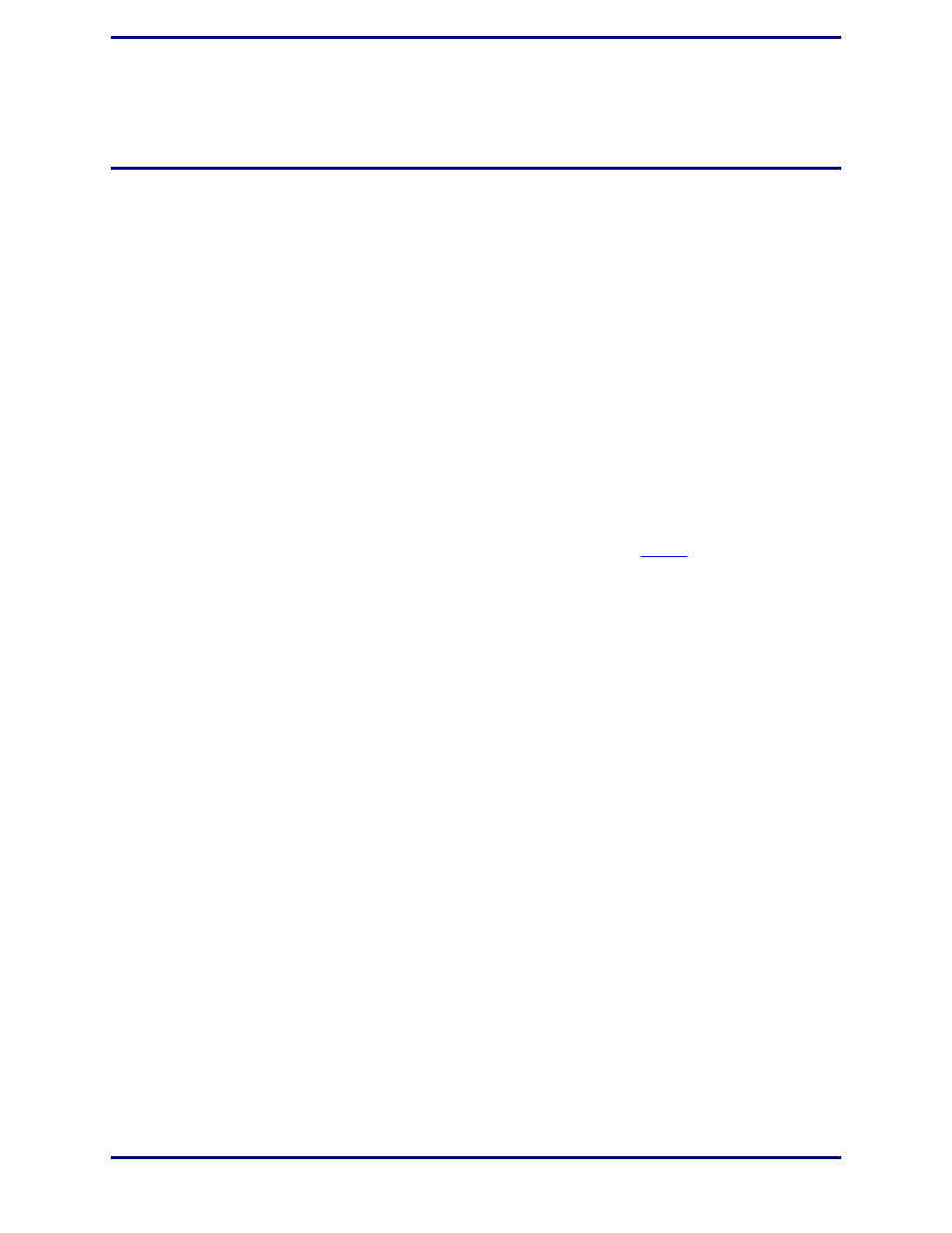
UM023302-1214
18
ZMOTION
®
Intrusion Detection Development Kit
User Manual
Appendix B. Installing the USB SmartCable
Driver
The USB SmartCable can be installed on PCs that run on Windows 7 (32- and 64-bit),
Windows Vista (32- and 64-bit) and Windows XP operating systems. The procedures in
this section will guide you through the USB SmartCable installation process.
Windows 7 32/64 Systems
Observe the following steps to install the USB SmartCable on a Windows 7 system.
1. Connect the USB SmartCable to a USB port on your development PC. When the PC
detects the new hardware, it will display the Installing device driver software dialog.
2. Windows automatically searches for the driver; this process can take a few moments.
Because there is no option to terminate this search process, wait for the search to com-
plete. If the driver was previously installed, Windows will automatically install the
USB SmartCable driver. If this is the case, skip ahead to
If Windows cannot
find the driver, close the search dialog and proceed to the next step.
3. In the Search programs and files field in the Windows Start menu, enter Device
Manager. The Device Manager will appear in a list of search results.
4. From this list of results, click Device Manager to open the Device Manager dialog,
which presents a list of devices that operate on your PC. Find and toggle Other devices
to view a sublist of additional devices, and right-click your mouse on USB SmartCa-
ble.
5. In the submenu that appears, click Update Driver Software...
6. In the Update Driver Software – USB SmartCable dialog that appears, click the
Browse my computer for driver software option.
7. Click the Browse... button to browse to one of the following driver directories,
depending on the configuration of your PC.
On 32-bit Windows 7 systems, navigate to:
On 64-bit Windows 7 systems, navigate to:
8. Click Next to install the driver. On 32-bit Windows systems, a security dialog will
appear; select Install this driver software anyway.
9. After the Wizard finishes the installation, click Close.
