Connecting the usb smartcable – Zilog Z8FS021A User Manual
Page 13
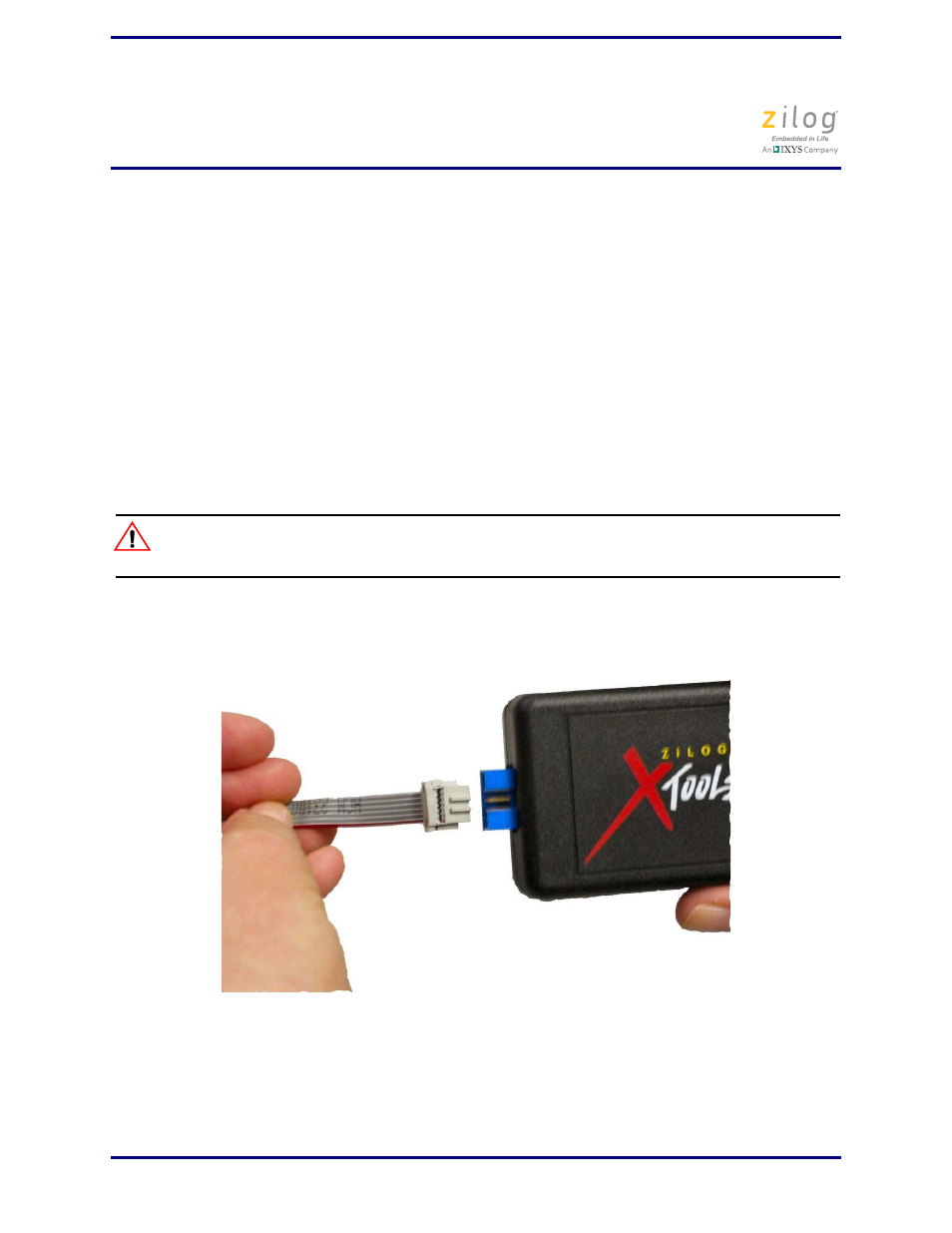
UM023302-1214
9
ZMOTION
®
Intrusion Detection Development Kit
User Manual
In the above output, when power is applied to the Board, it sends a title message and the
software version, then waits for the pyroelectric sensor to stabilize, which can take
between 10 and 60 seconds. A ‘.’ symbol is transmitted every second while it waits for sta-
bility. After the pyroelectric sensor becomes stable, the software is ready to start detecting
motion. Each time a motion event is detected, a message is transmitted. For example, in
the message M 001 @ 33, the character indicates which part of the ZMOTION Engine
detected the motion event. M indicates the event was detected by the Normal Engine and
E indicates the Extended Engine detected the motion event. 001 is the count of motion
events for each Engine and 33 is the time of the event in seconds since power-on.
Connecting the USB SmartCable
Observe the following steps to connect the USB SmartCable to the ZMOTION Develop-
ment Board.
The power to the development board must be disconnected or turned OFF before con-
necting or disconnecting the USB Smart Cable.
1. Attach one end of the six-conductor ribbon cable (included) to the USB SmartCable
six-pin DBG connector, as shown in Figure 3.
2. Attach the free end of the ribbon cable to the DBG connector (ZDI Interface) on the
development board. Ensure that pin 1 on the ribbon cable (indicated by the dark stripe)
is aligned with pin 1 on the target connector (indicated by a
1
on P2 of the board).
Figure 3. Connecting the Six-Conductor Ribbon Cable to the USB Smart Cable
Caution:
