Installing the software (continued) – Zilog Z80195 User Manual
Page 10
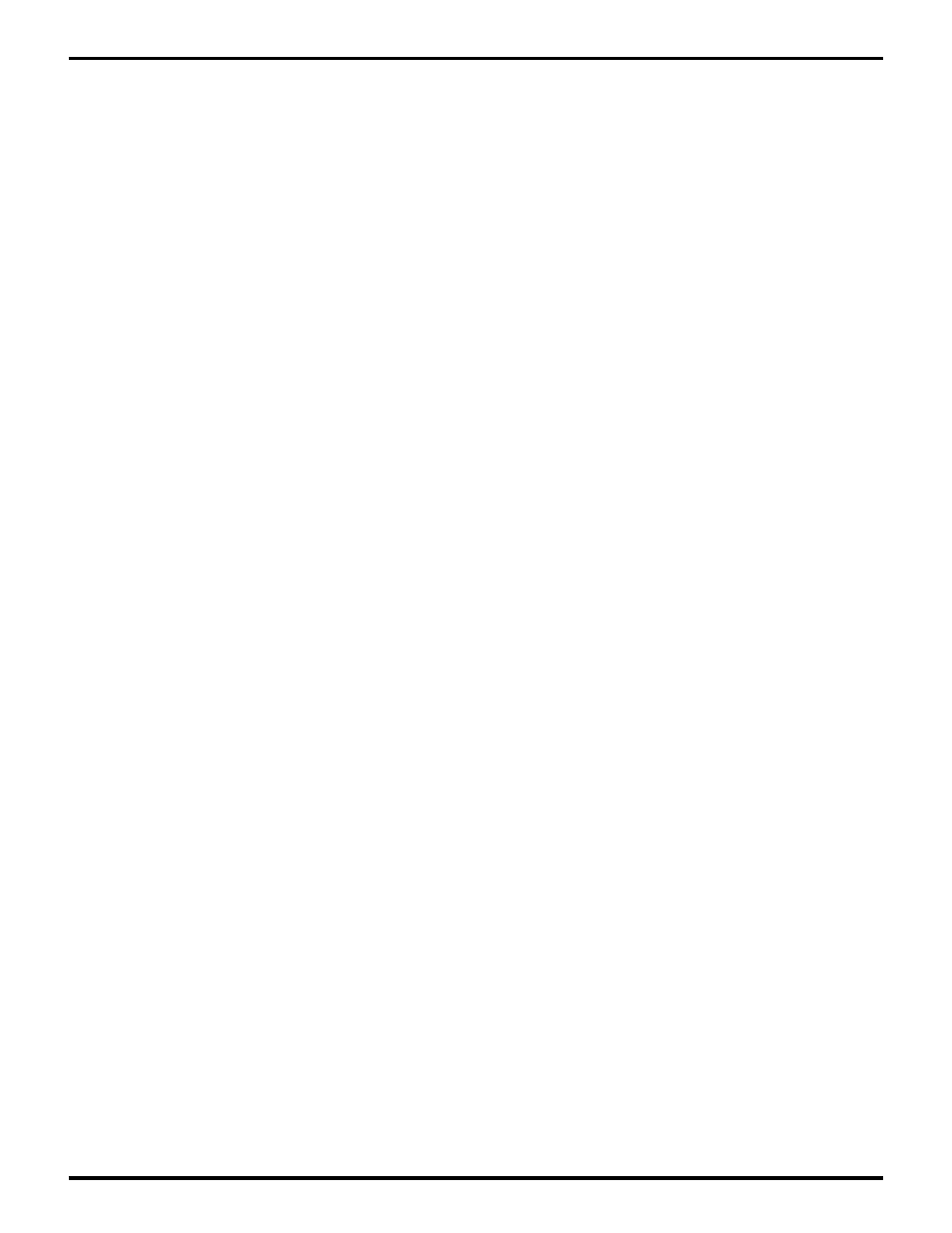
Z80185/195 D
EVELOPMENT
K
IT
U
SER
'
S
M
ANUAL
2-2
UM951800100
Z
ILOG
INSTALLING THE SOFTWARE
(Continued)
Creating TZ Program (TZ.EXE) Icon Using Windows Program Manager
This kit includes a software monitor program that runs on a PC. If you choose to create a TZ icon from
which you can run the TZ program, perform the following steps:
1. Select “New” from the Program Manager’s “File” menu and select “OK” or press ENTER on the
keyboard.
2. Type the designated name (such as “tz 9600 com1”) in the Program Manager window.
3. Type the full path and filename of (one of) the .PIF files you copied from the 185 Source Diskette,
such as “C:\WINDOWS\TZ96COM1.PIF”.
4. Type the full path of the directory you created (such as “C:\185”), then press ENTER.
The program item icon should then be created and ready to use. If you want to run copies of TZ on
both COM1 and COM2, repeat Steps 1–4.
Notes:
1. Modification of the “win.ini”, “autoexec.bat”, or “config.sys” files is not required.
2. Consult MS-Windows documentation if you need additional information about alternate install
procedures.
3. Refer to the README files on diskettes. (The README files are easily accessed via the Microsoft
Windows "Notepad" program.)
ZASM-Cross Assembler/MOBJ-Object Utility Installation (Optional)
If you are using the ZASM Cross Assembler/MOBJ-Object File Utility, install the appropriate diskette
before
installing the GUI diskette. (You may choose to use a different assembler.)
1. Select the "Run" command from the "File" menu under Microsoft Windows "Program Manager".
2. Insert the diskette labeled "Zilog ZASM Cross Assembler/Zilog MOBJ Object File Util." into drive
A (or drive B, if appropriate).
3. Type "a:\setup" and press ENTER. (Type "b:setup" if drive B is used.)
A screen now appears listing various installation options.
4. Select the desired installation option ("Full Installation" is the default selection; however, only Z8
installation is required.)
5. Press ENTER and follow on-screen instructions.
6. Remove diskette and store in a safe place when done.
Note:
The installation procedure can be run before creating the installation directory.
