Changing zpak ii module settings to match the pc – Zilog EZ80190 User Manual
Page 7
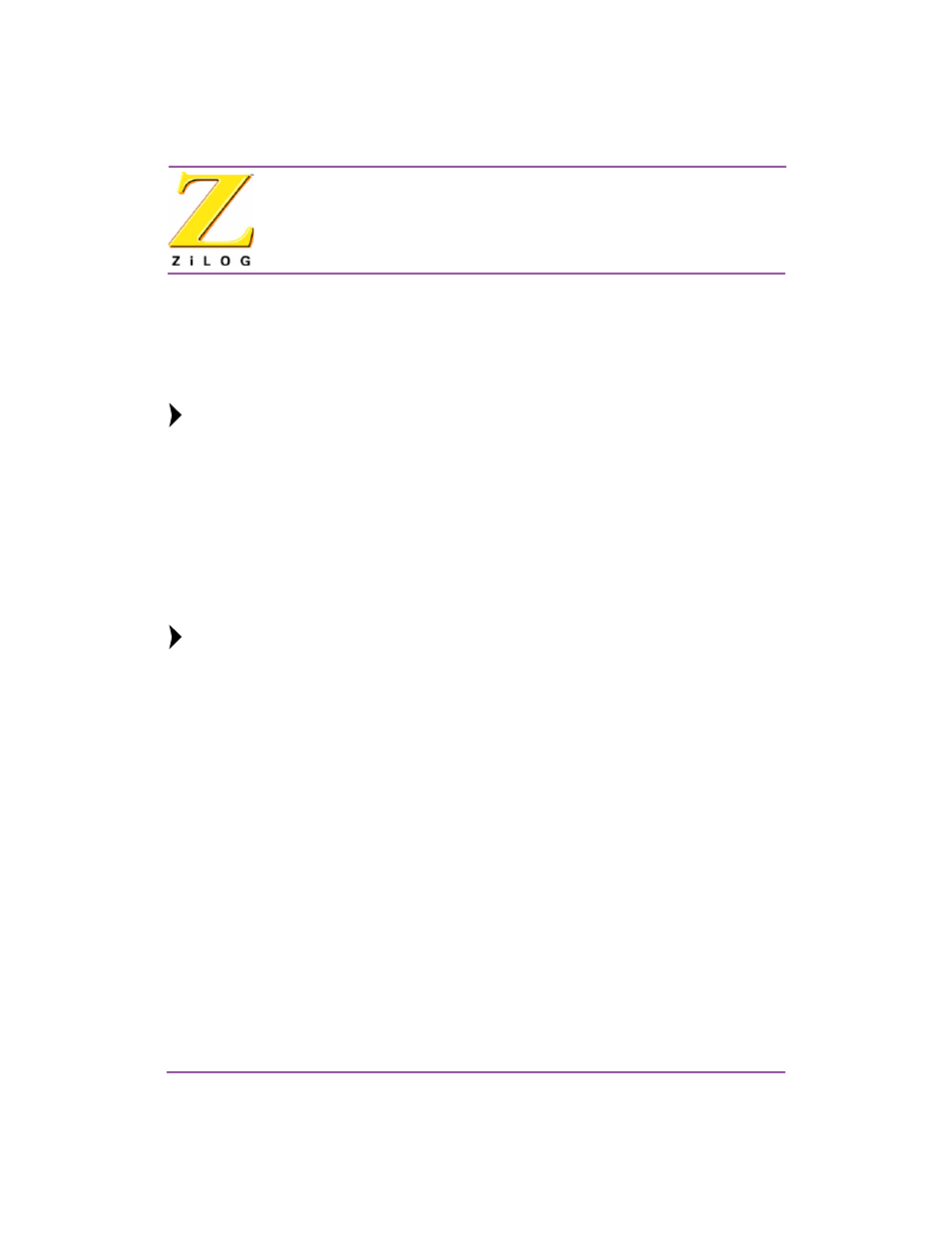
ZDI232ZPAK2ZPK
ZiLOG ZPAK II Debug Interface Module
Page 7
UM016301-1003
Configure the Hardware
Changing ZPAK II Module Settings to Match the PC
There are two ways to change the ZPAK II module’s default settings. One method is via
the ZPAK II module’s embedded web page via a browser over an Ethernet connection.
The other way is via the ZPAK II console port. The following steps describe the console
port method.
To change the ZPAK II settings from their defaults via a web browser, please
consult the ZPAK II Debug Interface Tool Product User Guide (PUG0015).
1. The serial port of the PC should already be connected to the console serial port of the
ZPAK II.
2. Launch HyperTerminal on the PC by navigating from the Start menu to Programs
→ Accessories → HyperTerminal or Accessories → Communications → Hyper-
Terminal, depending upon your Windows OS.
3. Create a new connection in HyperTerminal by selecting the appropriate COM port in
the Connect using: field of the Connect To dialog. Click OK.
This connection is a direct connection via a COM port, not a modem.
4. If you select COM1, the COM1 Properties dialog appears. Enter the following port
settings and click OK.
Bits per second:
57600
Data bits:
8
Parity:
None
Stop bits:
2
Flow control:
None
5. Ensure that the connection is in the Connected state by observing the HyperTerminal
status bar. If not connected, select Connect from the Call menu.
6. While holding down the z key (lowercase) on the PC’s keyboard, use a toothpick or
straightened paper clip to press the RESET button on the side of the ZPAK II. (The
RESET button is recessed within the side of the ZPAK II.) Releasing the z key dis-
plays a ZPAK II console boot-up message in HyperTerminal, followed by the
ZPAK
prompt, as shown below.
ZiLOG TCP/IP Software Suite v1.1
Copyright (C) 2003 ZiLOG Inc.
All Rights Reserved
clock enabled
Note:
Note:
