Assigning zones to source edids, Using the front panel – Zektor Palladia™ 8X8 User Manual
Page 18
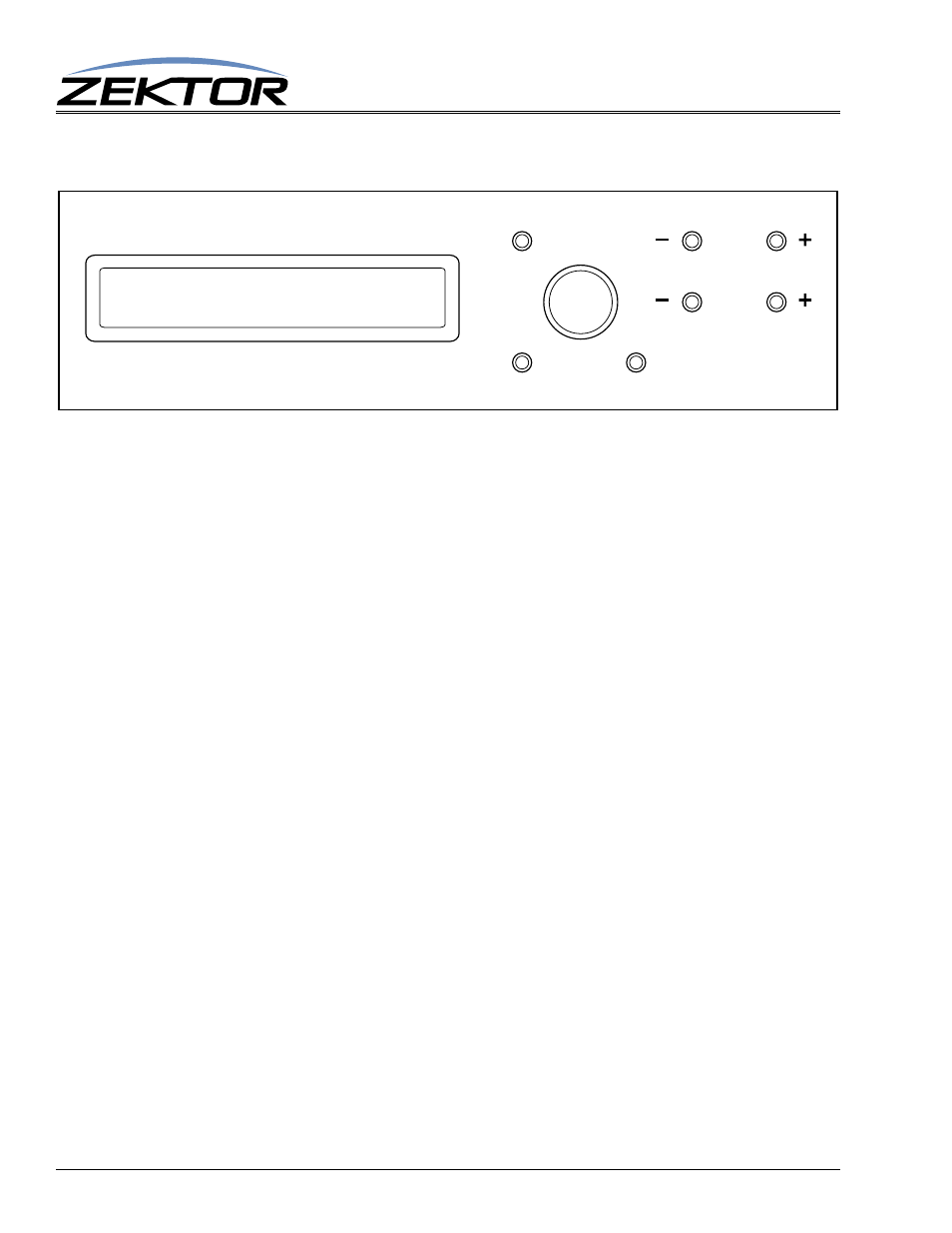
18
HDA800(V2) User Guide, Version 1.3, 9/12/13
Using the Front Panel
Assigning Zones to Source EDIDs
By default an EDID that uses the lowest common features of all zones is given to each source. This
screen allows you to override the EDID of an individual source by combing the EDIDs of all the
assigned zones, and using it as the new EDID of the source.
For more information on EDID settings refer to the section: “EDID” on page 22.
To assign zones to a source:
If the LCD display is not at showing the main menu press the MENU button.
Use the SELECT knob to select the “Assign EDID zones” option: Setup > ESet
Use the ZONE buttons to switch between sources.
Use the SELECT knob to scroll to a zone, and the press the SELECT to assign or unassigned a zone.
A zone is assigned when the small square to the left of the zone number is filled in.
A source that has no zones assigned is the same as a source that has all of it’s zones assigned, in
both cases the default EDID is used for that source.
Once all changes are made, pressing the MENU, or either of the ZONE buttons, or scrolling to the
SET option will cause the new EDID to be sent to the source.
Src: 1 SET
Zone: o1{o2}o3 o4 o5 o6
SELECT
MENU
ZONE
SETTING
NEXT
BACK
