Adjusting hdcp key counts, Using the front panel – Zektor Palladia™ 8X8 User Manual
Page 17
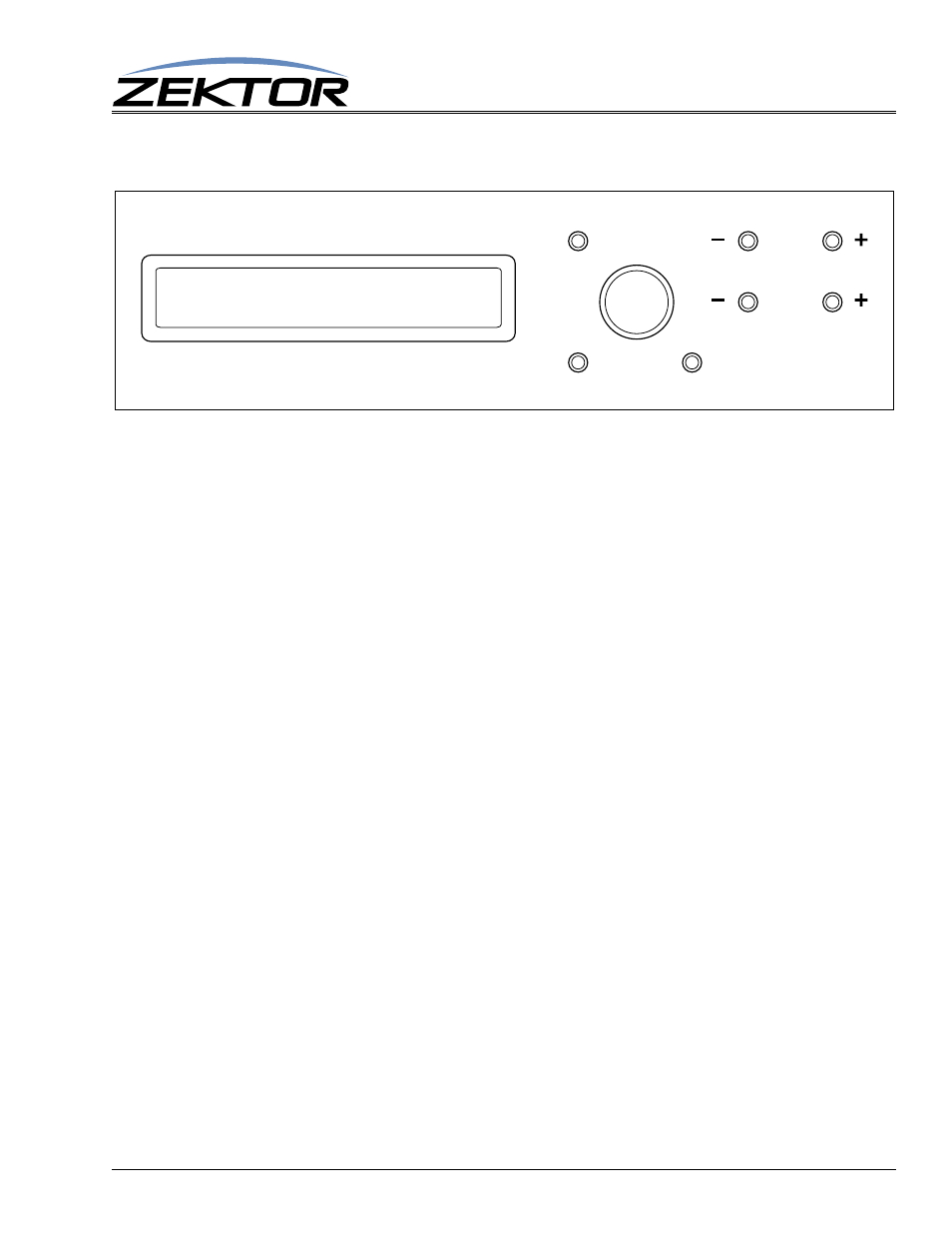
HDA800(V2) User Guide, Version 1.3, 9/12/13
17
Using the Front Panel
Adjusting HDCP key counts
Normally these settings can just be left alone, but if you run into a source that does not have enough
HDCP keys to distribute to all your zones, you can use this menu to compensate. When the number of
HDCP keys is set to 0, this indicates the “Normal” mode of operation. The switch will simply let the
source issue keys as needed.
To determine if you have an HDCP problem, refer to the section: “HDCP Keys” on page 21.
To adjust the number of keys used by a source:
If the LCD display is not at showing the main menu press the MENU button.
Use the SELECT knob to select the “HDCP key counts” option: Setup > HDCP
Use the SELECT knob to scroll to the problem zone, then set the number of keys the source makes
available.
If you don’t know the number of keys, just set it to 1.
Once all changes are made, pressing the MENU button will cause them to go into effect.
When the number of HDCP keys is set to a value less than the number of monitors, the switch still
needs to authenticate the source to each monitor. Since there are more monitors than keys, this must be
done using smaller groups of keys.
If the source is capable of issuing 3 keys, then the switch will authenticate 3 monitors at a time. So the
only real effect of indicating that a source has only 1 keys, is that the authentication will take longer.
Once the authentication is done, the keys will be cached. Once the keys are cached the switch will
operate at full switching speeds with no flickering. However if anything is changed (a new source or
monitor plugged in, or removed) everything will need to be re-authenticated. So using a low key count
will cause longer delays each time a new device is attached or removed from the switch. But once the
authentication is done, switching will return to full speed.
Note: All these changes will be lost when power is turned off, unless they are backed up into
EEPROM!
Once all HDCP settings have been set, and verified using the verification process (See: “Validating
the installation of the HDA800(V2)” on page 26), you should save the HDMI settings into EEPROM,
to prevent them from being lost at the next power cycle. (See: “Saving the EDID/HDCP settings” on
page 20)
SRC: 01 02 03 04 05 06
KEYS:[03]00 00 00 00 00
SELECT
MENU
ZONE
SETTING
NEXT
BACK
