3 clearing accumulated data, 6 other operations, 1 set new vendor name – Digi Counting Version 4.0 DC-190 User Manual
Page 23: 2 set new operator name, 3 set new batch print quantity, 4 set new sequence number
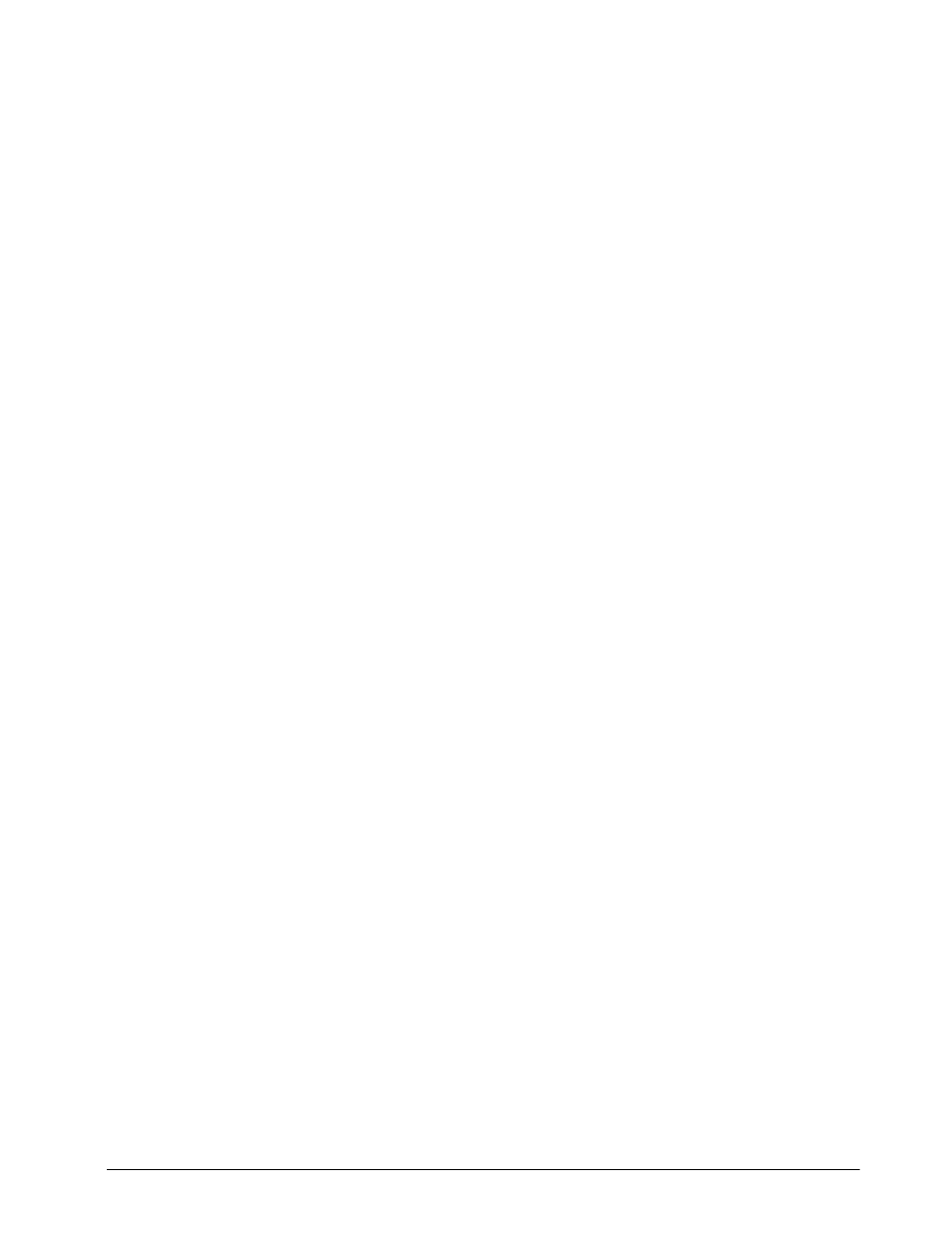
Scale Operations
29
illuminated and the display shows the quantity of parts remaining.
6. Remove a number of parts from the container and press the
–
key again. The
MEMORY
annunciator is
illuminated and the display shows the quantity of parts remaining.
NOTE:
If SPEC 32, bit 1 (Auto Exit from Part Accumulation and Reduction Mode) is set to 0, the scale will not auto
exit from displaying the total amount. To return to the weighing mode, press the
CLEAR
key.
6.5.3
Clearing Accumulated Data
To clear accumulated data, press the
*
key.
6.6
Other Operations
The following operations, added in software Version 4.02 and 4.04, can all be performed while the DC-190 Ultra
Count is in normal mode.
6.6.1
Set New Vendor Name
In software Version 4.02 or later, a new vendor (company) name can be scanned into the DC-190 Ultra Count by
doing the following:
1. Scan the
VENDOR NAME
barcode using the bar code board (see Section 10.9 on page 59).
2. Use the alphanumeric bar codes to scan up to 48 characters for the vendor name.
3. When complete, scan the
ENTER
bar code.
SPEC 44, bit 2, (input company name with bar board) must be set to 1 to use this function (see page 24).
6.6.2
Set New Operator Name
In software Version 4.02 or later, a new operator name can be scanned into the DC-190 Ultra Count by doing the
following:
1. Scan the
OPERATOR NAME
barcode using the bar code board (see Section 10.9 on page 59).
2. Use the alphanumeric bar codes to scan up to 32 characters for the operator name.
3. When complete, scan the
ENTER
bar code.
6.6.3
Set New Batch Print Quantity
In software Version 4.04 or later, the number of labels printed for a batch can be changed by doing the following:
1. Press and hold the
REZERO
key and enter
111
using the numeric keypad.
2. The display shows the batch print quantity. Use the numeric keypad to enter the number of labels to
print.
3. Press the
*
key to store the batch print quantity, then press
MODE
to exit programming mode and return
to weighing mode.
Batch print quantity can also be set using a scanner and the
BATCH PRINT
barcode (see Section 10.9 on page 59).
6.6.4
Set New Sequence Number
In software Version 4.04 or later, the sequence number can be reset by doing the following:
1. Press and hold the
REZERO
key and enter
112
using the numeric keypad.
2. The display shows the sequence number. Use the numeric keypad to enter the new sequence number.
3. Press the
*
key to store the sequence number, then press
MODE
to exit programming mode and return to
weighing mode.
