2 toggle between scales, 3 toggling between net and gross weight, 4 entering unit weights – Digi Counting Version 4.0 DC-190 User Manual
Page 21: 1 unit weight operation by sampling
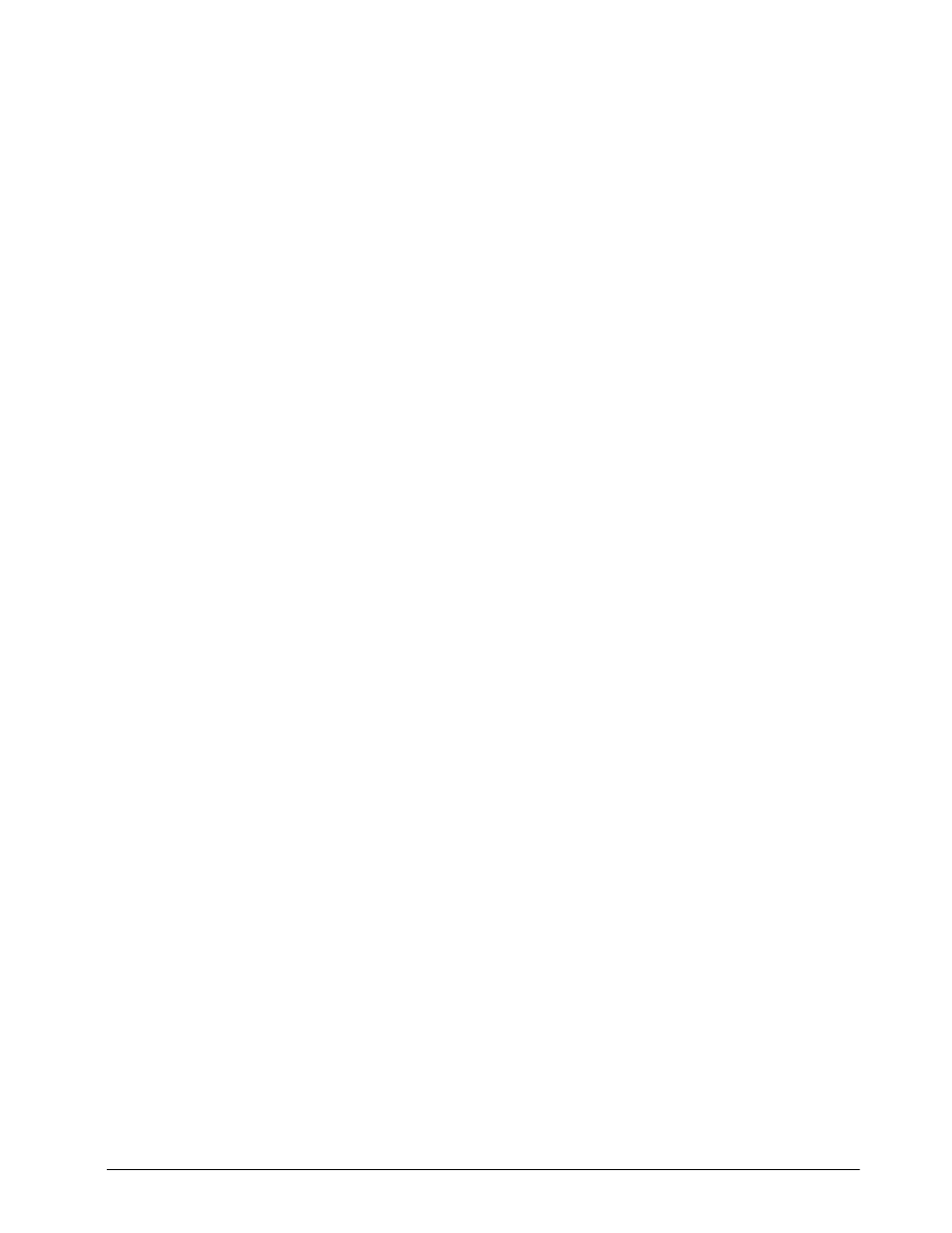
Scale Operations
27
6.2
Toggle Between Scales
To switch the displays from Scale 1 through Scale 4, press the
SCALE
key when in weighing mode. Only scales
present are selected. For example, a two-scale system switches between Scale 1 and Scale 2 only. In a four-scale
configuration, the
SCALE
key functions as follows:
1. Press
SCALE
key to change from Scale 1 to Scale 2.
2. Press
SCALE
key to change from Scale 2 to Scale 3.
3. Press
SCALE
key to change from Scale 3 to Scale 4.
4. Press
SCALE
key to change from Scale 4 to Scale 1.
NOTE:
Scale number assignments are set using SPECs 16 and 17.
6.3
Toggling Between Net and Gross Weight
To toggle between net and gross weight, a tare value must be entered into the scale (see Section 6.1).
NOTE:
SPEC 25, bit 0 (Gross Mode Available) must be set to 0 (default) to enable gross mode.
After a tare value is entered into the scale, items placed on the scale will cause the
NET
annunciator to illuminate
and allow toggling between net weight and gross weight.
An example of toggling between net weight and gross weight is shown below:
1. Place 0.5 lb weight on the scale and then press
TARE
once. The
WEIGHT
display should show
0.000
lb.
2. Place another 0.5 lb weight on the scale. The scale
WEIGHT
display should now show
0.500
and the
NET
annunciator should be illuminated.
3. Press
NET/GROSS
. The
WEIGHT
display should show 1.000 and the
GROSS
weight annunciator is
illuminated. The
UNIT-WEIGHT
and the
QUANTITY
displays go blank.
4. Press
NET/GROSS
. The
WEIGHT
display now shows 0.500 and the
NET
weight annunciator is
illuminated.
6.4
Entering Unit Weights
Entering unit weights can be done either by sampling, as described in Section 6.4.1, or by key entry as described
in Section 6.4.2.
SPEC 0, bit 0 (
Piece Weight Selection
) works in conjunction with the
UNIT-WEIGHT
display. Setting the bit to 0
specifies that the
UNIT-WEIGHT
value shown is per 1000 pieces and the
UNIT WT PER 1000
annunciator is lit.
Setting bit 0 to 1 specifies that the unit weight value shown is per one piece (A.P.W.).
NOTE:
SPEC 4, bits 1 and 2 (Insufficient Sample Level) control unit weight sampling. The default value is 0.1 percent.
6.4.1
Unit Weight Operation by Sampling
Unit weight operation by sampling is accomplished by placing a known quantity of pieces to be sampled on the
scale and then pressing the
PIECES
key. The scale calculates a unit weight based on the capacity of the scale
compared to the weight of the sample.
1. Press
REZERO
to zero scale.
2. Place 10 pieces of the item to be sampled on the scale.
3. Press
PIECES
key then wait a few seconds for the computation. If the sample weight is sufficient
(
INSUFF
annunciator is off), the
WEIGHT
display shows the total sample weight; the
UNIT-WEIGHT
display shows the unit or per 1000 weight for the 10 sample pieces (depending on the value of SPEC 0,
bit 0, as described above); the
QUANTITY
display shows the number of pieces (10).
If the weight of the sample is insufficient (
INSUFF
annunciator is on), add pieces to the initial sample
until the
INSUFF
annunciator goes off.
•
If SPEC 5, bit 2 (unit weight auto-recomputing), is set to 1, place required pieces on the scale. The
scale automatically recomputes the unit weight.
•
If SPEC 5, bit 2, is set to 0, use the keyboard to enter the new number of sample pieces then press the
PIECES
key again to recompute the unit weight.
