View – Xtramus NuApps-2544-RM V1.3 User Manual
Page 21
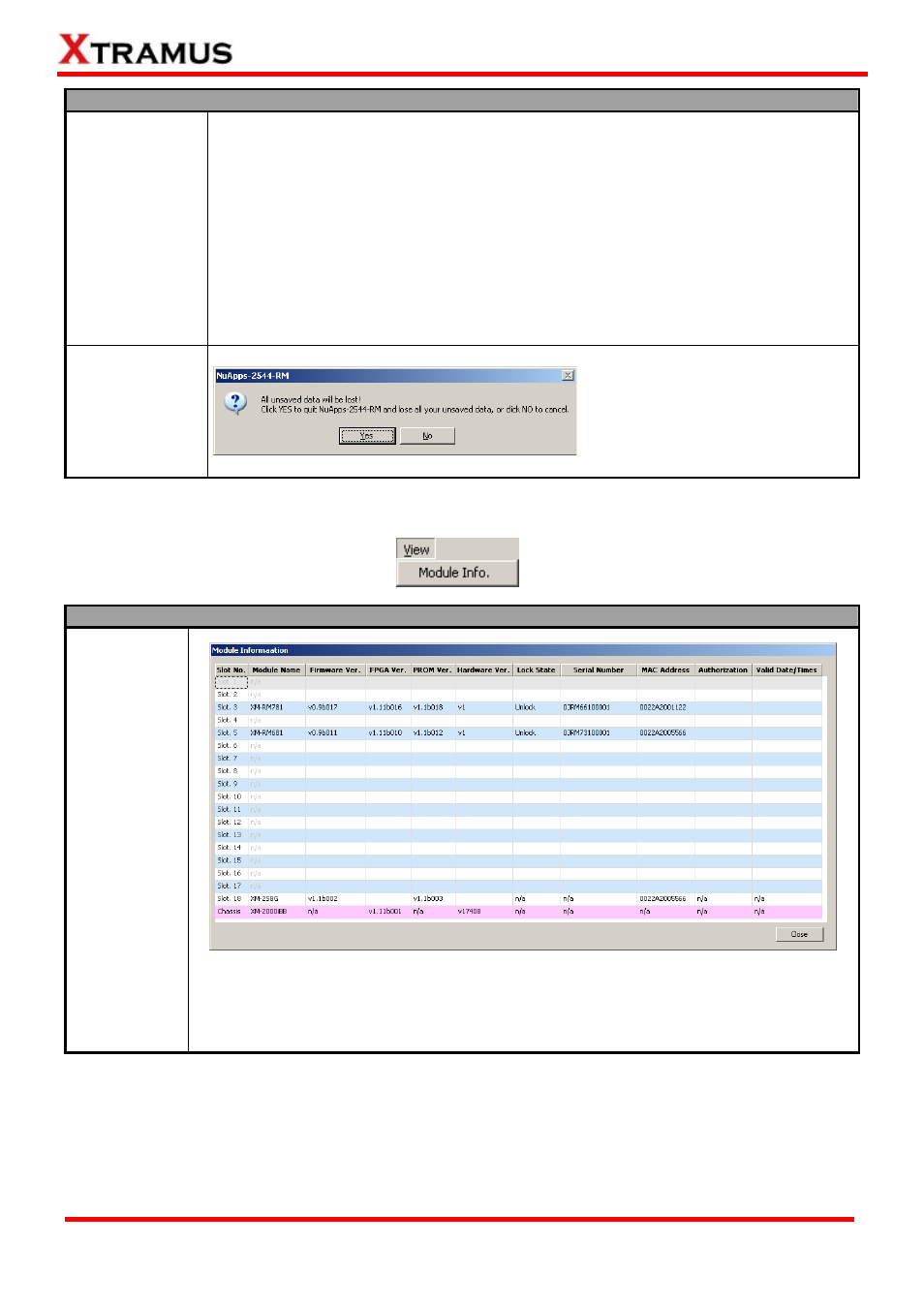
21
File
Save/Save As…
The Save/Save As… function on the Menu Bar allow you to save the settings you’ve
made or the test results.
To save the settings you’ve made, choose “Save/Save As…” from the Menu Bar
before performing any tests, and choose the file path where you would like to save
the configuration file. Configuration files are saved in the format of “*.xml”.
To save the test results, choose “Save/Save As…” from the Menu Bar after
performing test, and choose the file path where you would like to save your test
results. Test results and related statistic are available and can be viewed with the
“*.xls” file you saved this way. Please note that you need Microsoft Excel® to view
“*.xls” file.
Exit
A prompt pop-up window will ask if
you are sure to exit
NuApps-2544-RM. Click YES to exit
NuApps-2544-RM, or click NO to
cancel.
4.1.2. View
View
Module Info.
You can view all information regarding to the module cards you’ve installed on your
NuStreams-2000i/600i by View function on the Menu Bar.
¾ Close: Close Module Information window.
E-mail: [email protected]
Website: www.Xtramus.com
XTRAMUS TECHNOLOGIES
®
