Xtramus MCM-W V1.3 User Manual
Page 26
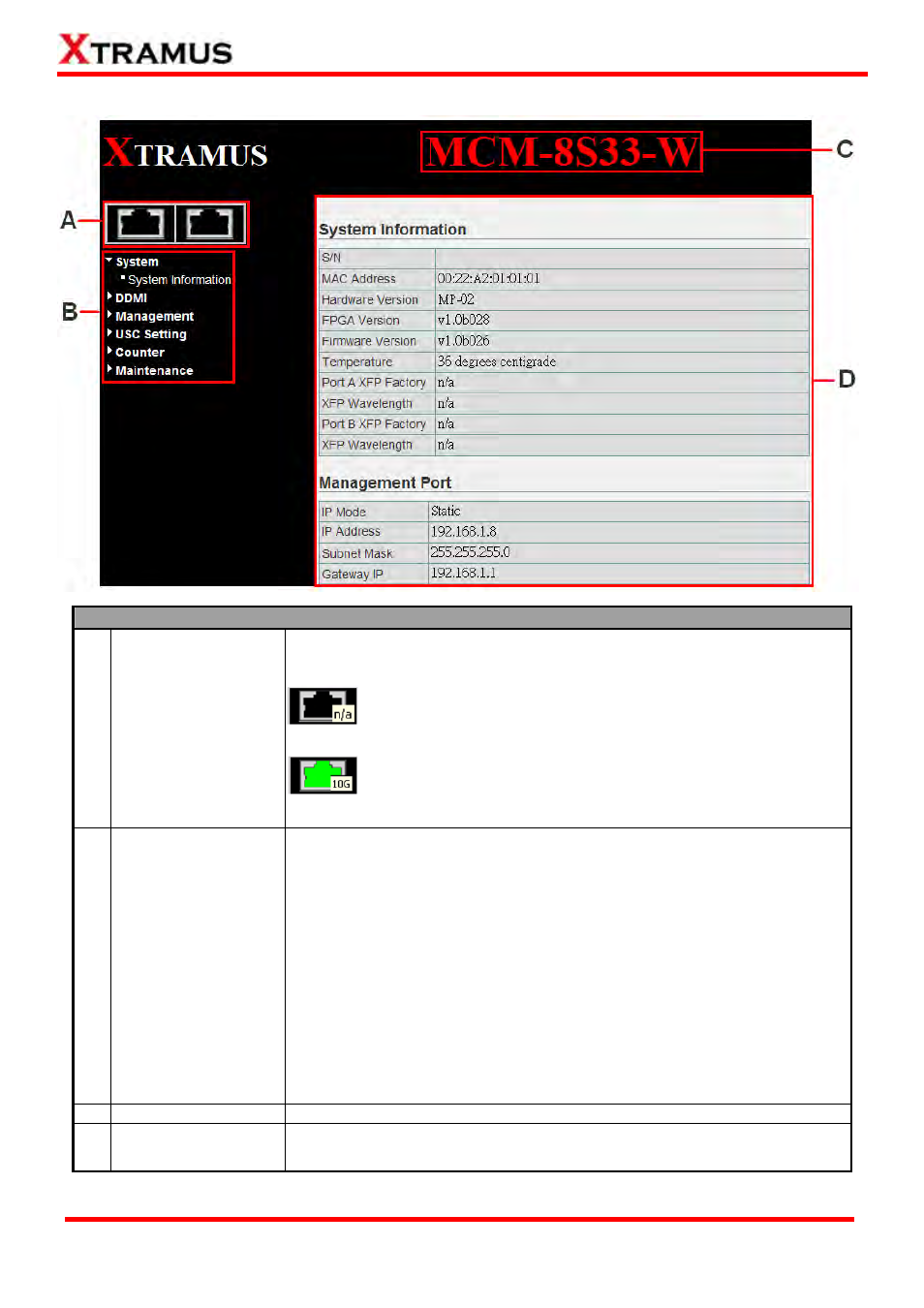
3.1.2. MCM-W Management Webpage – Overview
MCM-W Series Management Webpage Overview
This field displays the port status of your MCM-W series. You can view the
media type of a specific port by moving the mouse to it.
¾
If MCM-W’s port is not connected, the Port Status icon will
show as the figure on the left.
¾
If MCM-W’s port is connected, the Port Status icon will
show as the figure on the left.
A Port
Status
Also, to view the counter report of a specific port, just click on the port.
B Setting
Options
The Setting Options contains options for MCM-W Series’ settings,
information, and statistics, which can be divided into:
•
System: You can view system information here in this field.
•
DDMI: Shows the temperature, supply voltage, Tx bias current, Tx
Power and Rx Power.
•
Management: This option allows you to make settings such as
MCM-W series’ IP address, SNMP, or user accounts.
•
USC Setting: This option allows you to turn ON/OFF USC, set the
USC type and USC address.
•
Counter: You can view MCM-W Series’ counter reports with this
option.
•
Maintenance: This option allows you to save system settings,
reboot MCM-W Series, and reset all MCM-W Series’ settings to
default value.
C Model
Name
This field displays the model name of your MCM-W series.
D Main Display Screen
The Main Display Screen displays the system information, network
tapping statistics, and detail configuration options.
26
E-mail: [email protected]
Website: www.Xtramus.com
XTRAMUS TECHNOLOGIES
®
