Vectronics PMT-228 User Manual
Page 3
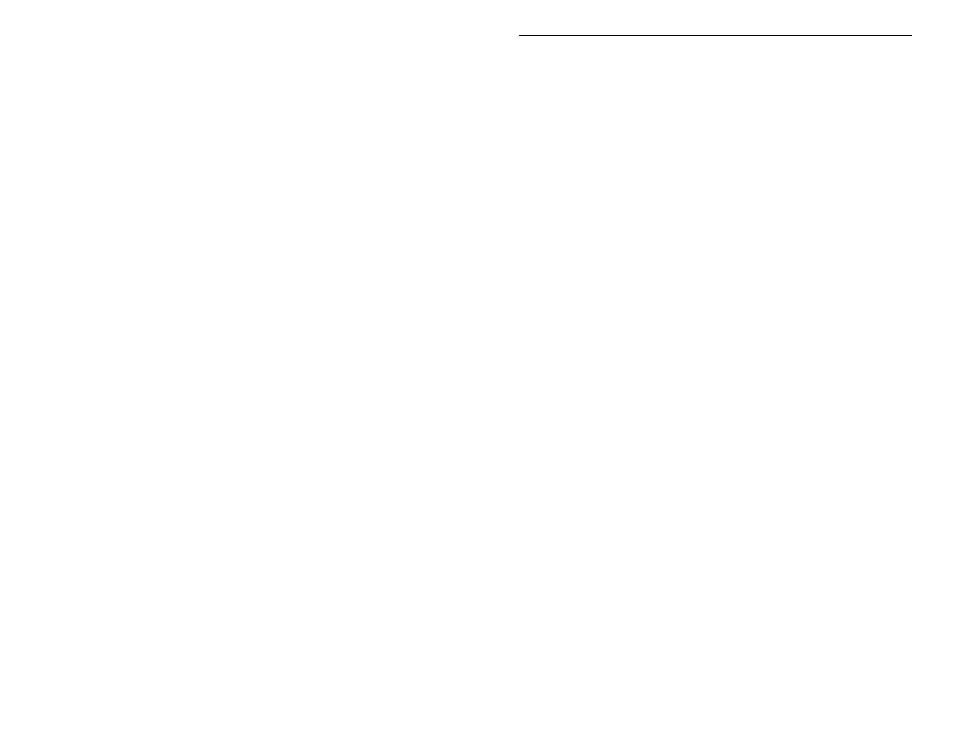
PMT-228 Instruction Manual
Professor Morse
1
Introduction
The PMT-228 Professor Morse is a microprocessor controlled device that can
help a beginner learn Morse code or an experienced Ham to increase code speed.
The Professor Morse contains words, names, and callsigns used in amateur
radio, and a random QSO generator to simulate "on the air" contacts.
Battery
The Professor Morse uses a nine-volt battery (not included). Vectronics
recommends the use of alkaline (or rechargeable nicad) batteries to reduce the
risk of equipment damage from battery leakage. Avoid leaving battery in this
unit during periods of extended storage. Battery life will vary depending on
usage, so always keep spares on hand. Remove weak battery immediately!
When the display flashes or fades, your battery is weak and has only enough
power to run a little while. Although the Professor Morse will still provide code
practices, you need to replace the battery as soon as possible.
To install a nine-volt battery:
1. Turn off the power to the Professor Morse.
2. Slide battery cover from back of the unit.
3. Remove old battery (if one), and insert the new battery.
4. Slide battery cover back in place, then turn the unit ON.
Important: Always make sure the power is off before removing and installing
the battery.
Audio
The Professor Morse has an internal speaker at the back of the unit. A 3.5 mm
jack for audio output is located on the control panel. A set of headphones can be
used for privacy. This jack accepts both stereo and mono plugs. Use of
headphones disables the internal speaker.
Operation
When powered on, by turning the OFF/Volume control toward the buttons, one
of the Professor Morse main menus is displayed. Seven menus are always
available: Overall Speed, Farnsworth, Tone, Set, Interactive, New Play, and
Repeat Play. The latter two are simple commands that start a session using the
current settings. Two additional menus, Combine and Group, are only available
when particular character set is active. Under each of these main menus, except
New Play and Repeat Play, are submenus/settings you can adjust to your
preferences. Pressing the Next or the Previous button steps through these main
menus. Press the Select button to enter into the displayed menu to change the
setting. A blinking block character appears at the right side of the display
prompting you to change the setting. Now you can use the Next and the
