Troubleshooting, Care and maintenance – Proceed CVP2 User Manual
Page 27
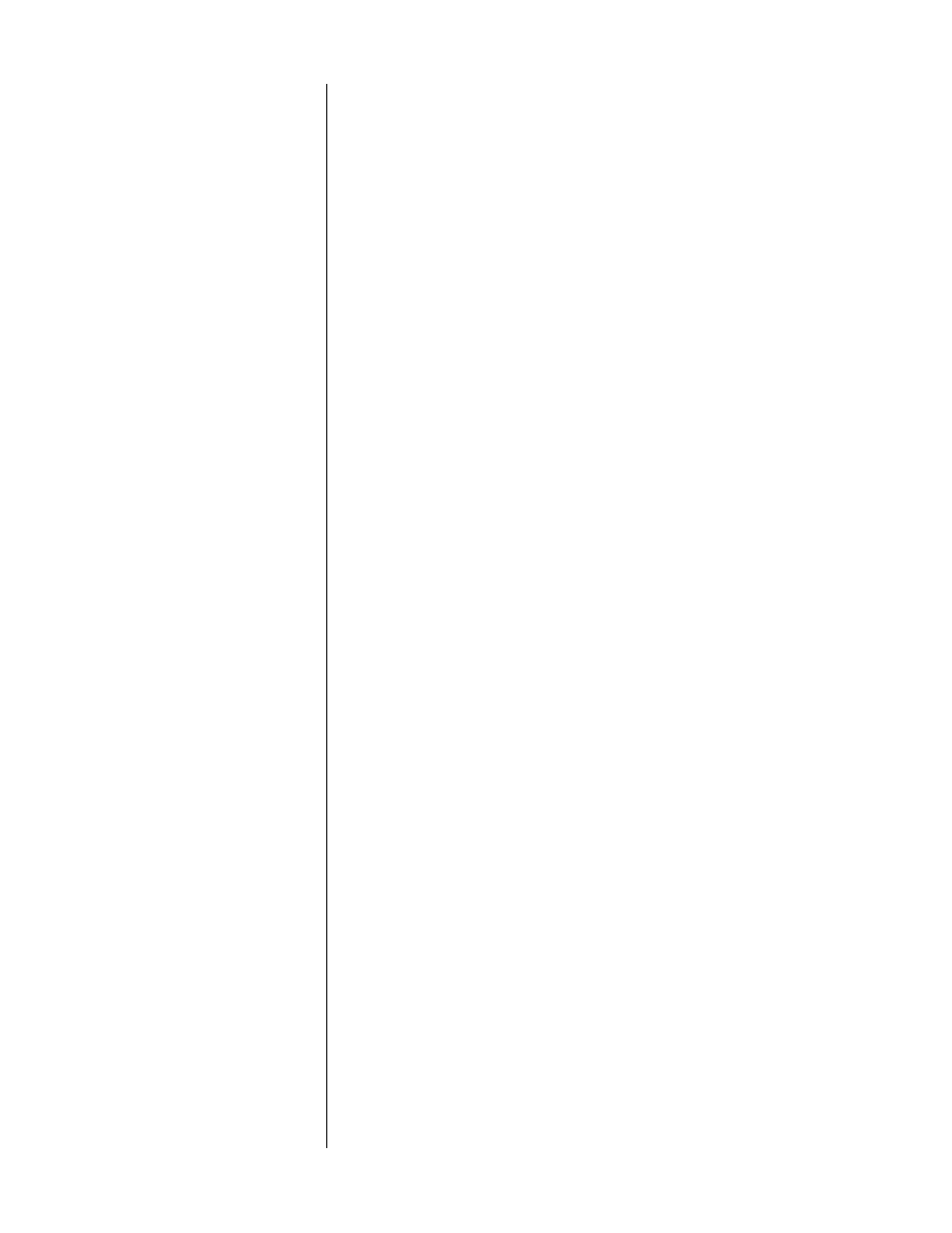
27
Troubleshooting
Your Proceed CVP2 has been designed to deliver many years of satisfaction.
Its flexibility requires a bit of attention when first configuring the system, but
results in tremendous ease of operation in daily use.
It has been our experience that most difficulties encountered with the CVP2
are due to improper initial setup. Please review the relevant portions of this
manual for the details of the setup procedure.
I CAN’T SEE THE MENUS ON MY VIDEO DISPLAY
✓ Be sure to follow the configuration instructions in order. You
need to have a functional display to begin with, in order to
make the changes needed to change your display.
✓ Use the composite video (monitor) output on the CVP2 to deter-
mine whether perhaps you have a bad set of component cables
between the CVP2 and the display.
I AM GETTING A STABLE PICTURE, BUT THE COLORS ARE ALL WRONG.
✓ Make sure you have not crossed up your component video con-
nections, either YP
b
P
r
or RGB. The mixup may be on either the
input or the output side of the CVP2—please check everything.
✓ Once you are convinced your wires are connected properly,
make sure that the CVP2 is configured correctly in the AVP2’s
Video Outputs menu. If you have configured it for RGB when
you are hooking it up for YP
b
P
r
, you will get some pretty strange
results. Note that nothing will be damaged by any of this cross-
connection. You simply won’t get the picture you expect until it
is rectified.
I DON’T GET A PICTURE WHEN I SWITCH TO AN HDTV INPUT.
✓ Make sure your display device can handle the high scan rates of
HDTV. Not all “digital televisions” (DTV) can handle HDTV
(high definition television) signals.
✓ Make sure that your HDTV inputs on the CVP2 are configured
for a straight pass through. (If you have HD sources in your sys-
tem, you should be using either configuration 1 or Configuration
3.)
THE POWER LED ON THE CVP2 DOES NOT LIGHT UP.
✓ Check AC power where your power supply is plugged in, or use
a different outlet.
✓ Check that the DC power supply cable is properly inserted in
the 5VDC input of the CVP2.
