Proceed CVP2 User Manual
Page 21
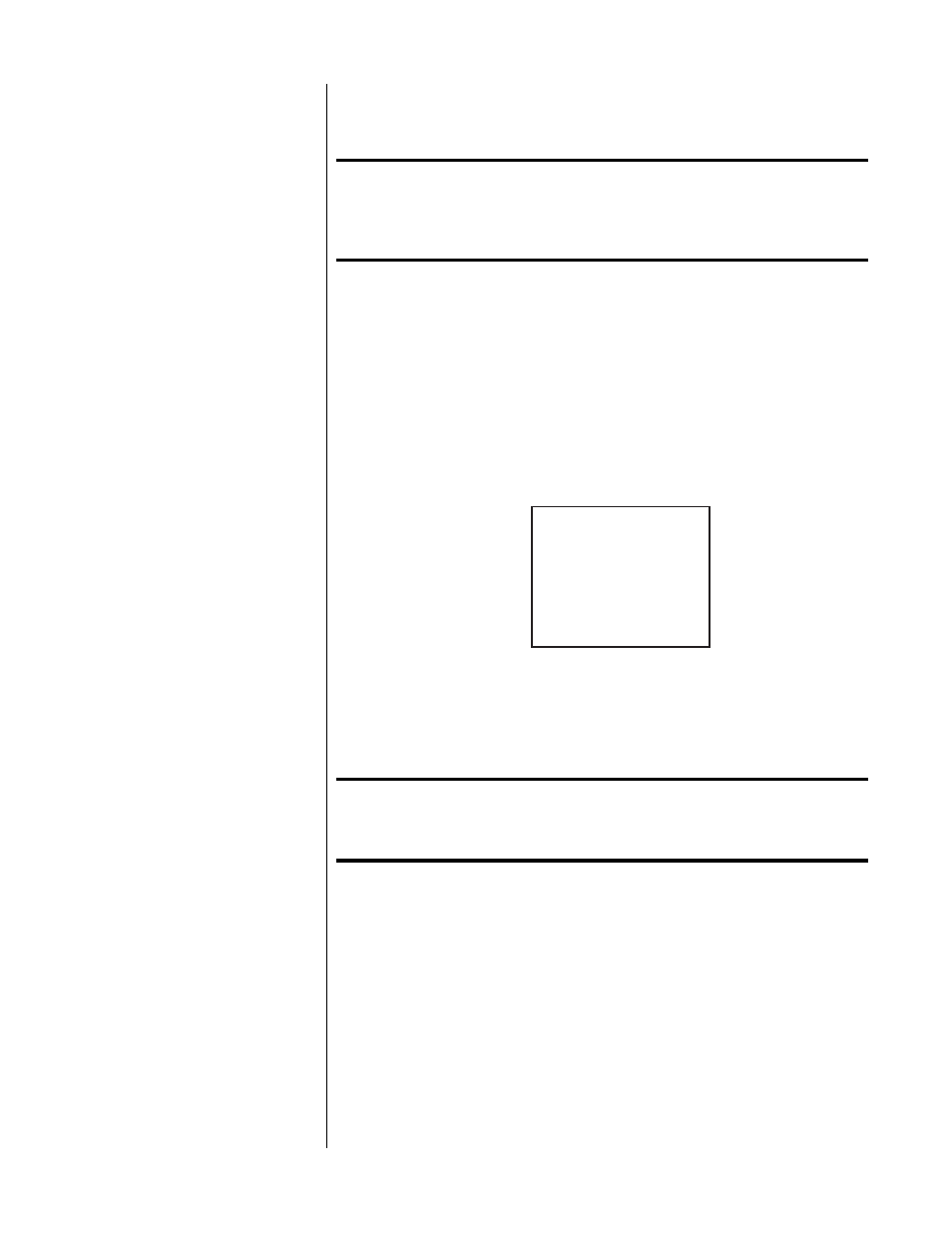
21
For the purposes of this explanation, we will assume that your AVP2 is set up
according to its owner’s manual, and that its operating software is up to date.
Important!
At the beginning of this setup procedure, make sure that the
main video output of the AVP2 is connected directly to your
display. You must have access to the AVP2 on-screen menus
during the initial configuration of the CVP2.
If in doubt about any of these conditions being met, please consult your local
Proceed dealer.
1
SELECT THE VIDEO OUTPUT OPTIONS IN THE AVP2
This menu is accessed by pressing
menu
to display the main menu of
the AVP2, followed by
enter
to select the Set Video Outputs menu. Then,
make the following selections in the Video Outputs menu:
VIDEO OUTPUTS
AVP2: OUT TO CVP2
CVP2: YPbPr TO PVP
PVP: OUT TO TV
2
CONNECT ANY COMPONENT VIDEO SOURCES TO THE CVP2
Any component video sources that exist in the system should be con-
nected to suitable inputs on the CVP2.
Note:
Make a note of which sources are connected to which
inputs, as you will need this information later for defining your
new sources in the AVP2 menu.
Only interlaced component signals may be used in this configuration,
either 480/60i (NTSC) or 525/50i (PAL).
3
DEFINE YOUR NEW A/V INPUTS IN THE AVP2 MENU SYSTEM
Having told your AVP2 that there is now a CVP2 in the system, define
your new source components as “buttons” on the AVP2 in the usual fash-
ion, taking advantage of the new component input options that will be
available in your menu system.
