Configuration 1: avp2 & cvp2 – Proceed CVP2 User Manual
Page 17
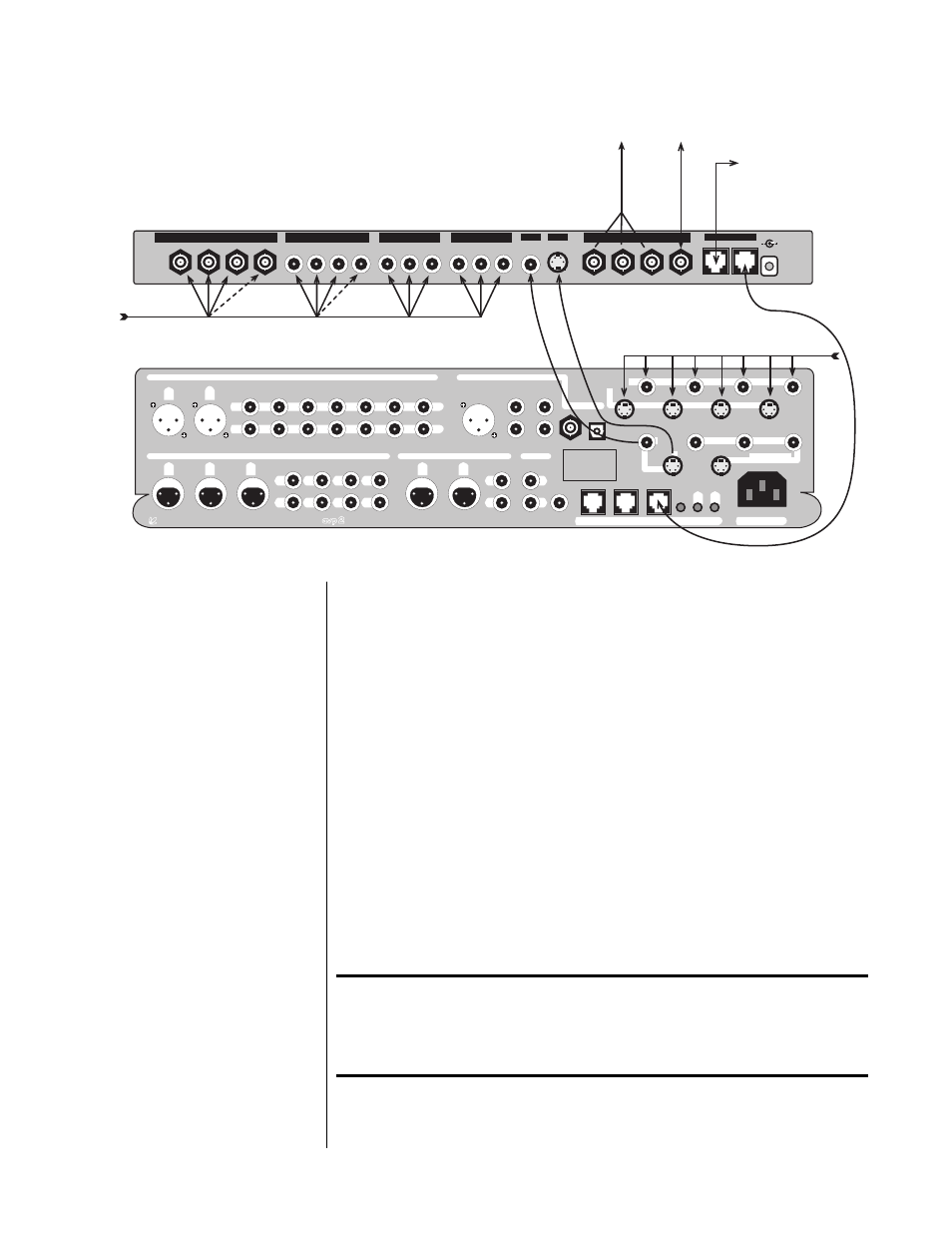
17
L
R
R
A 1
A 2
L R
R R
C
S
L
R
R
P R O C E E D
a u d i o v i d e o p r e a m p l i f i e r
m a d e i n u . s . a . b y
b
R
L
L
1
2
3
4
5
6
7
8
1
2
3
4
5
6
7
C
L
R
L
d i g i t a l
o u t p u t
c
o
n
t
r o
l
c o n t r o l p o r t s
P H A S T L i n k ™ c o m p a t i b l e
R S -
2 3 2
i r
i n p u t
1
2
t r i g g e r s
o u t p u t s
1 2
3
1 2
3
2 1
3
2 1
3
2 1
3
PUSH
2 1
3
2 1
3
1 2
3
R
L
1
6
2
7
3
5
8
4
L
R
~ A C m a i n s
v i d e o
i n p u t s
m a i n
v i d e o
o u t p u t s
remote/record
vid e o o u tp u t s
d i g i t a l i n p u t s
r e c o r d
r e m o t e
a n a l o g o u t p u t s
a n a l o g i n p u t s
Y/G
Pb/B
Pr/R
Csync
Y/G
Pb/B
Pr/R
Csync
Y/G
Pb/B
Pr/R
Y/G
Pb/B
Pr/R
composite
s video
Y/G
Pb/B
Pr/R
Csync
to controller
to AVP2
5V DV
1A reg.
WA R N I N G !
Use only with
MADRIGAL
supplied
power supply.
Use only with
MADRIGAL
supplied
power supply.
input 1
input 2
input 3
input 4
input 5
input 6
output
RS-232 control
t o e x t e r n a l
R S - 2 3 2
c o n t r o l
s y s t e m
( o p t i o n a l )
c o m p o s i t e & S - v i d e o s o u r c e s
c o m p o n e n t o r R G s B s o u r c e s
t o t e l e v i s i o n
Y P b P r o r R G s B
S D T V / H D T V
R S - 2 3 2 c o m m u n i c a t i o n s
s e l e c t e d c o m p o s i t e o r S - v i d e o s o u r c e
➔ ➔
t o
c o m p o s i t e
v i d e o
m o n i t o r
( o p t i o n a l )
Configuration 1:
AVP2 & CVP2
This configuration adds component video switching to the AVP2, and can
transcode all SDTV video formats, either for direct connection to a television
or in preparation for further video processing. HDTV signals are passed
through to the output of the CVP2.
In this way, one can have a single connection to the display device, and enjoy
one-touch selection of any A/V source on the AVP2 (without having to also
select different video inputs on the television).
For the purposes of this explanation, we will assume that your AVP2 is set up
according to its owner’s manual, and that its operating software is up to date.
Important!
At the beginning of this setup procedure, make sure that the
main video output of the AVP2 is connected directly to your
display. You must have access to the AVP2 on-screen menus
during the initial configuration of the CVP2.
If in doubt about any of these conditions being met, please consult your local
Proceed dealer.
