Proceed CVP2 User Manual
Page 25
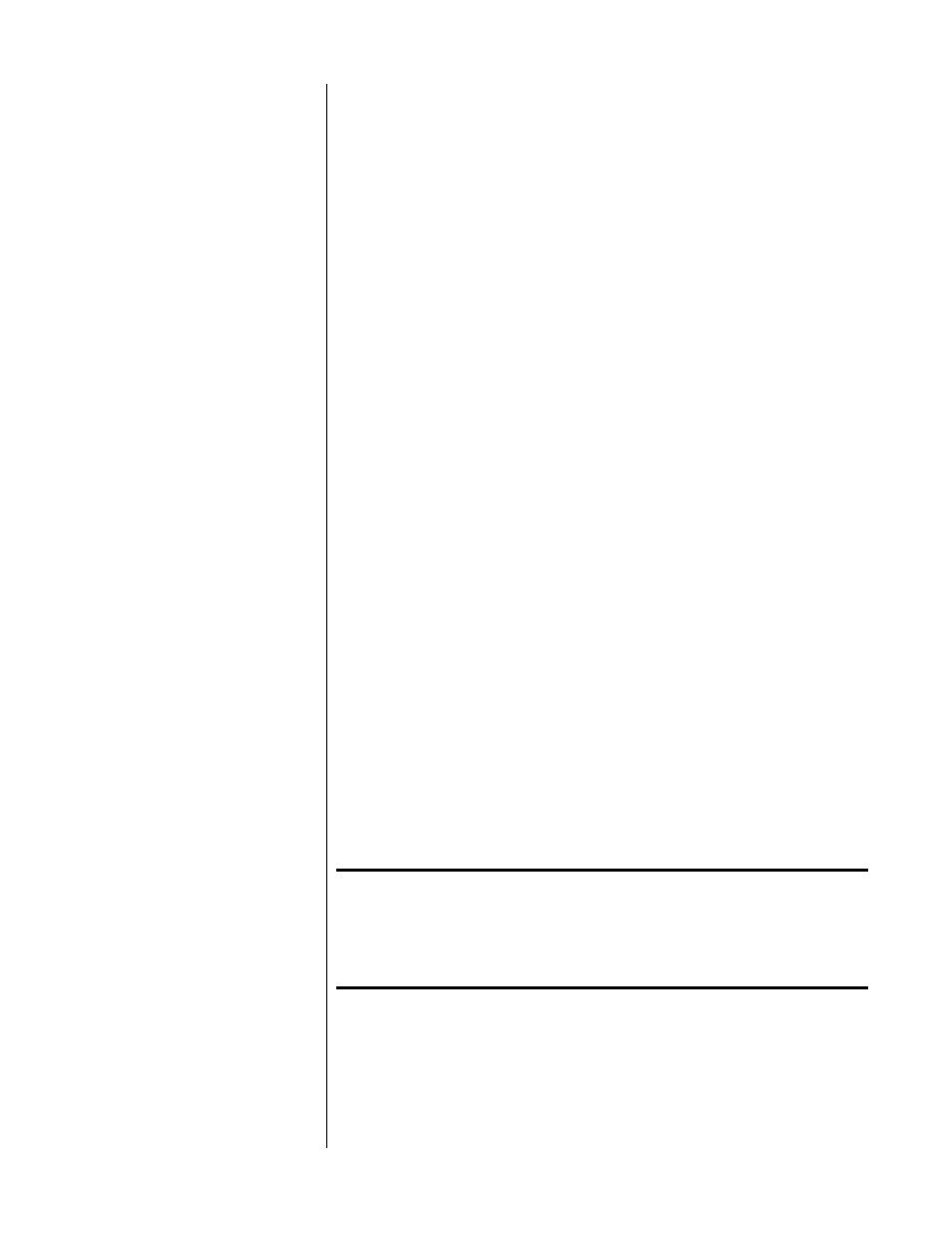
25
4
CONNECT THE MAIN VIDEO OUTPUTS OF THE AVP2 TO THE PVP
Until now, you have been using the main video output of the AVP2 for
reading the on-screen menus. You can now shift over to your new video
connections and continue to use the on-screen menus. This is the first
step in doing so.
Connect the main composite video output of the AVP2 to the Composite
input of the PVP.
Connect the main S-video video output of the AVP2 to the S-video input
of the PVP.
These connections supply the selected composite or S-video source to
the PVP for conversion to progressive video. Use high quality video
cables. Both the composite and the S-video connections must be made.
5
CONNECT THE COMPONENT OUTPUT OF THE PVP TO THE CVP2
INPUT 3
Using high quality 75
Ω cables, connect the progressive component out-
put of the PVP to Component Input 3 of the CVP2. This will make all of
the legacy sources connected to the AVP2 available to the CVP2, but in
progressive form.
6
CONNECT THE VIDEO OUTPUT OF THE CVP2 TO YOUR TELEVISION
This is the last step in shifting over to your new video connections.
Connect the main component output of the CVP2 to a component input
on your television, using high quality 75
Ω BNC cables. If your display
device uses RCA connectors instead of professional BNC connectors, you
may need BNC-to-RCA cables or BNC-to-RCA adapters.
If you need a standard composite signal for monitoring purposes, con-
nect this output to your monitor.
6
CONNECT THE RS-232 PORT OF THE AVP2 TO THE CVP2
Connect the port labelled
to AVP2
of your CVP2 to your AVP2’s
RS-232
port
using the supplied RJ-11 cable.
Caution!
Do not attempt to substitute a generic telephone extension
cable for the cable included with your CVP2, as they are not
wired the same. If you require a longer cable, please consult
with your dealer who can either order or custom-build an
appropriate cable for you.
