Deq-ii quick start tutorial, Changing menus, Turning on the equalizer – Oxmoor DEQ-1 User Manual
Page 8: Logging on to the equalizer, Page 6
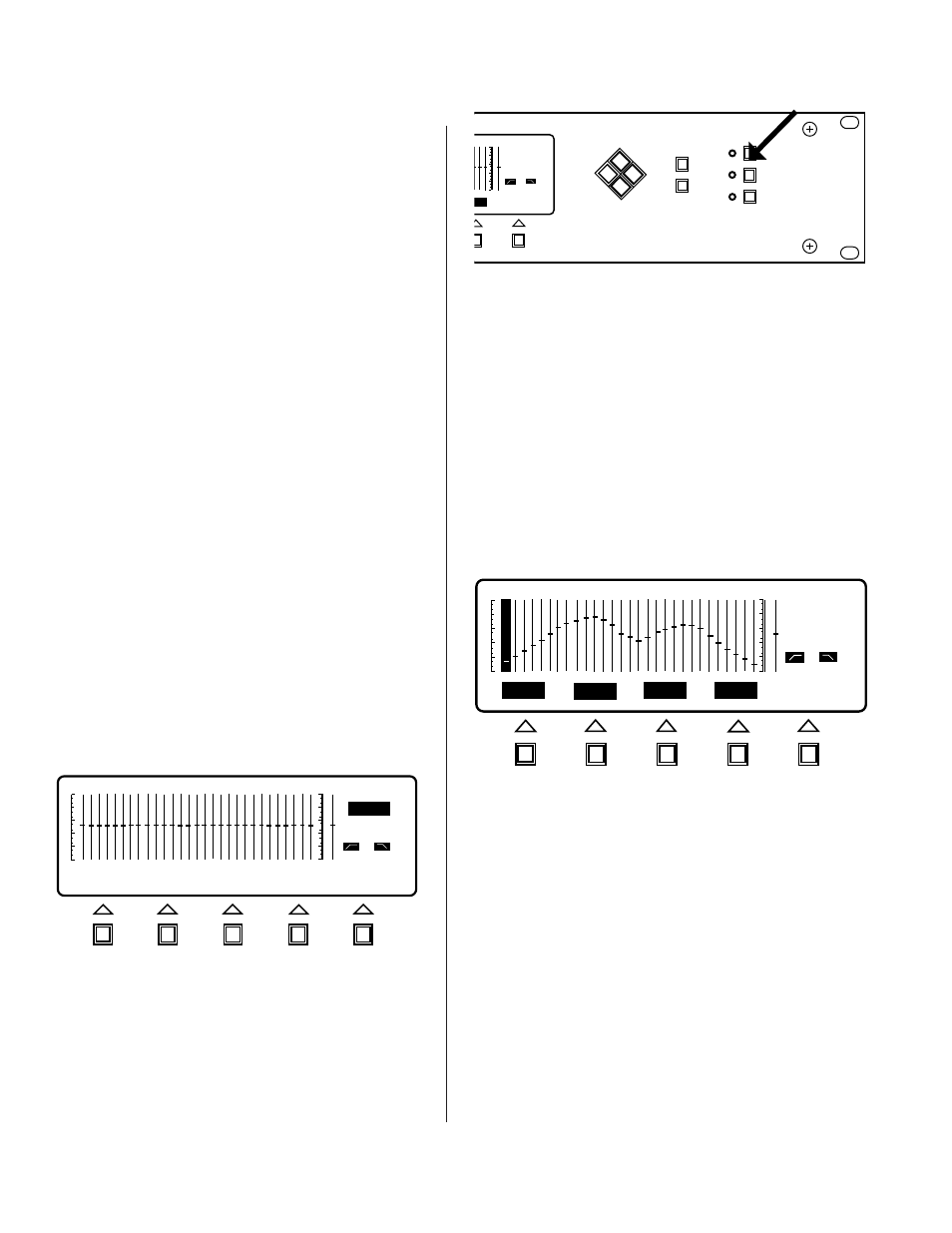
Page 6
CURSOR
SELECT
MENU
DEQ
PRESET
EQUALIZE
EDIT
UTILITY
DEQ
PRE
1 kHz
0 dB
OUT
OUT
TLE
ENTER
1
1
DEQ-II QUICK START TUTORIAL
Figure 1.7 shows what the display should now look like.
Notice that the Softkey/Message Area now displays a
number of labels above the Softkey buttons. Each label
defines the function that the Softkey performs. If a label is
in reverse-video it indicates that the softkey under that
label can be used at this time. Normal-video labels indicate
functions that are currently unavailable (but may be
available later in the session, depending on the action
performed). At this point, the labels LOCK, BYPASS,
MUTE, and TITLE are all in reverse-video and ENTER is
in normal-video. Also, note that the 25 Hz bandpass filter
slider is now in reverse-video and the Status Area has
been updated to give the bandpass filter information. A
slider in reverse-video, called the “Band Cursor”, indicates
the Active Filter Band, that is, the band that can currently
be adjusted. You are now logged on and may begin using
the equalizer. Note: The Preset Select connector on the
rear of the DEQ is disabled when you are "logged on.”
CHANGING MENUS
Before describing how to change the filter settings let's
become a little more familiar with the menus. You should
currently be in the EQUALIZE menu (the Equalize Menu
LED indicator should be on). Now, change to the EDIT
menu by pressing the EDIT menu key (see Figure 1.8).
Notice that the Softkey/Message Area has been changed
so that the menu options available in this menu are
displayed.
(Continued on next page)
CAUTION: If you set a Password, you must use it
to address the DEQ. It is best not to set a Password
until your equalization session is over.
This section allows a first-time user to quickly and
efficiently begin using the basic (and more frequently
used) functions of the equalizer. The procedure de-
scribed below assumes that you have just one DEQ-
II, and that it has not been programmed or modified
since it left the factory. This ensures that none of the
Presets have been Locked and no Passwords have
been set. Locking Presets and setting Passwords are
advanced topics that are covered in detail in later
chapters.
TURNING ON THE EQUALIZER
Apply power to the unit. There is no on/off switch;
simply plug the equalizer in. After a few seconds,
the Oxmoor logo will be displayed. Several seconds
later, the Oxmoor logo will be replaced by the Active
Preset
curve, which will have (if the equalizer has
not already been adjusted) all sliders set to 0 dB. The
DEQ address (shown in line 1 of the Status Area)
should be 1, and the Preset number (shown in line 2
of the Status Area) should be 1. The bottom line of
the display (i.e., the Softkey/Message Area) should
be displaying: PRESET:
Since this preset currently has no Title, Figure 1.5
shows the LCD display as it should appear at this
point. Note that none of the Main Menu LED indica-
tors are lit. This is because you are not “logged on”
to the unit.
LOGGING ON TO THE EQUALIZER
To log on to the equalizer, press any one of the three
Main Menu buttons, (see Figure 1.6). Any one of the
Main Menu buttons will log you on to the equalizer,
but for this exercise, press the Equalize Menu button.
If you inadvertently pushed the EDIT or UTILITY
buttons, that’s OK. Simply push the Equalize button.
Figure 1.5: Start-Up Screen
DEQ 0
OUT
OUT
PRESET:
PRE 1
Figure 1.6: Main Menu Buttons
Figure 1.7: Equalize Menu Screen
DEQ
PRE
25 Hz
0 dB
OUT
OUT
BYPASS
MUTE
TITLE
LOCK
ENTER
8
1
