Deq-ii equalize menu, Terms used, Using lock/unlock – Oxmoor DEQ-1 User Manual
Page 11: Using bypass/insert
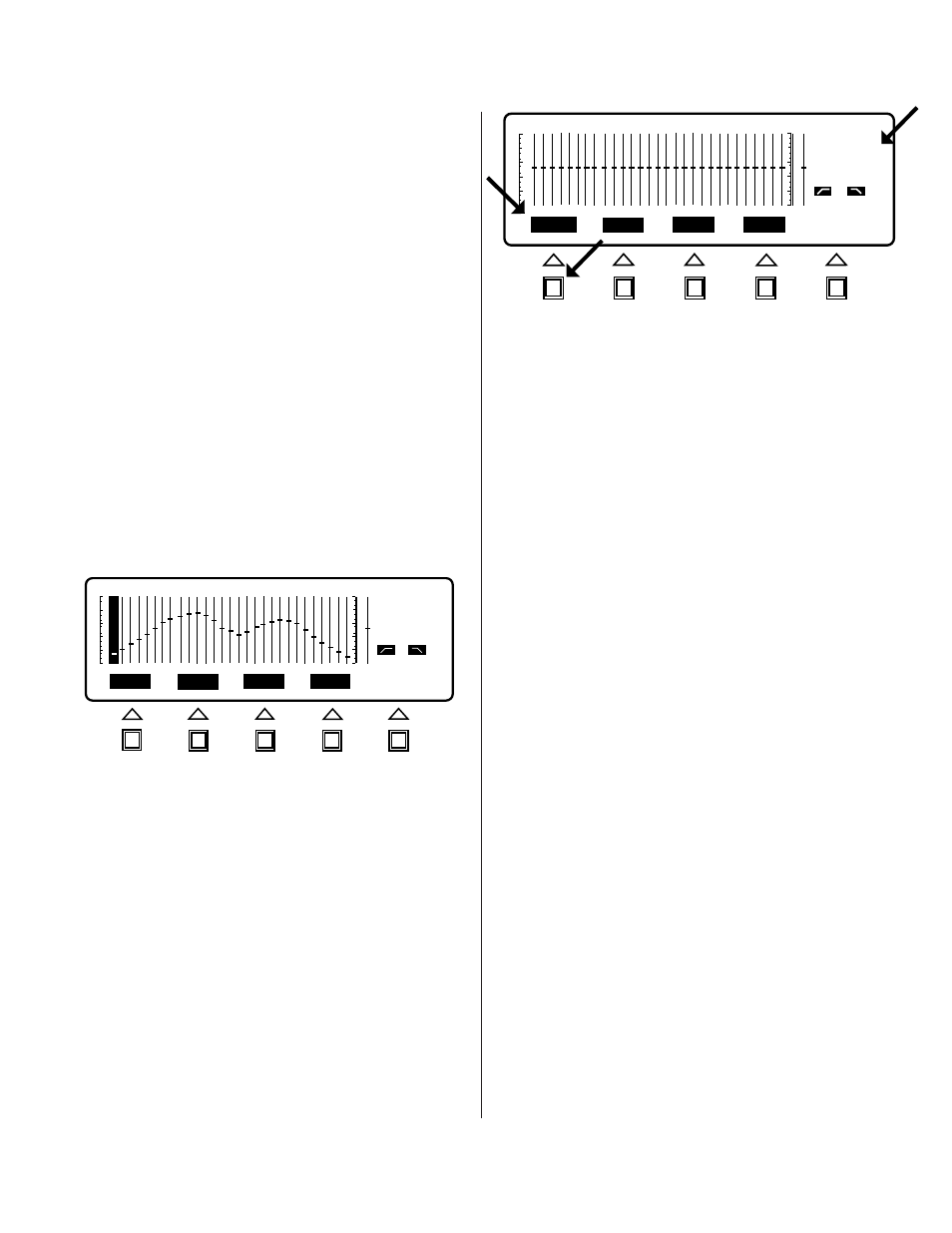
Page 9
DEQ
PRE
OUT
OUT
BYPASS
MUTE
TITLE
UNLOCK
ENTER
L1
1
TERMS USED
EQUALIZATION CURVE
(or simply, CURVE):
A term describing the collection of filter settings
(bandpass, high-pass, or low-pass) that completely
define how the equalizer will process audio
REVERSE-VIDEO:
Light characters on a dark
background
NORMAL-VIDEO:
Dark characters on a light
background
SYSTEM PASSWORD:
The password that
permits the highest level of access
TITLE:
The name of a Preset
EQUALIZE MENU SCREEN and
EQUALIZE MENU SOFTKEY EXPLANATIONS
Described below are the functions of the Softkeys in
the EQUALIZE menu. Step-by-step examples of how
to use each function are included.
USING LOCK/UNLOCK
The LOCK/UNLOCK function allows a user with the
System Password to prevent modification of selected
Presets. Any number of Presets in any combination
may be LOCKed, provided the user has entered the
correct System Password (If the equalizer does not
have a password set, the LOCK/UNLOCK function is
available to anyone).
To see how LOCK/UNLOCK is
used, enter the EQUALIZE menu by pressing the
EQUALIZE menu key. The Softkey labels should be
LOCK, BYPASS, MUTE, TITLE, and ENTER. All but
ENTER should be in reverse-video, indicating that
they may be used at this time.
Now, press the LOCK Softkey. You should see that
the function of the LOCK Softkey changes to
UNLOCK, which means that UNLOCK is now the
DEQ-II EQUALIZE MENU
Figure 2.1: Preset Lock
action that Softkey performs (see Figure 2.1). Also notice
that the Band Cursor has disappeared and the
frequency and setting information has been erased
from the Status Area to indicate that you may no longer
alter this Preset. Finally, note that the letter “L” appears
beside the Active Preset number in the Status Area. An
“L” in this location indicates that the Preset is LOCKed
and may not be modified without being UNLOCKed
by someone with the proper password.
To UNLOCK a LOCKed Preset simply press the
UNLOCK Softkey (provided the label for this Softkey is
in reverse-video; i.e., the function is available). The
Band Cursor and frequency and setting information
should return and the “L” should disappear from the
Status Area. Also, the function of the UNLOCK Softkey
should now be LOCK. The Preset may again be
modified as desired.
NOTE: If the system has been secured with passwords
then you may not have access to the LOCK/UNLOCK
function, depending on the level of the Password you
entered when logging on (see Chapter 5, System
Security). Only users with the System level password
may lock or unlock Presets.
USING BYPASS/INSERT
It is often desirable to be able to quickly compare the
sound of the system with and without equalization.
That is, one would like to be able to, in effect, “remove”
the equalizer from the system and “reinsert” it at the
touch of a button. The BYPASS/INSERT Softkey
provides this function. The BYPASS function
temporarily sets all of the filters and the gain control to
0 dB (but doesn’t change the stored settings). Setting
the filters to 0 dB effectively removes the equalizer from
the system since no filtering is being performed. The
INSERT function restores the filters to their stored
settings.
DEQ
PRE
25 Hz
0 dB
OUT
OUT
BYPASS
MUTE
TITLE
LOCK
ENTER
8
1
Figure 2.0: EQUALIZE Menu Screen
