Deq-ii quick reference (continued) – Oxmoor DEQ-1 User Manual
Page 7
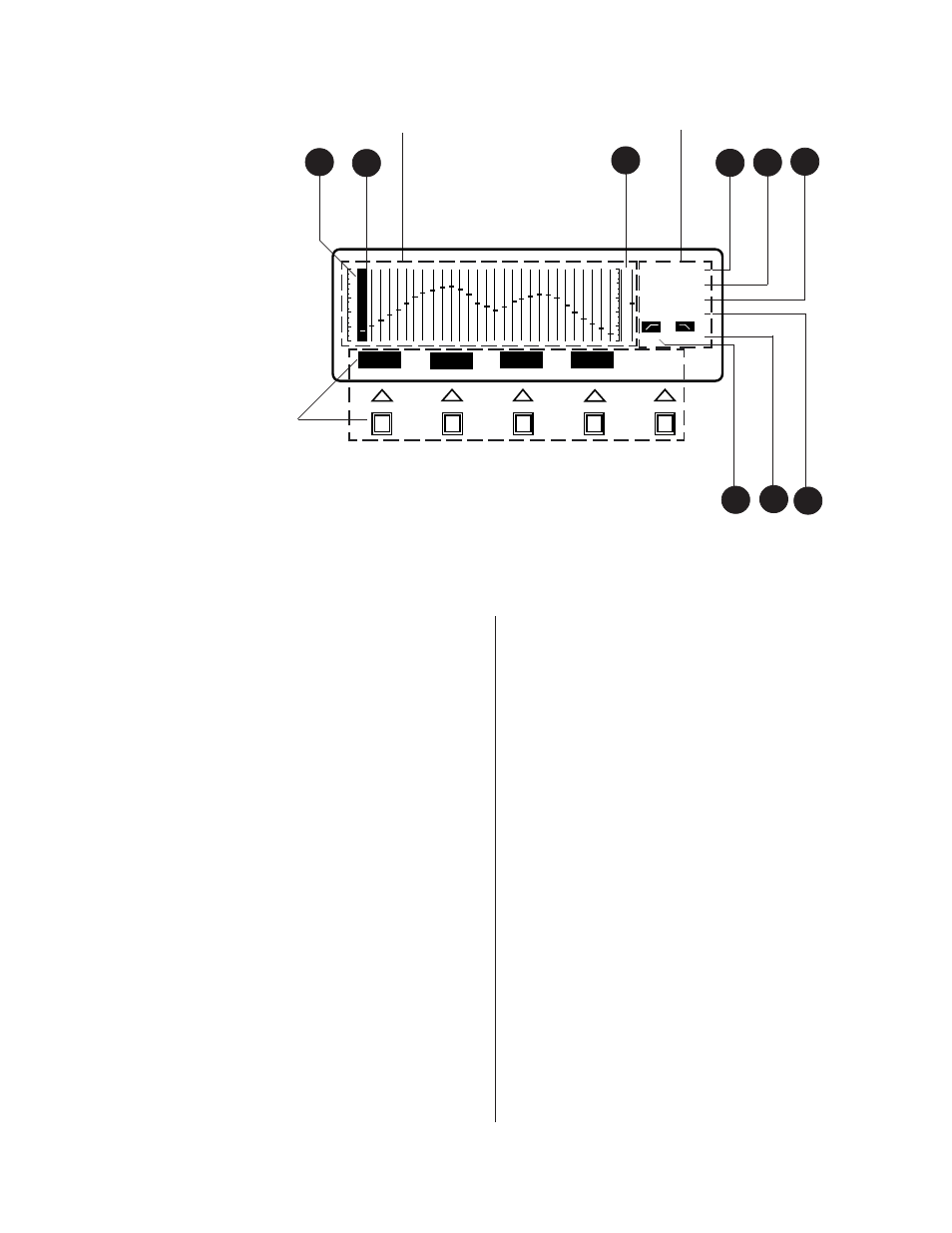
Page 5
DEQ-II QUICK REFERENCE (CONTINUED)
DEQ-II LCD DISPLAY LAYOUT
(Callouts refer to Figure 1.4)
The LCD display information is organized into three
main sections, as shown in Figure 1.4. These sections
are: The Softkey/Message Area , the Curve Area, and
the Status Area.
SOFTKEY/MESSAGE AREA:
This area is used to la-
bel the Softkeys (i.e., identify the Softkey functions)
and to display messages, such as error announce-
ments. The Softkey/Message Area is also used, de-
pending on the action being performed, to display and
allow editing of the Name, Title, or Passwords of the
equalizer.
THE CURVE AREA
: Gives a quick graphical view of
the filter settings for the Active Preset. While the
graduations allow an estimation of the actual setting
for any given band, the Status Area will display the
exact setting.
1.
Each "slug" represents a Bandpass Filter set-
ting. The Bandpass Filters may be adjusted in
1/2 dB steps over a
±
12 dB range.
2.
This is the Band Cursor, a solid "bar" that
overlaps the slider "slot" of the "Active Filter
Band." It denotes the Active Filter Band.
7
9
8
4
5
6
3
DEQ
PRE
25 Hz
0 dB
OUT
OUT
BYPASS
MUTE
TITLE
LOCK
ENTER
8
1
Figure 1.4: LCD LAYOUT
SOFTKEY &
MESSAGE AREAS
3.
This area represents the output gain slider.
Adjustable in 1/2 dB steps over
±
12 dB range.
STATUS AREA:
Provides information about the cur-
rent operational state of the equalizer. In particular:
4.
Displays the number (address) of the Active
equalizer. This is the equalizer with which the
controlling DEQ-II is currently communicat-
ing.
5.
Displays the number of the active Preset.
6.
Displays the center frequency of the Active
Bandpass Filter.
7.
Displays the setting of the Active Bandpass
Filter, or Gain control.
8.
Displays the setting of the Low-Pass Filter.
9.
Displays the setting of the High-Pass filter.
NOTE: Back-light will time out; see page 18.
STATUS AREA
CURVE AREA
2
1
