Deq-ii utility menu (continued), Using name – Oxmoor DEQ-1 User Manual
Page 18
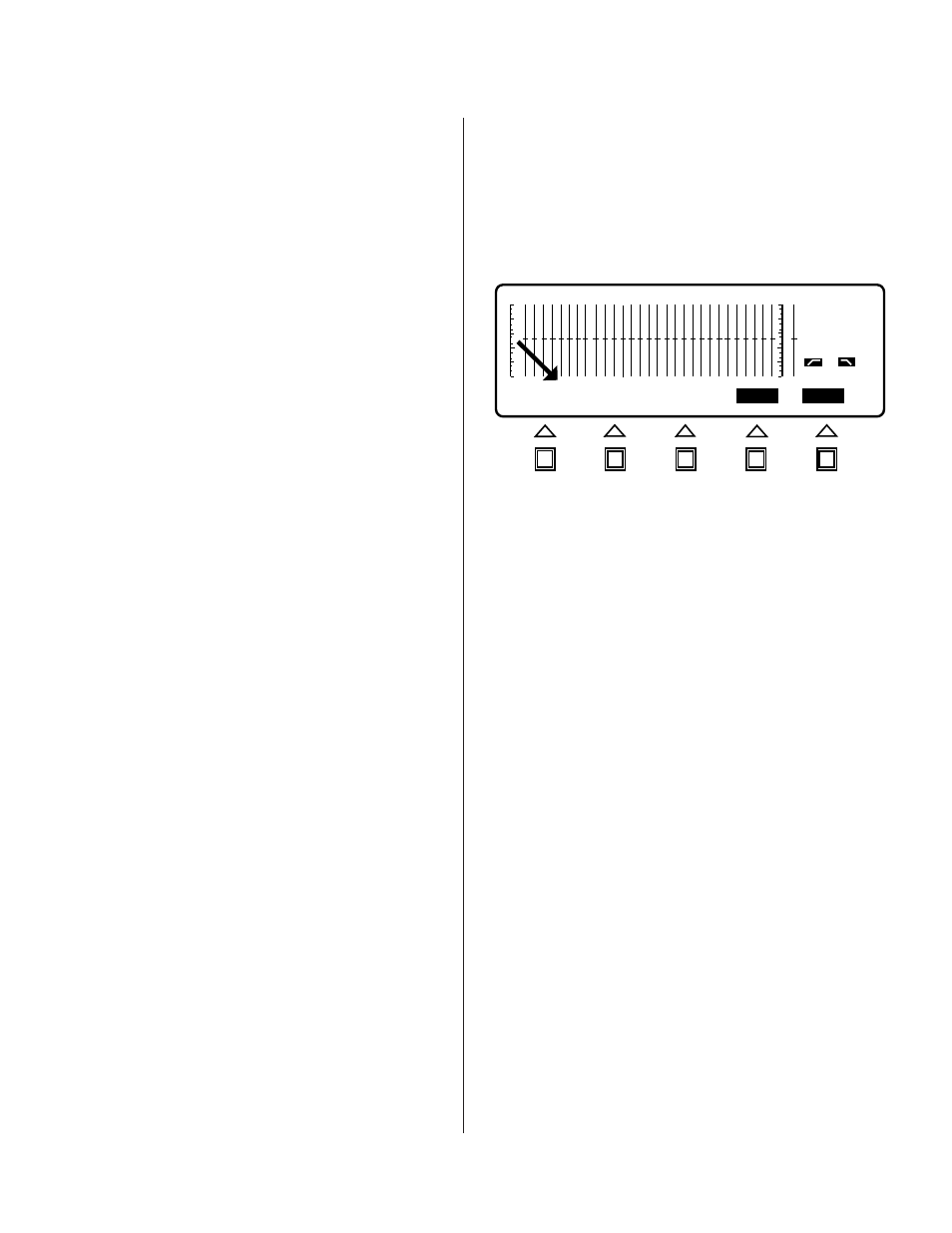
Page 16
DEQ 1
OUT
OUT
DEQ:
PRE
ENTER
1
CANCEL
Select the Display function by pressing the Softkey
labeled DISPLAY (see Figure 4.2). Use the UP and
DOWN cursor keys to adjust the contrast of the display
screen for your viewing angle and lighting conditions.
ENTER. Also, notice that the Band Cursor and band
status information have been removed from the display
to denote that the filters may not be adjusted.
Select the display function by pressing the Softkey
labeled DISPLAY. To turn the backlight on or off, press
the ON/ OFF softkey.
NOTE: The backlight will turn itself off automatically
if there has been no activity on the front panel for five
minutes. This is to extend the life of the electro-lumines-
cent panel used as a backlight. Touching any panel key
will activate the backlight for another five minutes, it
is best to press the currently active menu key since this
will not affect any EQ setting.
USING NAME
NAME is an advanced feature that allows you to give a
specific DEQ a name up to 16 characters long. While
you do not have to name the equalizer, you may find it
helpful to do so, particularly if you have several DEQs
in your system. If an equalizer is named, for example,
LEFT channel, you know immediately what part of the
system you are equalizing when you use that equalizer.
Equalizer Names are set and stored in exactly the same
manner as are Preset Titles. This procedure is repeated
here for clarity and convenience.
To Name a DEQ:
Access the utility menu by pressing the UTILITY menu
key. You will notice that the Softkey/Message is now
labeled LOG OUT, PASSWRD, DISPLAY, NAME, and
ENTER. Also, notice that the Band Cursor and band
status information have been removed from the display
to denote that the filters may not be adjusted.
Press the Softkey labeled NAME. You will note that the
Softkey/Message Area has been replaced with the
legend “DEQ:”, (see Figure 4.3). If the equalizer has not
yet been given a name then there will be no characters
after DEQ:. You will also notice, at the right end of the
Softkey/Message Area, that there are two Softkey labels,
CANCEL and ENTER. And again, the Band Cursor and
band status information have been removed to indicate
that slider settings may not be adjusted. Finally, a
flashing cursor appears in the position immediately to
the right of DEQ:.
Names are entered by using the UP and DOWN cursor
DEQ-II UTILITY MENU (CONTINUED)
keys to cycle through the character set and the LEFT
and DOWN keys. To practice entering a Name, use the
UP and DOWN keys to find your first initial (refer to
the Character Set Chart if you have any trouble finding
it). Once you have found it, use the RIGHT key to
move one position to the right. Note that the character
you have already chosen remains in the first position.
Now, use UP and DOWN to set a character for the
second position. Continue using the cursor keys to
move the cursor and select characters until you are
comfortable with their functions. Notice that when you
cycle beyond either end of the character set the
character selection scrolls to the opposite end of the
character set. Also, when you attempt to move the
cursor beyond the end of the 16th character field, the
cursor scrolls to the opposite end of the field. Delete a
character by replacing it with a "space" character.
When you have entered the desired name you can store
it by pressing the ENTER Softkey. Doing so
simultaneously stores the name in nonvolatile memory
and returns you to the UTILITY menu. If you decide
not to store the name simply press the CANCEL
Softkey which will return you to the UTILITY menu
without saving the name.
Existing names are edited in exactly the same way as
new names are entered.
Figure 4.3: DEQ Name
DEQ NAME HERE
