Keyboard indicators keyboard help, Adjusting display brightness, Keyboard indicators – NEXCOM MRC 1000 User Manual
Page 29: Keyboard help
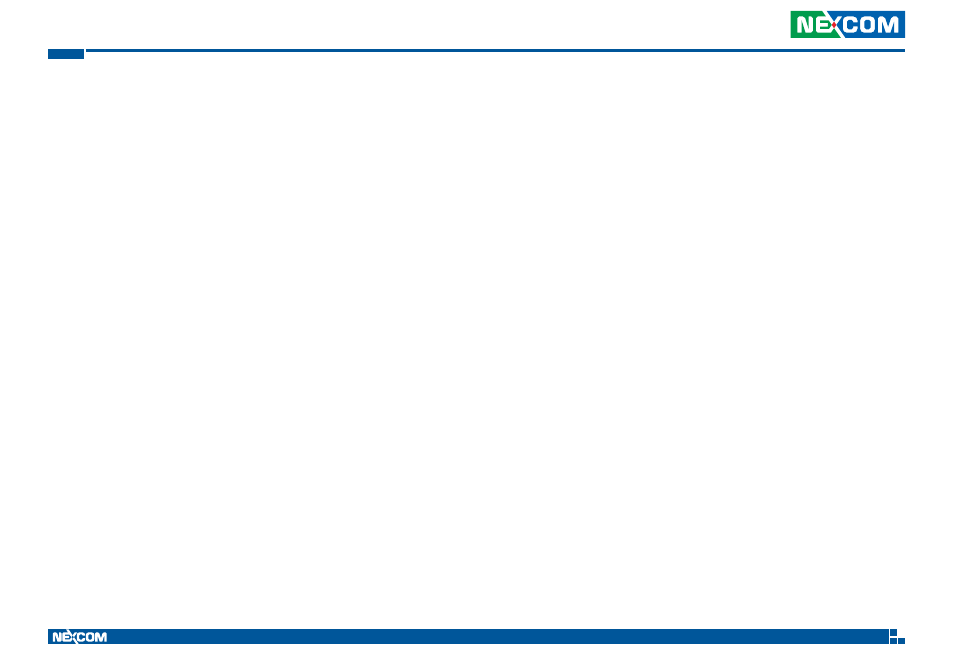
Copyright © 2013 NEXCOM International Co., Ltd. All Rights Reserved.
16
MRC 1000 Series User Manual
Chapter 3: Operating Your Tablet PC
Keyboard Indicators
When the keyboard is not in use the keyboard backlight is off. Under normal
conditions, the keys are backlit with white light when the keyboard is in use.
The backlight for certain keys is blue when the modifier key is active. These
keys include:
• Fn
• CTL
• ALT
• SHIFT
The backlight for the NUM LCK key is amber when Num Lock is active.
Keyboard Help
Localized operating systems and the keyboard:
The MRC 1000 operating system is available in German, French, Spanish,
etc. If using a localized operating system, view the Region and language
control panel to verify English (United States) has been chosen as the
primary keyboard language.
Adjusting Display Brightness
The display can be lightened or darkened by using the Fn key and the
keypad:
1. Hold the Fn key down for a few seconds until the Fn key remains
illuminated (sticky).
2. Press the 9 (brightness up) key to brighten the display.
3. Press the 3 (brightness down) key to darken the display.
The display brightness and darkness have nine levels. The display levels
are managed by the Windows operating system. The Fn key active sticky
mode takes precedence if the NumLck key is illuminated (sticky) during this
process.
