4 hardware health event monitoring screen, Cpu_fan1 & 2 setting, Cha_fan1 & 2 setting – NEXCOM NEX 980 User Manual
Page 48: Over temperature protection, Case open feature, Clear status
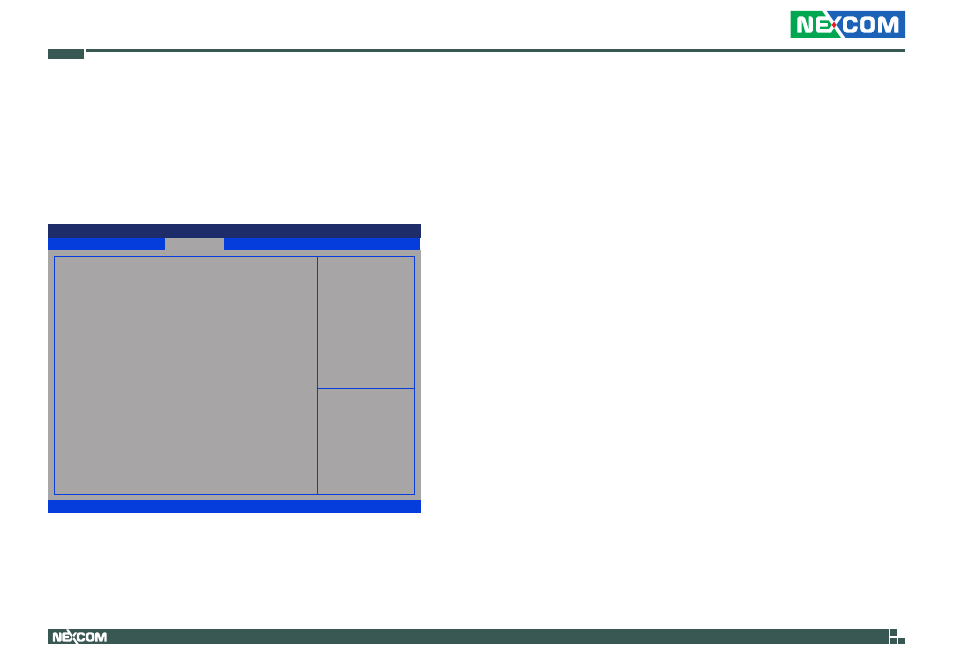
Copyright © 2013 NEXCOM International Co., Ltd. All Rights Reserved.
37
NEX 980 User Manual
Chapter 3: UEFI Setup Utility
3.4 Hardware Health Event Monitoring
Screen
In this section, it allows you to monitor the status of the hardware on your
system, including the parameters of the CPU temperature, motherboard
temperature, CPU fan speed, chassis fan speed, and the critical voltage.
Advanced
Main
Version 2.14.1219. Copyright (C) 2011 American Megatrends, Inc.
Aptio Setup Utility - Copyright (C) 2011 American Megatrends, Inc.
→←: Select Screen
↑↓: Select Item
Enter: Select
+/-: Change Opt.
F1: General Help
F2: Previous Values
F3: Optimized Defaults
F4: Save & Exit
ESC: Exit
Quiet Fan Function Control
Hardware Health Event Monitoring
CPU Temperature
M/B Temperature
CPU_FAN1 Speed
CPU_FAN2 Speed
CHA_FAN1 Speed
CHA_FAN2 Speed
Vcore
+3.30V
+5.00V
+12.00V
CPU_FAN1 & 2 Setting
CHA_FAN1 & 2 Setting
Over Temperture Protection
Case Open Feature
33
O
C
29
O
C
2556 RPM
N/A
N/A
N/A
+1.064V
+3.440V
+5.040V
+12.249V
[Full on]
[Full on]
[Enabled]
[Disabled]
Exit
H/M Monitor
Boot
Security
CPU_FAN1 & 2 Setting
This allows you to set CPU fan 1 & 2’s speed. Configuration options: [Full
On] and [Automatic Mode]. The default value is [Full On].
CHA_FAN1 & 2 Setting
This allows you to set chassis fan 1 & 2’s speed. Configuration options: [Full
On] and [Automatic Mode]. The default value is [Full On].
Over Temperature Protection
Use this to enable or disable Over Temperature Protection. The default value
is [Enabled].
Case Open Feature
This allows you to enable or disable case open detection feature. The default
is value [Disabled].
Clear Status
This option appears only when the case open has been detected. Use this
option to keep or clear the record of previous chassis intrusion status.
