Security, Save & exit, Security save & exit – NEXCOM NISE 300 User Manual
Page 90
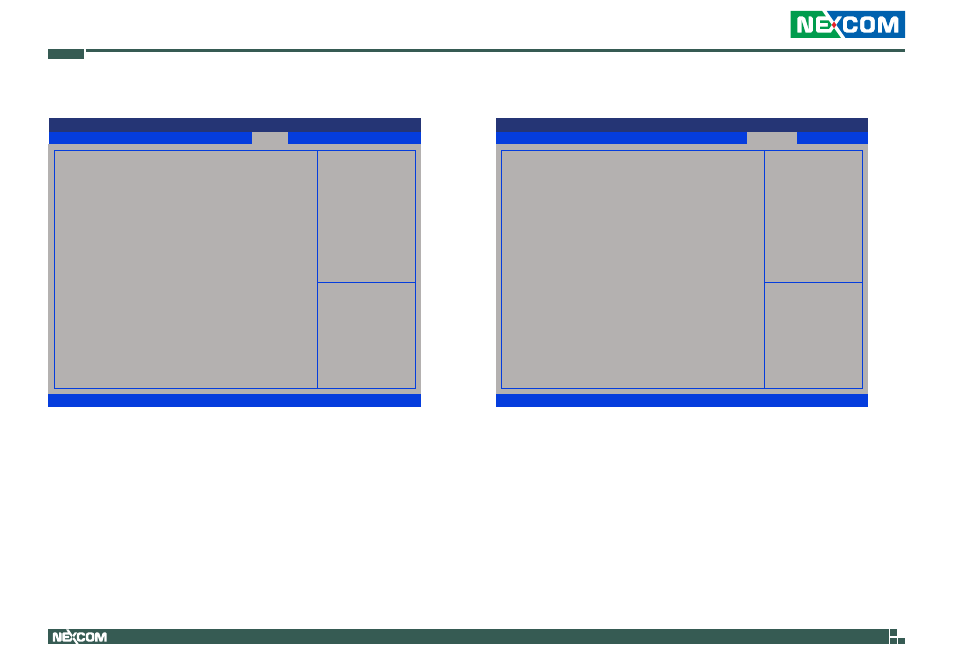
Copyright © 2013 NEXCOM International Co., Ltd. All Rights Reserved.
76
NISE 300 User Manual
Chapter 4: BIOS Setup
Security
Save & Exit
Advanced
Chipset
Boot
Security
Main
Version 2.15.1236. Copyright (C) 2012 American Megatrends, Inc.
Aptio Setup Utility - Copyright (C) 2012 American Megatrends, Inc.
→←: Select Screen
↑↓: Select Item
Enter: Select
+/-: Change Opt.
F1: General Help
F2: Previous Values
F3: Optimized Defaults
F4: Save & Exit
ESC: Exit
Set Administrator Password
Password Description
If ONLY the Administrator’s password is set,
then this only limits access to Setup and is
only asked for when entering Setup.
If ONLY the User’s password is set, then this
is a power on password and must be entered to
boot or enter Setup. In Setup the User will
have Administrator rights.
The password length must be
in the following range:
Minimum length
3
Maximum length
20
Administrator Password
User Password
HDD Security Configuration:
P4: TS32GMSA630
Save & Exit
Advanced
Chipset
Boot
Security
Main
Version 2.15.1236. Copyright (C) 2012 American Megatrends, Inc.
Aptio Setup Utility - Copyright (C) 2012 American Megatrends, Inc.
→←: Select Screen
↑↓: Select Item
Enter: Select
+/-: Change Opt.
F1: General Help
F2: Previous Values
F3: Optimized Defaults
F4: Save & Exit
ESC: Exit
Set Administrator Password
Save Changes and Exit
Discard Changes and Exit
Save Changes and Reset
Discard Changes and Reset
Save Options
Save Changes
Discard Changes
Restore Defaults
Save as User Defaults
Restore User Defaults
Boot Override
P4: TS32GMSA630
Launch EFI Shell from filesystem device
Administrator Password
Select this to reconfigure the administrator’s password.
User Password
Select this to reconfigure the user’s password.
HDD Security Configuration
Select this to configure the HDD security password.
Save & Exit
Save Changes and Exit
To save the changes and exit the Setup utility, select this field then press
press
Discard Changes and Exit
To exit the Setup utility without saving the changes, select this field then
press
can also press
