Default configuration, Entering setup, Legends – NEXCOM EBC 352 User Manual
Page 43
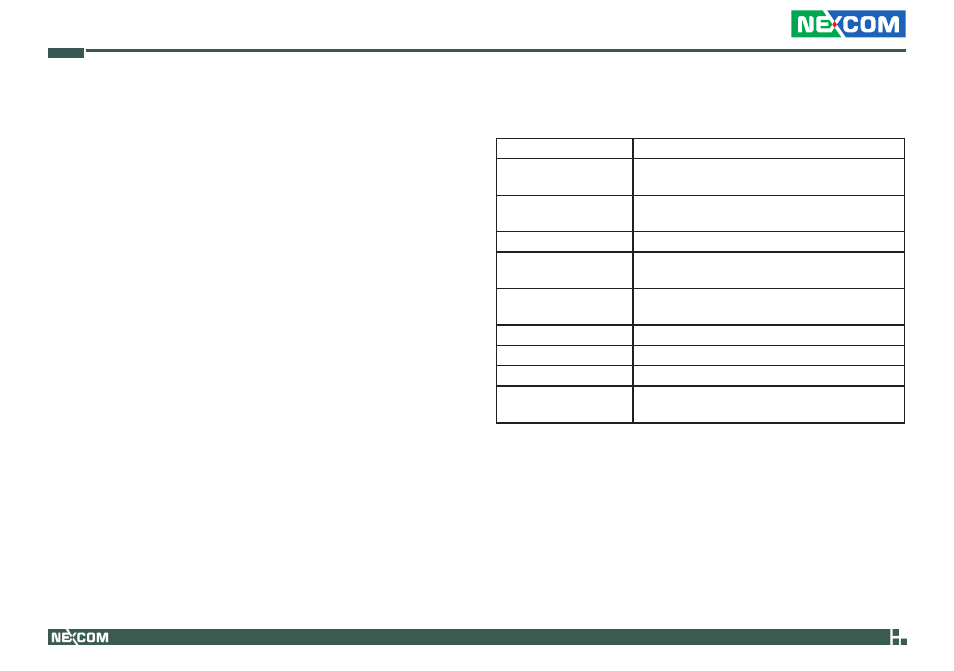
Copyright © 2011 NEXCOM International Co., Ltd. All Rights Reserved.
30
Chapter 3: BIOS Setup
EBC 352 User Manual
Default Configuration
Most of the configuration settings are either predefined according to
the Load Optimal Defaults settings which are stored in the BIOS or are
automatically detected and configured without requiring any actions.
There are a few settings that you may need to change depending on your
system configuration.
Entering Setup
When the system is powered on, the BIOS will enter the Power-On Self
Test (POST) routines. These routines perform various diagnostic checks; if
an error is encountered, the error will be reported in one of two different
ways:
▪
If the error occurs before the display device is initialized, a series of
beeps will be transmitted.
▪
If the error occurs after the display device is initialized, the screen will
display the error message.
Powering on the computer and immediately pressing allows you
to enter Setup. Another way to enter Setup is to power on the computer
and wait for the following message during the POST:
TO ENTER SETUP BEFORE BOOT
PRESS
Press the key to enter Setup:
Legends
Key
Function
Right and Left arrows
Moves the highlight left or right to select a
menu.
Up and Down arrows
Moves the highlight up or down between sub-
menus or fields.
Exits to the BIOS Setup Utility.
+ (plus key)
Scrolls forward through the values or options of
the highlighted field.
- (minus key)
Scrolls backward through the values or options
of the highlighted field.
Tab
Selects a field.
Displays General Help.
Saves and exits the Setup program.
Press
menu.
Scroll Bar
When a scroll bar appears to the right of the setup screen, it indicates that
there are more available fields not shown on the screen. Use the up and
down arrow keys to scroll through all the available fields.
Submenu
When “u“ appears on the left of a particular field, it indicates that a
submenu which contains additional options are available for that field. To
display the submenu, move the highlight to that field and press
