C8612, C8000, Digital audio modular processing system – Junger Audio C8612 - Dolby® D/D+/AAC encoder User Manual
Page 6: Dolby digital / digtal plus / pulse (aac) encoder
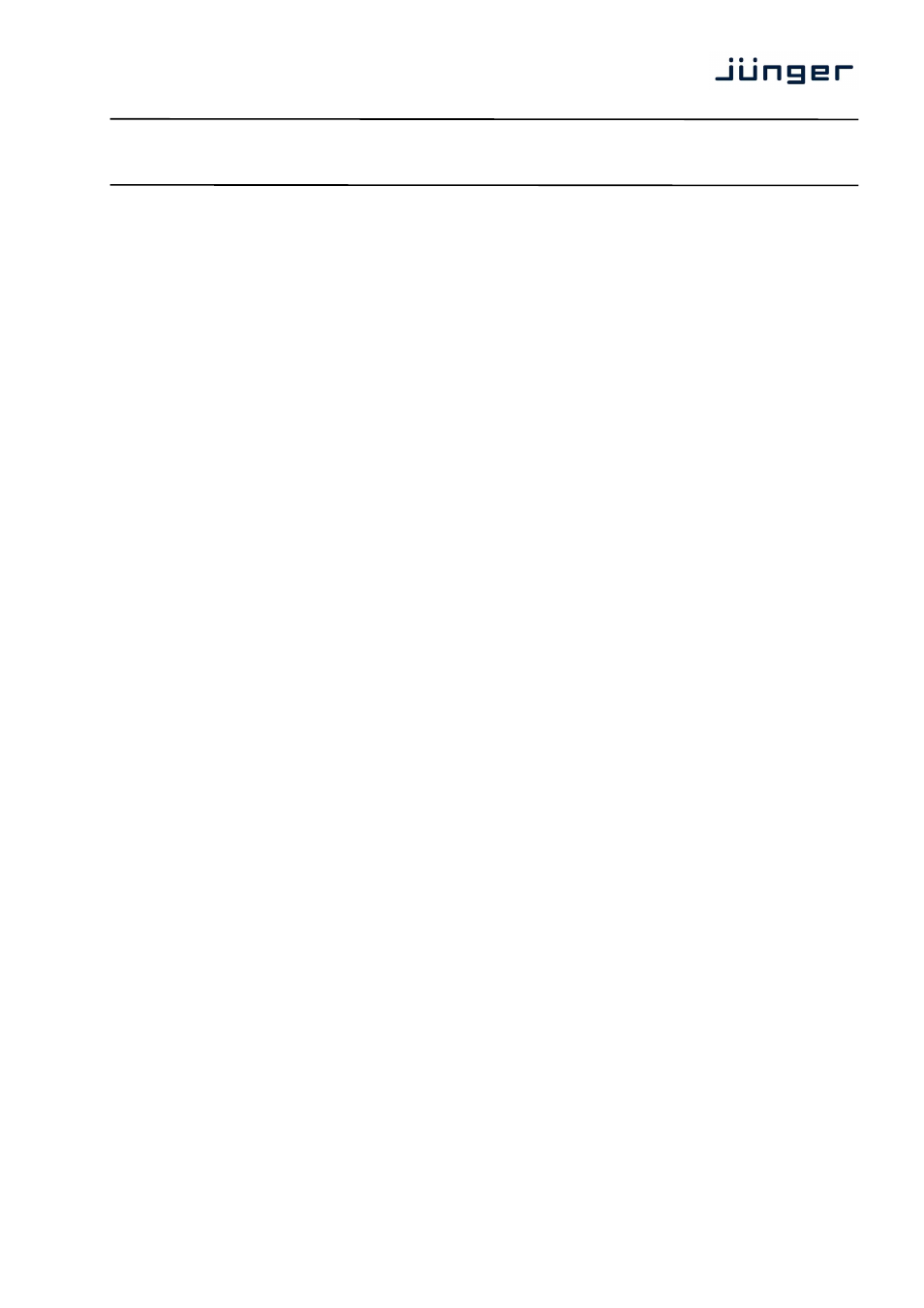
digital audio
modular
processing system
C8000
Dolby Digital / Digtal plus / Pulse (AAC) encoder
C8612
6/20
SETUP
This bank of presets stores the encoder setup parameters from the
SETUP / ROUTING pane.
Load
[1. Meta Preset 01 … 15. Meta Preset, 16. Reversion Preset]
Will load one of the 16 available Presets from the NV memory
of the module. Select the preset of your choice and press
Encoders loaded
[Encoder 1, Encoder 2, common]
from preset
Here you can see which encoder is affected by the actually loaded
preset. Since there are a few parameter which apply to both
encoders you can see if these are applied as well.
Save as #
[1 … 16]
Here you can select a Preset Number (memory location).
Name
You can give each preset a 16 character name. The actual
parameters will be stored if you press
Encoders to include
in preset
Here you can select which encoder will be stored in the selected
preset memory. Since there are a few parameter which apply to
both encoders you can decide if these must be stored as well.
INPUT BUS ROUTING
The module has the ability to store and recall input bus
(FROM C8000 BUS)
assignments to presets for flexible signal routing.
Load
[33. Routing reset 1 … 40. Routing Preset 8]
Will load one of the 8 available routing presets from the
NV memory of the module. Select the preset of your choice and
press
Save as #
[33 … 40]
Here you can select a Preset Number (memory location).
Name
You can give each preset a 16 character name. The actual
parameters will be stored if you press
Preset Clipboard
You can copy the data of the active parameters of the two sets of
Presets to a clip board and paste such data into the Preset
memory of another module within one frame.
Simply press
"[c8612 "device name"]
Now you can use the
modules within this frame to paste these presets into the modules
NV memory.
Backup Presets to File
When you press
data will be prepared by the module. A dialog will pop up that asks
you if you want to "Open with" or "Save File". Select save file and
press
Restore Presets from File
When you press the
will pop. You may now search for an XML file of your choice that
contains the preset parameter. Press
Finally you must press
the NV memory of the module.
