Master/slave, Static colors, Auto play – ILUMINARC Ilumipod™ 42 IP User Manual
Page 14: Edit custom, Whites setting, Rgb to white setting
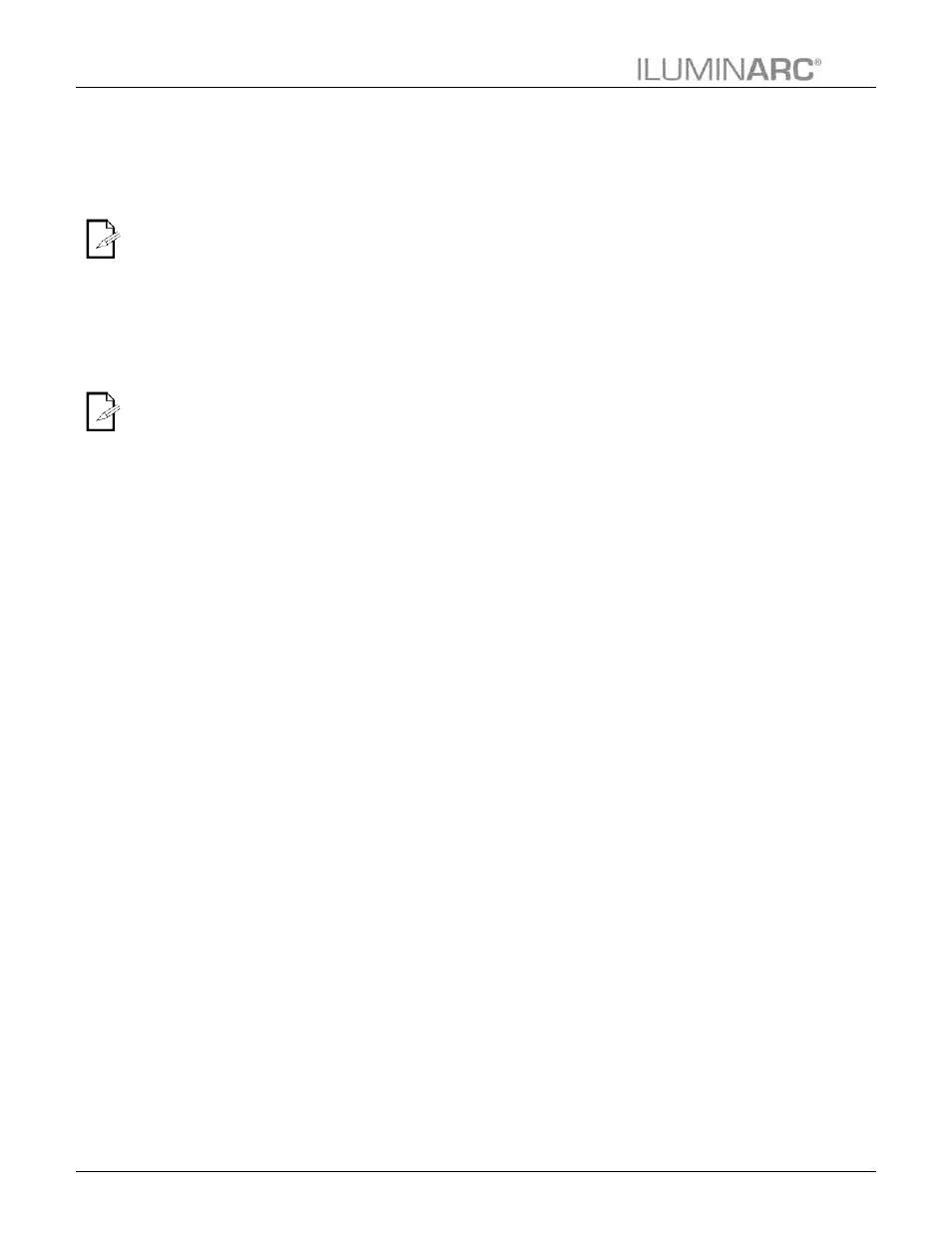
Operation
10
Ilumipod 42 IP Optic Series User Manual Rev. 6
The master
fixture becomes
Master when in
AUTO mode.
AUTO 01~10
are fully
configured
programs and
you cannot modify them.
However, you can edit PR
01~10 programs (see Edit
Custom).
Master/Slave
On the Master unit:
1. Go to MENU > RUN and select dMx.
2. Go to MENU > AUTO and select any Auto or Custom program. You may also go
to MENU > STAT and manually set the color values (see Static Colors).
On each of the Slave units:
3. Go to MENU > RUN and select SLAV.
The slave fixtures will follow the program played by the Master.
Static Colors
1. Go to MENU > STAT.
2. Select a color or effect (R, G, b, w, or ST).
3. Select a color value (000~255) or a strobe frequency (0~20).
Auto Play
1. Go to MENU > AUTO.
2. Select a program (AT 01~10 or PR 01~10).
Edit Custom
1. Go to MENU > EdIT.
2. Select a program (PR 01~10).
3. Select a scene (SC 01~30).
4. Select a color, strobe, or timers (R, G, b, w, Sb, T, or F).
5. Configure the color value (0~255).
6. Repeat steps 4 and 5 for the other colors.
7. Configure the strobe frequency (0~20).
8. Configure the Step and Fade timers (0~255).
9. Repeat steps 4 to 8 for the other scenes.
Whites Setting
1. Go to MENU > CAL1.
2. Select a white color (wT 1~11).
3. Select an RGB color (R, G, b, or w).
4. Configure the color value (0~255).
5. Repeat steps 3 and 4 for the other RGBW colors to obtain a white color.
6. Repeat steps 2 to 5 for the other white colors.
RGB to White Setting
1. Go to MENU > CAL2 > RGbw.
2. Select an RGB color (R, G, or b).
3. Configure the color value (0~255).
4. Repeat steps 2 and 3 for the other RGB colors to obtain a white color.
