5 osd menus, 1 input source selection – Doremi DSDI-20s User Manual
Page 14
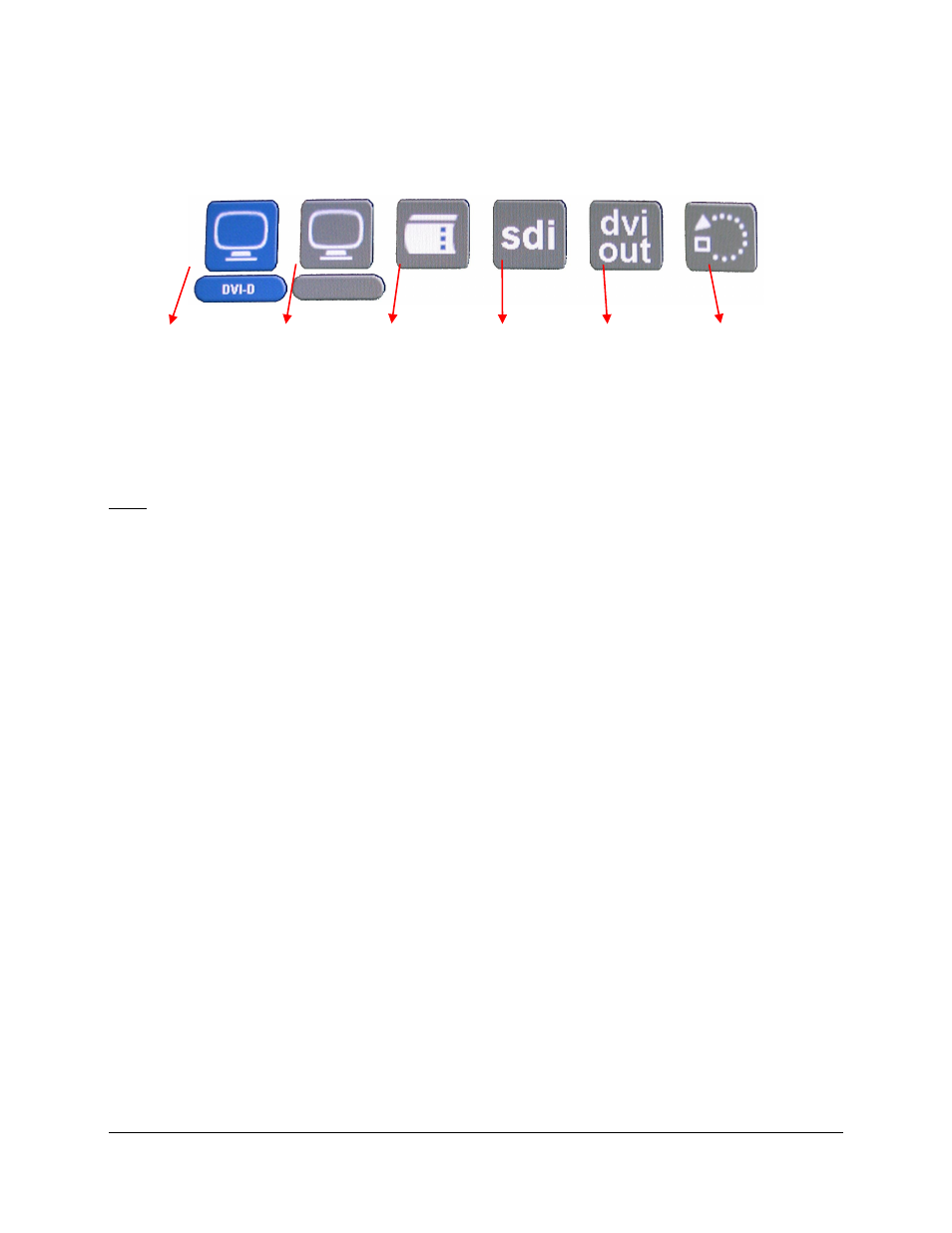
5 OSD Menus
To access the OSD menu, press “Menu” on the remote controller – see Figure 1. The OSD will
display six icons:
Figure 5: OSD Menu Icons
To navigate through the menus, use the four arrow buttons on your remote as Up, Down, Left,
Right – see Figure 1. When settings are done, or to go one level above within the menu items,
press the “Exit” button on the remote controller.
Note: According to the input(s)/output(s) available for each device, the OSD menus might not all
be active for each DVI20-Device.
For clarity, the OSD menus are presented in their entirety, while active menus might differ from
one device to another – each menu might also display/hide some items if they are not available
for a device.
Please refer to the table in section 2 to identify which OSD menu is available for your DVI20-
Device. In the example of the DSDI-20 device, the only input available is DVI-D. So the first OSD
menu item - Input Source Selection - will not be displayed.
By default, the remote is unlocked. Paragraphs below present the OSD usage.
5.1 Input Source Selection
To enter the Input Source Selection window presented in Figure 6, go to the Input Source
Selection icon using the remote controller arrows - see Figure 5 - and hit “Select” – see Figure 1.
The Input Source Selection window allows you to choose the input format among four different
possibilities:
DVI-A
DVI-D
Pattern
HD-SDI
DVI.OM.000262.DRM
Page 14 of 33
Version 1.4
Doremi Labs
Input Source
Selection
Picture
Settings
OSD
Settings
SDI
Settings
DVI Output
Settings
Miscellaneous
