Audio configuration, Headphone volume, Audio delay – Doremi LE100 User Manual
Page 25: 8audio configuration, 1 headphone volume, 2 audio delay
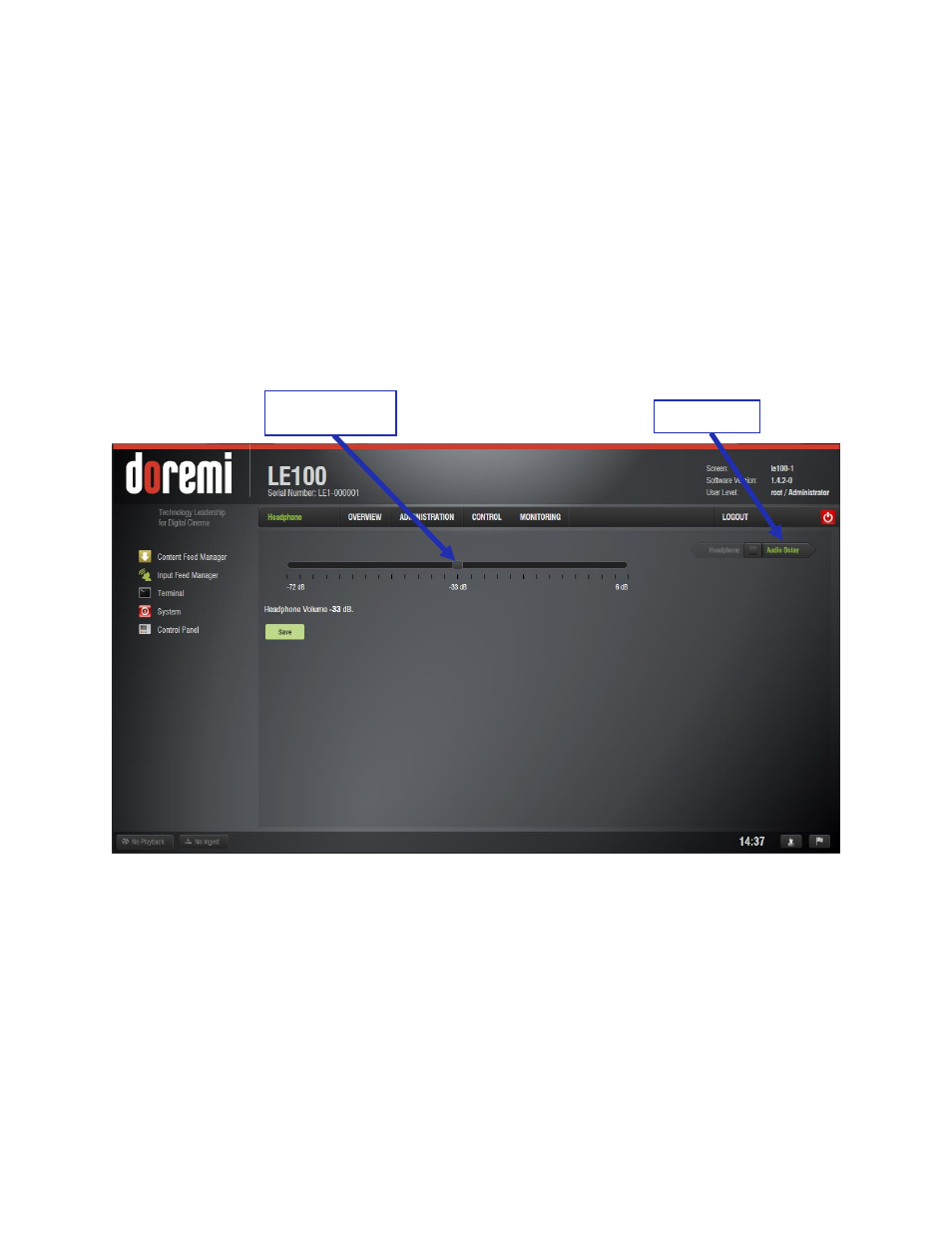
LE1.OM.002066.DRM
Page 25 of 52
Version 1.1
Doremi Labs
8
Audio Configuration
8.1 Headphone Volume
The volume level of the front panel analog audio jack can be adjusted using the web interface.
Log into the LE100 Web GUI and go to the Administration tab.
In the Administration tab, select the Control Panel and click on the Audio Configuration
link.
Click and drag the volume control slider right or left to increase or decrease the volume
level (see Figure 13). The Save button must be pressed to commit the level change.
Figure 13: Headphone Volume
8.2 Audio Delay
The audio configuration also allows the user to add a delay between the audio and video.
Log into the LE100 Web GUI and go to the Administration tab.
From the Administration tab, select Control Panel and click on the Audio Configuration
link. This will take you to the Headphone Volume page. For the Audio Delay settings,
select the Audio Delay link (see Figure 13).
Use the audio delay slider to adjust the delay (see Figure 14).
Volume
Control Slider
Audio Delay
