Setup the unit, Wired models, Wireless models – CUE smartCUE Interfaces User Manual
Page 11: 11 wired models 11 wireless models
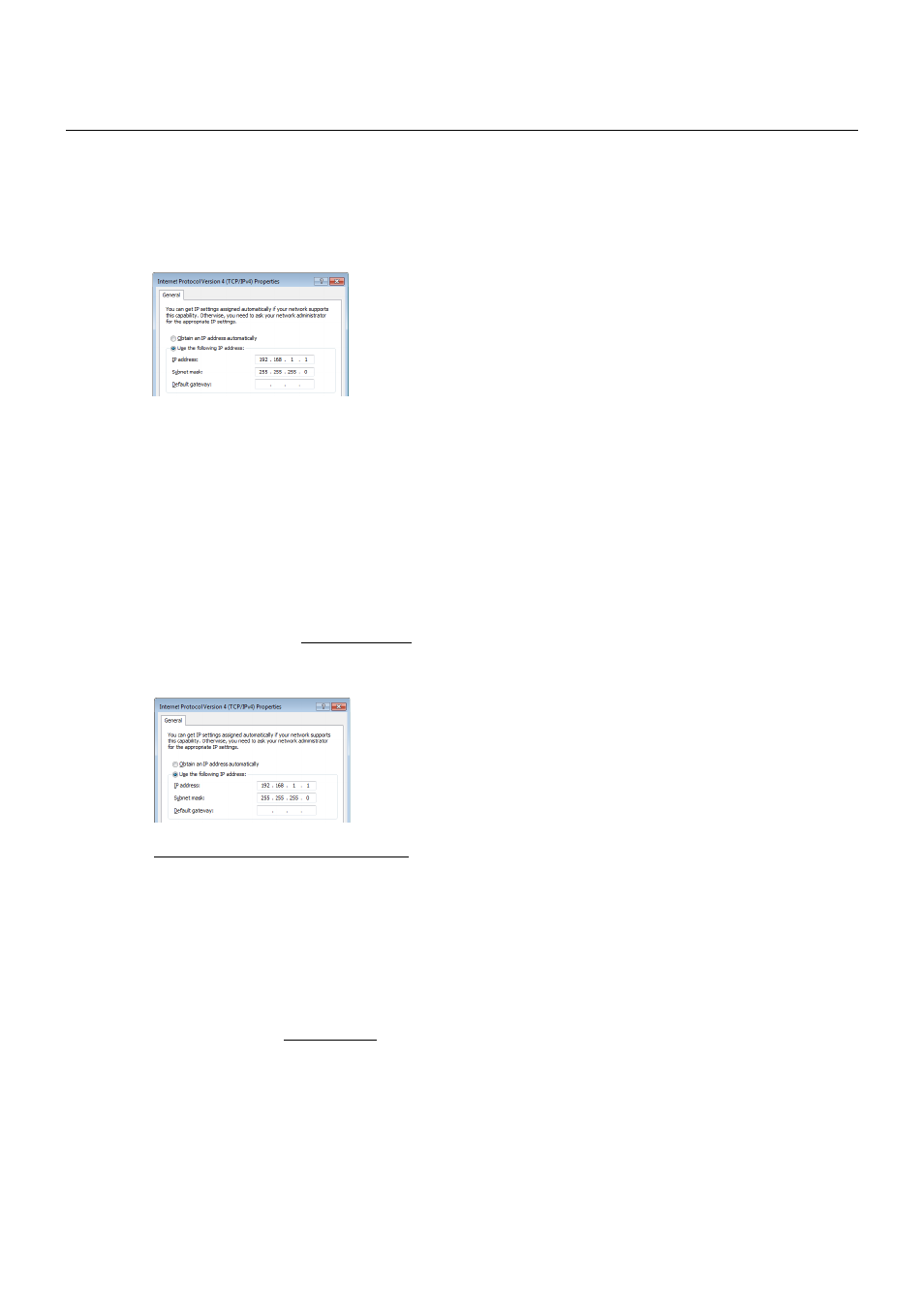
11
smartCUE Interfaces | User Manual | Setup the Unit
© CUE, a.s. All Rights Reserved. | www.cuesystem.com | [email protected]
Setup the Unit
Wired Models
To get access to the factory default configured unit provide following steps
1. Set manually PC Local Area Connection (Ethernet network adapter) to
▪ IP address: 192.168.1.x where x = 1 to 253
▪ Subnet mask: 255.255.255.0
2. Connect the interface to PC. Use crossover cable for direct connection between PC and smartCUE if
your PC ethernet adapter doesn’t support auto-sense.
3. Use standard Internet browser and fill address line with http://192.168.1.254.
4. Provide setup using Admin Web. Use section Configuration / Network to set smartCUE connection to
target network. Settings depends on the network, however typically it is necessary to set
▪ IP address
Wireless Models
The unit uses Ad-Hoc wireless mode for initial setup. To get access to the factory default configured unit
provide following steps
1. Set manually your PC wireless adapter to
▪ IP address: 192.168.1.x where x = 1 to 253
▪ Subnet mask: 255.255.255.0
2. Disable all other PC network adapters which are configured as IP address 192.168.1.x (DHCP or static).
3. Switch on the smartCUE.
4. Connect your PC to wireless network Name: smartCUE
5. Use standard Internet browser and fill address line with http://192.168.1.254.
6. Provide setup using Admin Web. Use section Configuration / Network and Configuration / WiFi to
set smartCUE connection to target network. Settings depends on the network, however typically it is
necessary to set
▪ IP address
▪ Network name (SSID)
▪ Network type: Infrastructure (important step)
▪ Security type
▪ Security key
