Remote control – Dynex DX-L24-10A User Manual
Page 11
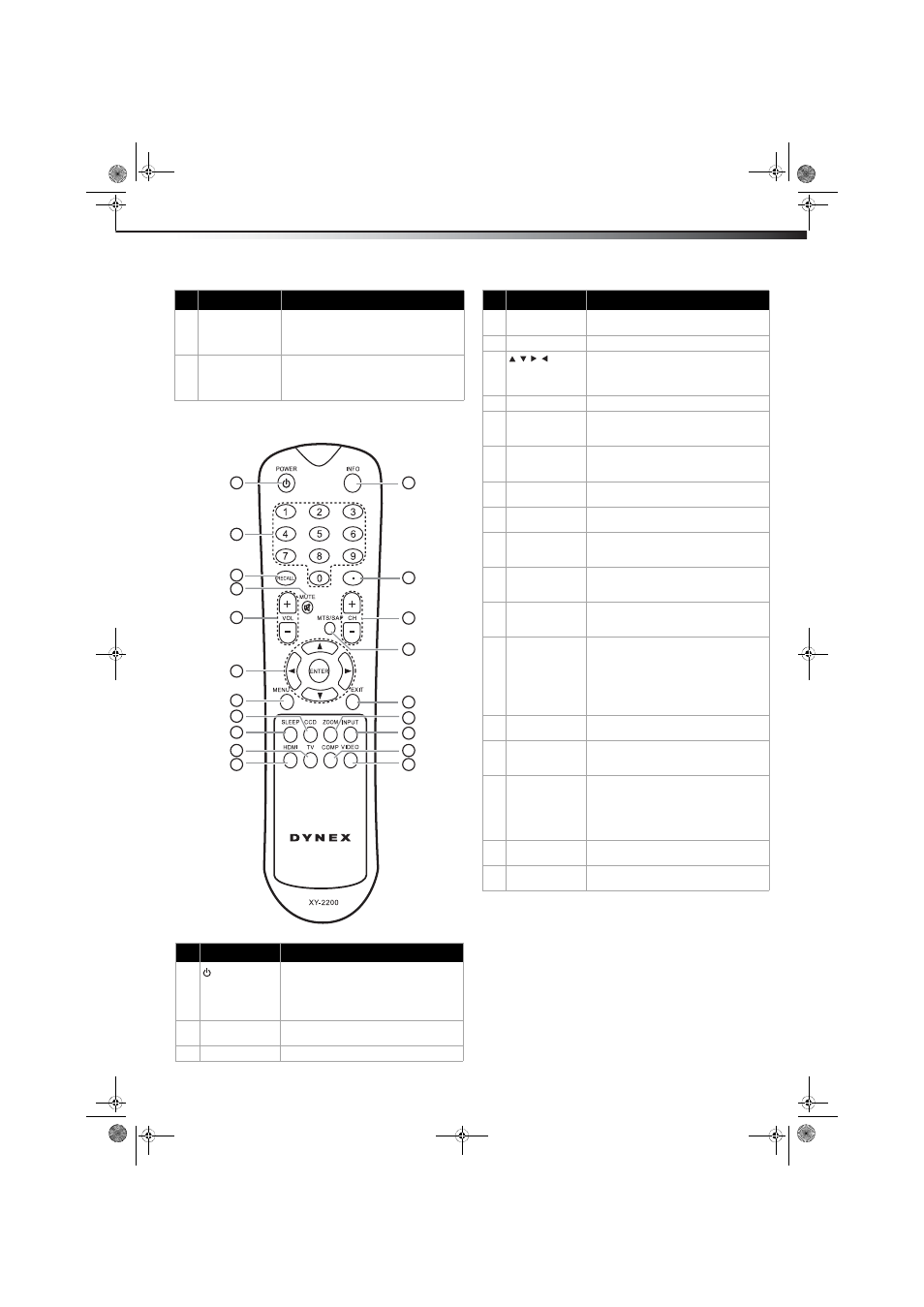
TV components
7
DX-L24-10A
Remote control
11
DIGITAL OUTPUT
jack
Connect a digital sound system, such as a
digital audio amplifier, to this jack. See
“Connecting an audio receiver or Dolby
Digital 5.1 sound system” on page 11.
12
ANT/CABLE IN jack Connect an antenna, cable TV, or a satellite
box to this jack. For more information, see
“Connecting an antenna, cable TV, or
satellite TV box” on page 9.
#
Button
Description
1
(Power)
Press to turn on your TV, or wake the TV up
from DPMS mode. Press again to put your
TV in standby mode.
For more information, see “Turning your TV
on or off“ on page 12.
2
Numbers
Press to enter channel numbers or the
parental control password.
3
RECALL
Press to go to the last viewed channel.
##
Component
Description
1
2
3
4
5
6
7
8
9
10
11
12
13
14
15
16
17
18
19
20
4
MUTE
Press to turn off the sound. Press again to
turn on the sound.
5
VOL+/VOL–
Press to increase or decrease the volume.
6
/ ENTER Press direction buttons to navigate in the
on-screen menus. Press ENTER to confirm
selections in an on-screen menu or to open
a submenu.
7
MENU
Press to open the on-screen menu.
8
CCD
Press to select a closed captioning mode.
For more information, see “Selecting the
closed captioning mode” on page 18.
9
SLEEP
Press to set the sleep timer. For more
information, see “Setting the sleep timer”
on page 12.
10
TV
Press to toggle between AIR and CABLE TV
input sources.
11
HDMI
Press to toggle between HDMI1 and HDMI2
as the input source.
12
INFO
Press to display the information banner. For
more information, see “Displaying
additional information” on page 14.
13
(.) dot
Press to select a digital sub-channel. For
more information, see “Selecting a channel“
on page 13.
14
CH+/CH-
Press to go to the next or previous channel
in the channel list. For more information,
see “Selecting a channel” on page 13.
15
MTS/SAP
Press to select the audio mode. For analog
channels, you can select STEREO, SAP
(secondary audio program), or MONO.
For digital channels, you can select the
audio track (if more than one track is
available). For more information, see
“Adjusting the sound” on page 19.
16
EXIT
Press to return to the previous on-screen
menu layer or close the menu.
17
ZOOM
Press to select the aspect ratio. You can
select Auto (TV sources only), Normal,
Wide, Zoom, or Cinema.
18
INPUT
Press to open the SOURCE LIST menu to
select the video input source, then press
ENTER to confirm. You can select AIR TV,
CABLE TV, Composite1, Composite2,
S-Video, Component, HDMI1, HDMI2, or
VGA.
19
COMP
Press to select the Component as the input
source.
20
VIDEO
Press to toggle between Composite1,
S-Video, and Composite2 input sources.
#
Button
Description
DX-L24-10A_10-0348.book Page 7 Monday, March 22, 2010 4:26 PM
