Parental controls – DirecTV H10 User Manual
Page 69
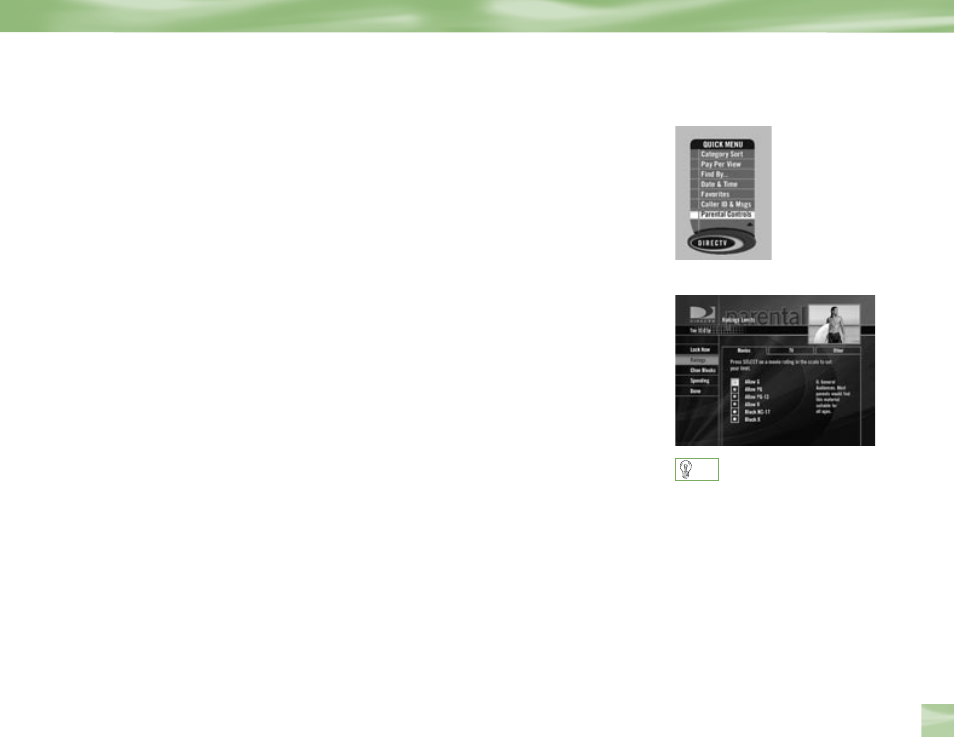
Chapter 4
65
Parental Controls
Would you like to set some limits on your children’s viewing habits? Parental Controls enables
one or more “keepers of the passcode” to place certain restrictions on just who’s watching
what. Whether it’s for mature content or spending amounts, you’re always able to keep
limitations where you want them for the whole family.
From the Quick Menu, SELECT Parental Controls, then Edit Settings. You’ll see the current
status showing any restrictions. The system default is “unlocked” for all categories, and the
“spending” control has a default $10 limit. Here’s how you can set limits for:
Ratings
Here you can set rating limits for Movies and TV, allowing you to block certain ratings
unless the proper passcode is entered
1) Press MENU to get to the Quick Menu
2) Go to Parental Controls then Edit Settings
3) SELECT Ratings
4
Movies
From the Movies tab select the overall rating limit you wish to impose. Brief descriptions of
the ratings appear for your guidance. Allowing a rating allows all ratings below that level;
blocking one blocks any higher ratings also.
4
TV programs
Choose the TV tab, then highlight and select the TV rating you desire. You can also choose
ratings for particular content (i.e., Sexual Content, Violence, Dialogue), each of which is
described as you scroll through.
For ratings limits and channel blocks,
as well as most other checkbox-type
items, pressing SELECT toggles the
item on and off.
TIP
Parental Controls
