DVDO VP50 User Manual
Page 9
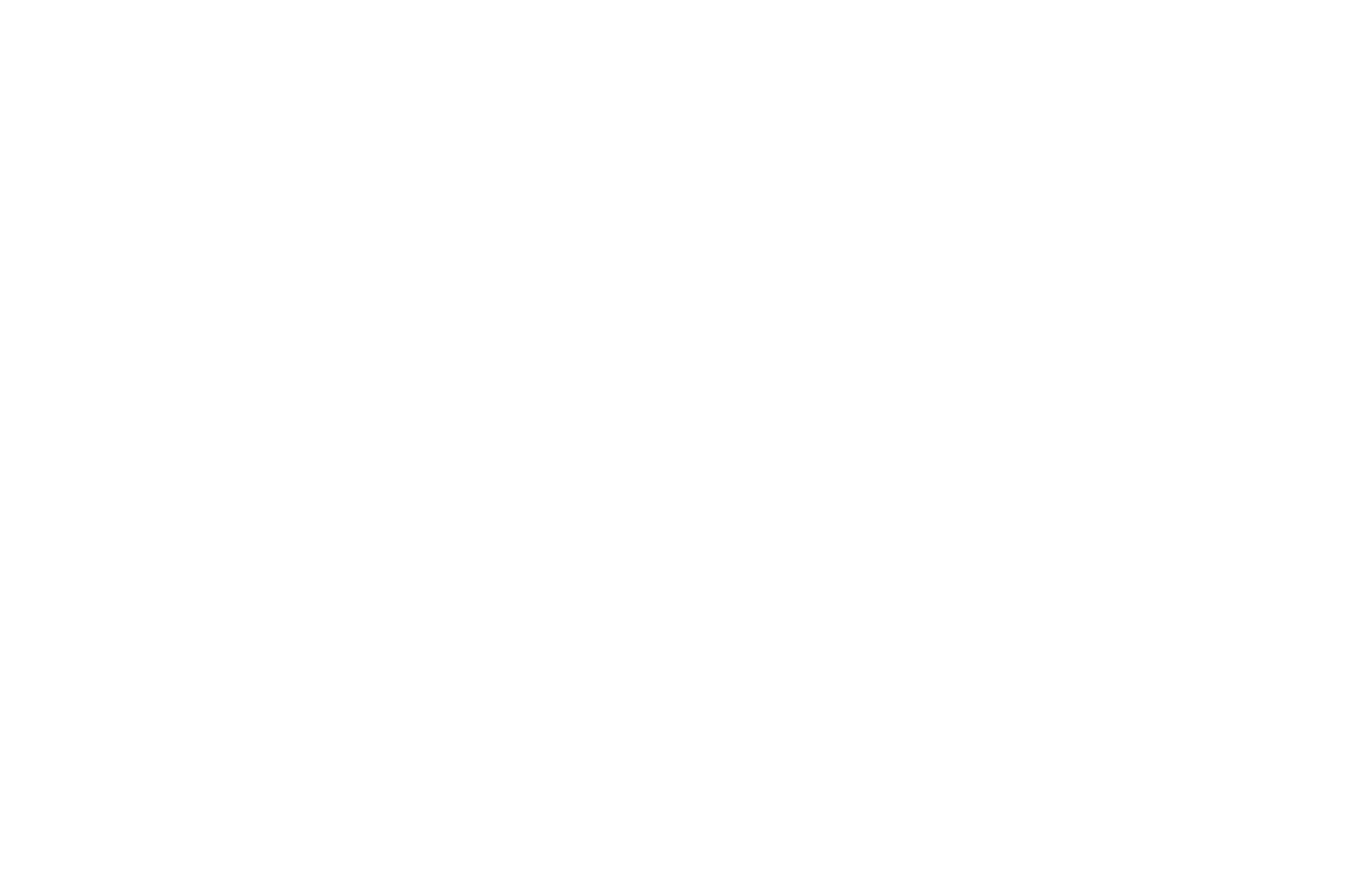
9
0
The iscan Vp50
pro
accepts digital audio sourced from dVd players, satellite receivers, digital set top
boxes, HD-DVD players, Blu-ray players, game consoles, and other video components with digital
audio. These inputs are compatible with most consumer digital audio formats, including Cd-audio
(44.1kHz/16 bit LPCM), Dolby Digital, and DTS. The coaxial digital audio inputs are compatible with
any format with a sampling frequency between 24kHz and 192kHz, and with a data word structure up
to 24 bits in length. The optical digital audio inputs are compatible with any format with a sampling
frequency between 24kHz and 96kHz and with a data word structure up to 24 bits in length.
The HdMi audio inputs are compatible with all of the HdMi .3 audio formats.
Audio Outputs
There are two discrete digital audio outputs, one coaxial and one optical. Both are active at the same
time, with the selected input audio stream.
The HdMi .3 output carries both audio and video.
12V Trigger Outputs
There are two 2-volt trigger ports that are designed to supply a combined total of 500ma.
RS232 Serial Connection
This connection is used as an interface to control the iscan Vp50
pro
with an automation system and
to update the software in the iscan Vp50
pro
. The most current software version is available at www.
anchorbaytech.com.
Power Supply Input
The iscan Vp50
pro
comes with a 6V@7a aC-to-dC converter power supply, which accepts 00-240
VAC at 50/60Hz.
s e C T i o n 3 – s e T u p
STEP 1 - Power Up
1. Attach the removable power cord to the external power supply.
2. plug the removable power cord into a wall outlet or power conditioner, if applicable.
3. plug the small connector attached to the cable that comes out of the power supply into
the iscan. The iscan should power on and display ‘dVdo iscan Vp50
pro
/ by anchor bay’
on the Front Panel Display (FPD). If this does not happen, check all connections and
verify that the power outlet does supply power with another device.
IMPORTANT: Use only the power supply that came with your iScan VP50
PRO
, or a
replacement procured directly from Anchor Bay
STEP 2 - Connect the iScan to the Display
Displays with a DVI or HDMI Input
based on the factory default settings, just connecting an iscan to a display with an HdMi or
dVi input should complete this step as the default output is for the HdMi output to be active with
a rGb 4:4:4 signal which is the standard signal for a dVi/HdMi connection. press the Menu
button once to confirm that you can see the On Screen Display (OSD).
Displays without a DVI or HDMI input:
follow steps -4 for a Component input and steps -8 for an rGbHV input
Press the Menu button on the front panel of the iScan once. You should see ‘MAIN MENU / INPUT
seleCT’ on the fpd.
. press the Output Setup button once. You should see ‘MAIN MENU / OUTPUT SETUP’
on the fpd.
2. press the
u
button. You should see ‘OUTPUT SETUP / Analog/Digital’ on the FPD.
3. press the
p
button and you should see ‘Analog/Digital / HDMI (Digital)’. Press the
p
button once so that ‘Analog/Digital / BNC (Analog)’ is displayed on the FPD.
press the enter button.
4. You should now see the OSD
5. press the
q
button one time and you should see ‘ouTpuT seTup / format’ on the fpd.
6. press the
u
button one time to enter the format menu.
7. press the
q
button until you see ‘format / VGa’ and then press the enter button.
8. You should now see the OSD
STEP 3 - Selecting the Optimal Output Resolution on the iScan for
the Connected Display.
Once you have installed the iScan into the system, you must properly configure it for the display
device being driven. if the osd is not visible on the display’s screen when you press one of the
menu or sub-menu (Output Setup/Config./Picture Control/Input Adjust) buttons on the remote
control, then you must complete step 2 before continuing.
determine the optimal output resolution to set the iscan to get the best picture from the display.
To do this correctly, the native resolution or maximum resolution of the display must be known.
Native resolution refers to the actual pixel count of a fixed pixel display. Fixed pixel display technolo-
gies include plasma, lCd, dlp and lCos. CrT-based technologies use scan lines so they do not have
a native resolution but they do have a maximum resolution.
