Hdmi config – DVDO VP50 User Manual
Page 16
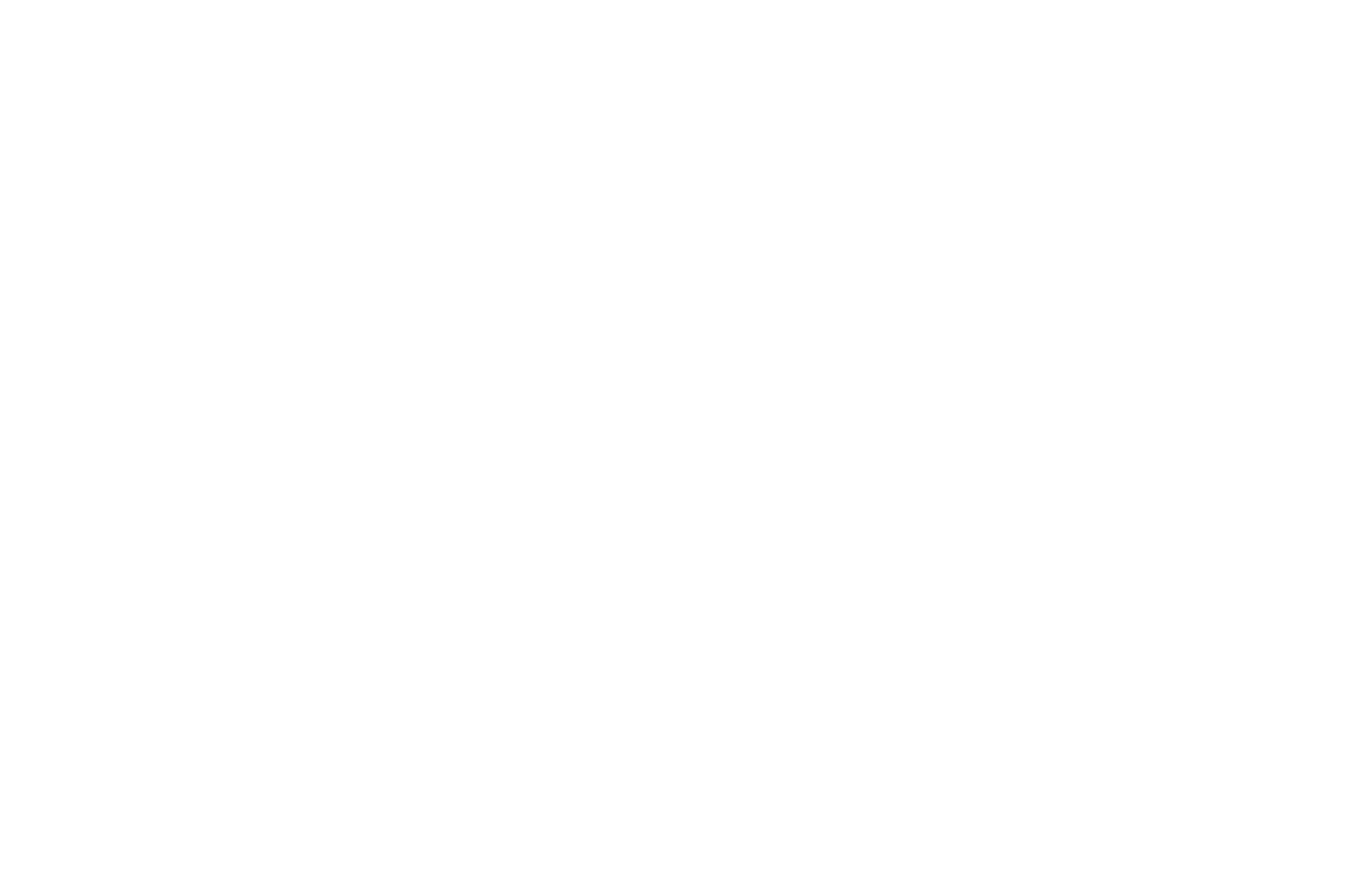
23
24
• Game 2 – This mode is intended for use with game consoles (like those from Sony,
Microsoft and nintendo). This mode gives you minimal latency with both motion and
edge-adaptive processing. The total amount of delay with source-locked output mode
set on the Vp50
pro
is about one and a half frames of delay. unlocked frame rates will
increase this delay.
PReP™, Progressive ReProcessing
PReP is a video processing technology, which is exclusive to Anchor Bay that converts a progres-
sive signal to its original interlaced format so that it can be subsequently deinterlaced by anchor
bay’s precision deinterlacing. With prep, in addition to performing an outstanding job deinterlacing
interlaced formats, an iscan Vp50
pro
can now improve a previously poorly deinterlaced progressive
format. prep works with 480p, 576p, 080p/50 and 080p/60. Turning prep ‘on’ and ‘off’ allows the
user to compare the deinterlacing done by the source versus the deinterlacing done by the Vp50
pro
.
The default for this setting is ‘off’. This is a setting that is saved on a “per input/per format” basis.
Passthrough
The iscan Vp50
pro
can pass signals through as well as process them. With some signals, like those
coming from a pC, no processing may be desired in which case this setting can be set to ‘on’ to allow
this signal to pass through the Vp50
pro
. note that if an analog signal is passed through the Vp50
pro
there will be no video output on the HdMi output, and vice versa. This mode can also be used to see
the signal processed by the Vp50
pro
versus the processing done by the display. The default for this
setting is ‘off’. This is a setting that is saved on a “per input/per format” basis.
Overscan
The Overscan function scales the input image proportionally in both vertical and horizontal dimen-
sions by the user-specified overscan factor. The purpose of Overscan is to remove unwanted image
portions around the perimeter of the image. The default overscan value is 0, which means 00%
of the input image is shown. The maximum overscan value is 20 which means the input image is
scaled up by 20%. This is a setting that is saved on a “per input/per format” basis.
To adjust the overscan level:
. push the
p
or
q
button. The current level is shown.
2. push the
p
or
q
button to decrease or increase the amount of overscan.
3. The overscan value is applied to all input aspect ratios and is independent of the Zoom value.
Image Shift
The Image Shift adjustment allows the user to vertically and horizontally adjust the image, when
the input signal is 480i/576i on the sdi or HdMi inputs or a pC resolution on the analog bnC input.
This function can be set independently for different input formats. The default setting for the horizon-
tal and vertical shifts is midrange, 0.
Color Space
The color space setting allows the user to specify what the input signal is on the HdMi inputs.
• rGb
• YCbCr 4:2:2
• YCbCr 4:4:4
• auto
for the bnC inputs the options are:
•
RGB(H+V)
•
YPbPr
Input Level
The input level setting allows the user to specify the levels of the input signal, either Video (16-235)
or PC (0-255). This control only works with an input signal that has RGB color space.
• Video
• pC
VCR Mode
VCr Mode decouples the output timing completely from the input timing to ensure a stable output
from the iscan Vp50
pro
for VCR playback especially during trick-play modes (play forward, play
reverse, still/pause). This mode is available on the composite and s-Video inputs.
• On – output timing is decoupled from the input timing regardless of frame rate settings.
• Off – output timing is dependent on frame rate settings.
•
Auto - Turns on VCr Mode if a VCr source is detected. This is the default setting.
HDMI Config.
HDCP Mode
There are two HdCp modes:
•
Off: HdCp is disabled at the iscan Vp50
pro
’s HdMi input. some sources turn off HdCp
in this case and the iscan Vp50
pro
drives a non-HdCp dVi display or an analog display.
• On: The iscan Vp50
pro
continuously looks for a HdCp source on its HdMi input.
This is the default setting.
NOTE: The iscan Vp50
pro
is not designed to remove HdCp from a protected signal. if this setting is set
to ‘on’ make sure that the corresponding HdCp Mode setting on the output is also set to ‘on’
Auto AR
In addition to carrying audio and video, HDMI can carry other information, like aspect ratio (AR).
if you would like the iscan Vp50
pro
to automatically set the ar based on the information on the
HdMi signal, than set this setting to ‘on.’ This ar information can be wrong or implemented
incorrectly, so this setting is defaulted to ‘off’.
Auto Color Space
in addition to carrying audio and video, HdMi can carry other information, like color space. if you
would like the iscan Vp50
pro
to automatically set the ar based on the information on the HdMi signal,
than set this setting to ‘on’, which is the default. if this setting is set to on, the ‘Colorspace’ adjust-
ment will be unavailable.
Auto Input Priority Selection
The auto input priority selection function assigns different priorities to the video input’s automatic
active video selection mode (AUTO in Input Select menu). First select the video input then change
the priority of that input.
- press the
q
button. The first video input VIDEO 1 is shown.
2 - press the
Enter button to view the current priority of the selected input.
3 - press the
p
or
q
button to change the priority of the selected input.
