Remote control overview, Installation guidelines, Don’t – DVDO VP50 User Manual
Page 7: Discrete ir codes and serial automation protocol
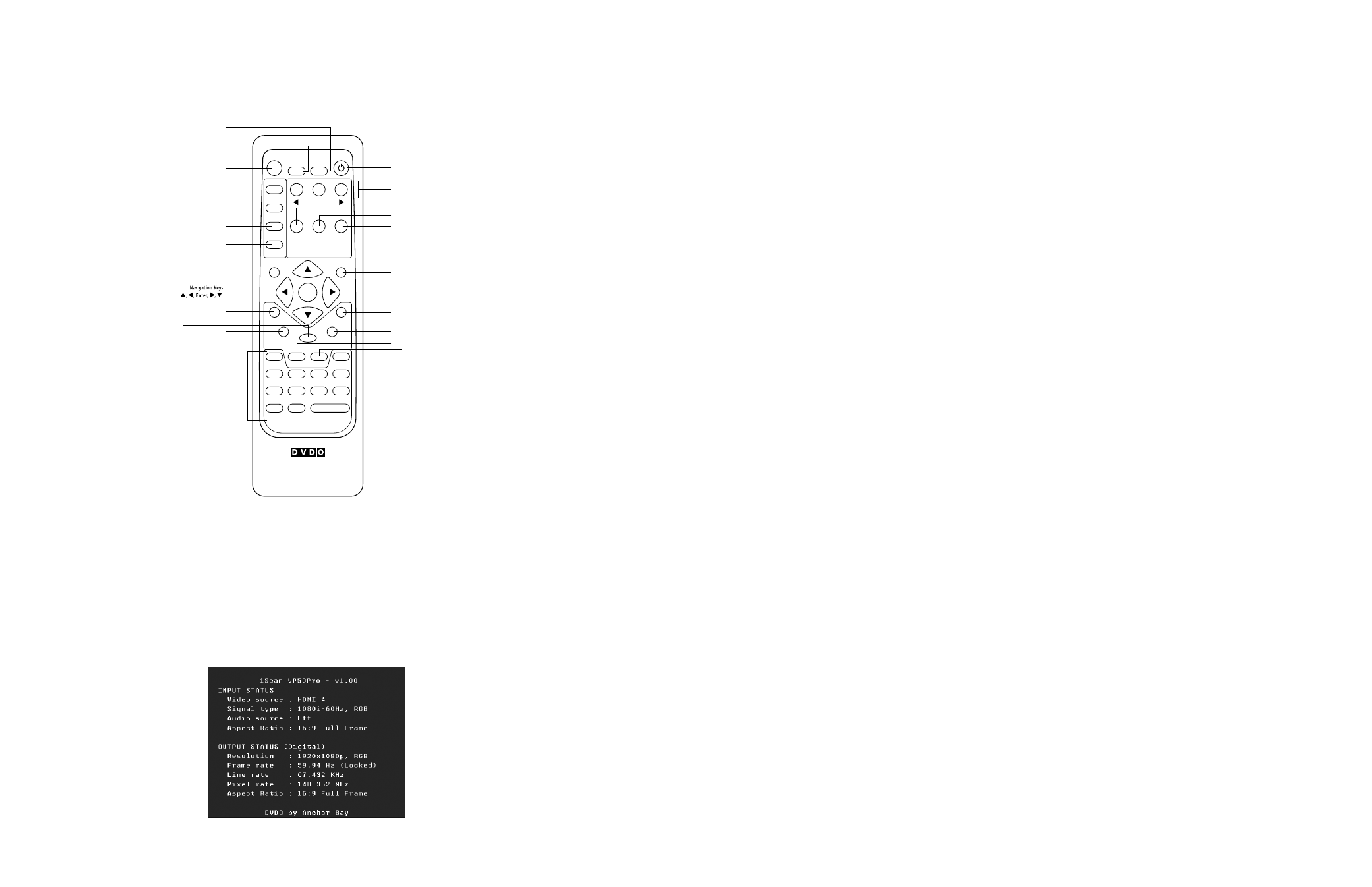
5
6
INPUT SELECT
STANDBY
POWER
INPUT
ADJUST
CONFIG
PICTURE
CONTROL
OUTPUT
SETUP
MENU
EXIT
16:9
4:3
AUTO
VIDEO 1
S-VIDEO 1
COMP 1
HDMI 2
VIDEO 2
S-VIDEO 2
COMP 2
HDMI 3
ENTER
HDMI 4
BORDER
CROP
INFO
CURTAIN
MEMORIES
RGBHV
HDMI 1
SDI
ASPECT
ZOOM
PAN
ON/OFF
DISPLAY
PROFILES
VIEWING
MODES
INPUT
ASPECT
RATIO
TEST PATTERN
ENTER
Standby
Info
Curtain
Output Setup
Configuration
Picture Control
Input Adjust
Menu
Border
Zoom
Input Select
(HDMI 1, HDMI 2, HDMI 3, HDMI 4,
Component 1, Component 2,
RGBHV/Component,
S-Video 1, S-Video 2,
Video 1, Video 2, AUTO)
Aspect
Exit
Crop
Pan
Power
Input Aspect
Ratio
Viewing Modes
Display Profiles
4:3
16:9
Test Patterns
(Left, On/Off, Right)
5
26
17
*
32
4
20
21
21
6
5
5
28
26
25
22
4
4
20
18
20
18
21
Remote Control Overview
for additional information about the functions of these buttons, turn to the pages given in
parentheses ( ).
An asterisk (*) indicates a feature that has not yet been implemented.
Power/Standby Buttons
The iscan Vp50
pro
remote has a Power and a Standby button. The Power button always turns the
iscan Vp50
pro
on and the Standby button always put the unit into standby mode.
Info Button
This iscan Vp50
pro
has an ‘info’ screen which brings up a window on the connected display which
contains important input and output information which can help with troubleshooting. The software
version which is loaded in the unit will also be displayed on this window and on the front panel display
of the iscan.
Curtain Button
The iscan Vp50
pro
remote has a Curtain button which allows you to close a ‘curtain’ over the image.
This feature is especially useful when an image is paused on a display susceptible to burn-in or a tran-
sition while switching inputs as part of a macro on a universal remote or automation system.
Discrete IR Codes and Serial Automation Protocol
Almost all commands that are available in the On Screen Display can be executed discretely using a
programmable ir remote control or automation system connected via an rs232 serial connection.
These codes are available at www.anchorbaytech.com
Non-Volatile Memory Settings
The iscan Vp50
pro
stores a variety of user settings in non-volatile memory. non-volatile memory
retains its contents when power is lost. There is one group of system settings and one group of user
settings.
Installation Guidelines
Take special care with the iscan Vp50
pro
installation to ensure optimal performance. pay particular atten-
tion to the bulleted items that begin below and to other precautions that appear throughout this guide.
Do . . .
•
install the iscan Vp50
pro
on a solid, flat, level surface such as a table or shelf.
You can also install the iScan VP50
pro
in a standard 9” equipment rack using an optional
rack-mount kit available from authorized DVDO resellers or directly from DVDO.
•
select a dry, well-ventilated location.
•
Use only the included external power supply.
•
Avoid excessive humidity, sudden temperature changes or temperature extremes.
•
Use only accessories recommended by the manufacturer to avoid fire, shock or other hazards.
•
unplug your Vp50
pro
before cleaning. use a damp cloth for cleaning.
Don’t . . .
•
install the iscan Vp50
pro
on an unstable surface or one that is unable to support all
four of its feet, unless it is installed in an equipment rack.
•
stack the iscan Vp50
pro
directly above heat-producing equipment such as power
amplifiers or other components that generate heat during use.
•
Expose the iScan VP50
pro
to a high temperatures, humidity, steam, smoke, dampness,
or excessive dust. Avoid installing the iScan VP50
pro
near radiators and other heat
producing appliances.
•
install the iscan Vp50
pro
near unshielded TV or fM antennas, cable TV decoders, and
other rf -emitting devices that might cause interference.
•
place the iscan Vp50
pro
on a thick rug or carpet or cover the iscan Vp50
pro
with cloth.
This might prevent proper cooling.
•
Attempt to service this unit. Instead, disconnect it and contact your Authorized DVDO
reseller or contact anchor bay Technologies directly.
•
open or remove unit panels or make any adjustments not described in this manual.
Attempting to do so could expose you to dangerous electrical shock or other hazards.
it may also cause damage to your iscan Vp50
pro
.
•
obstruct the front panel ir receiver window shown in “remote Control overview”.
•
do not attempt to use the remote control out of line of sight with the ir receiver.
doing so will cause improper operation.
