Display compatibility requirements, Document conventions and menu navigation, Remote control battery installation – DVDO VP50 User Manual
Page 6
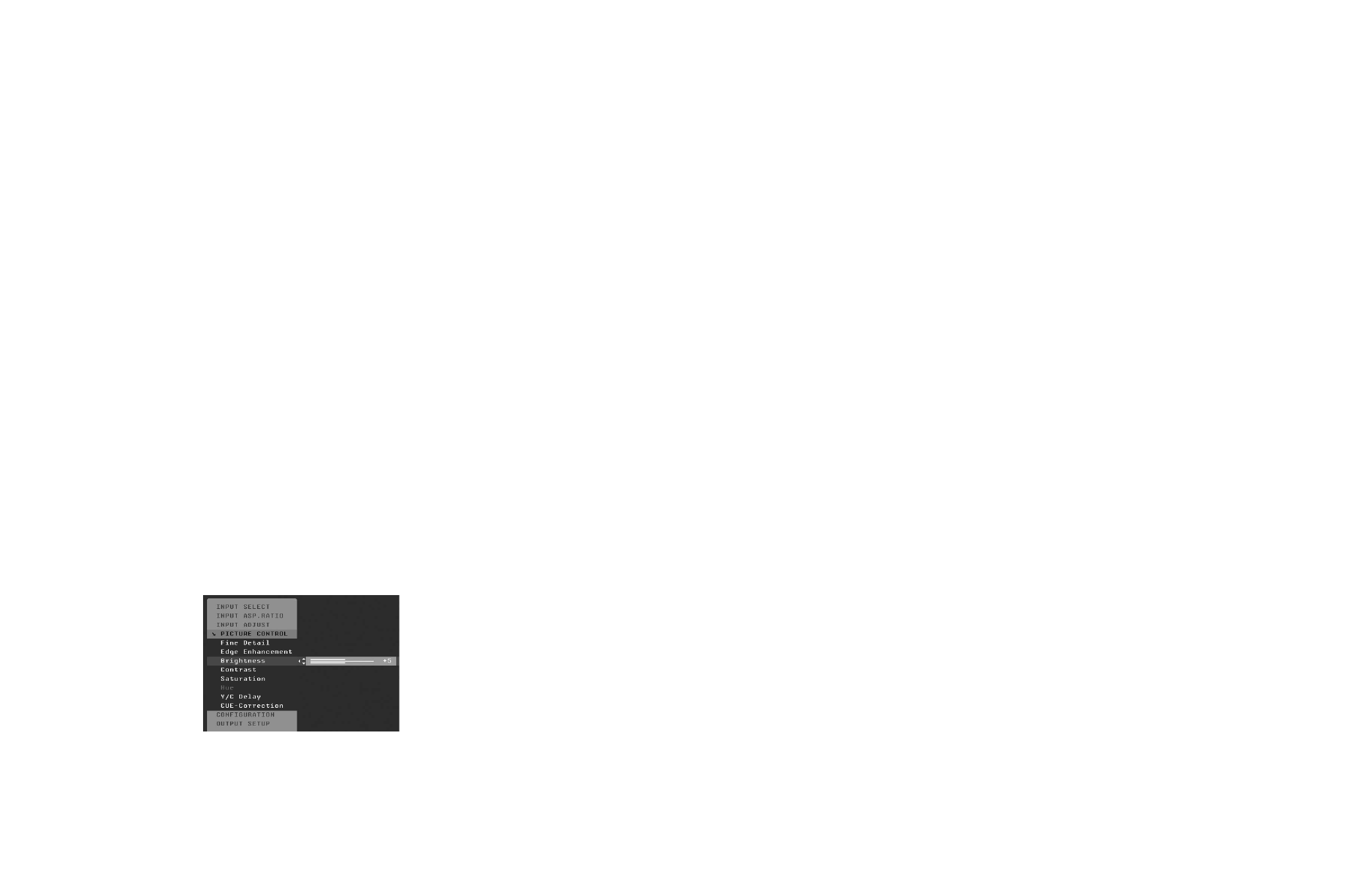
3
4
Both input and output cables can be supplied by your Authorized DVDO Reseller. To find your
nearest Authorized DVDO Reseller, go to www.anchorbaytech.com. There are also a wide selection
of cables and adapters available directly from anchor bay.
Display Compatibility Requirements
dVdo iscan video processing products are compatible with a wide range of displays. These include
digital TVs, projectors, and flat panel displays, as well as other emerging technologies that can
support 480p or higher resolution video signals. To determine if your display is compatible with the
dVdo iscan Vp50
pro
, look to see if it has an HdMi or dVi digital video input. if not, then your display
may only have analog High Definition inputs or it is probably limited to receiving a standard NTSC, PAL
or seCaM interlaced signal and will not function correctly with Vp50
pro
. High Definition Analog inputs
include Component Video (YPbPr) and RGBHV using HD15 and/or 5 BNC terminated coaxial cables.
Component inputs that are not capable of accepting a 480p signal, at a minimum, are usually labeled
‘480i’ (NTSC) or ‘576i’ (PAL/SECAM).
The following types of fixed-pixel displays with digital video inputs should be compatible with the
iscan Vp50
pro
since a large majority of them can support higher resolution signals:
•
plasma displays
•
LCD-based flat panel and front & rear projection displays
•
DLP-based front & rear projection displays
•
LCoS-based front & rear projection displays (D-ILA™ & SXRD™ included)
Document Conventions and Menu Navigation
in this owner’s Manual, an action that requires navigating the menu system of the iscan Vp50
pro
is referred to in the following abbreviated form:
Picture Control
_
Brightness
_
5
For example, to adjust the ‘Brightness’ to a value of ‘5’, press Picture Control and then press
q
three
times, highlighting ‘Brightness’ in the on screen display (OSD) or if you are looking at the front panel
display (FPD) you will see ‘Picture Control’ on the top line and ‘Contrast’ on the bottom line. This is
abbreviated as ‘Picture Control / Contrast’. Next press
u
to adjust the setting and then press
p
until
the value is ‘5’. Finally press Exit.
Text that is in bold refers to a button on the remote control of front panel of the iscan.
Text that is in ‘quotes’ references an item that is in the On Screen Display.
Text that is in italics references other sections of this owner’s Manual.
The
t
,
u
,
q
, and
p
symbols refer to the navigational keys on the remote control and the front panel
of the iscan.
Menu Navigation
The iscan Vp50
pro
can be controlled the following ways:
• from the front panel controls
• from the iscan Vp50
pro
remote control
• from a programmed universal remote control
• using the serial connection on the back panel
The menu navigation controls on the remote control are duplicated on the front panel of the iscan Vp50
pro
.
To navigate the menu:
. press the Menu button.
2. use the directional buttons
(
t
,
p
,
q
,
u
) to highlight the parameter you want to change.
3. press the
Enter or
u
button to select the parameter and the
p
and
q
buttons to change
the chosen parameter. press the
t
button to stop adjusting a parameter and to return
to navigating the osd.
4. press the
Exit button to exit out of the menu/OSD
Remote Control Battery Installation
The remote control uses two aaa batteries, which should be replaced as needed. Two aaa batteries
are included.
To install the remote control batteries:
. locate the battery compartment on the back of the remote control.
2. remove the cover from the back. To do this, press the tab attached to the cover and pull the
cover with the guide on the back of the remote control.
3. Remove the old batteries (if applicable).
4. insert two new aaa batteries in the compartment as shown on the inside of the battery
compartment. Make sure the batteries are correctly inserted, observing the proper polarity.
5. After installation, replace the cover and dispose of the old batteries (if applicable).
