Atlona AT HDAIR User Manual
Page 24
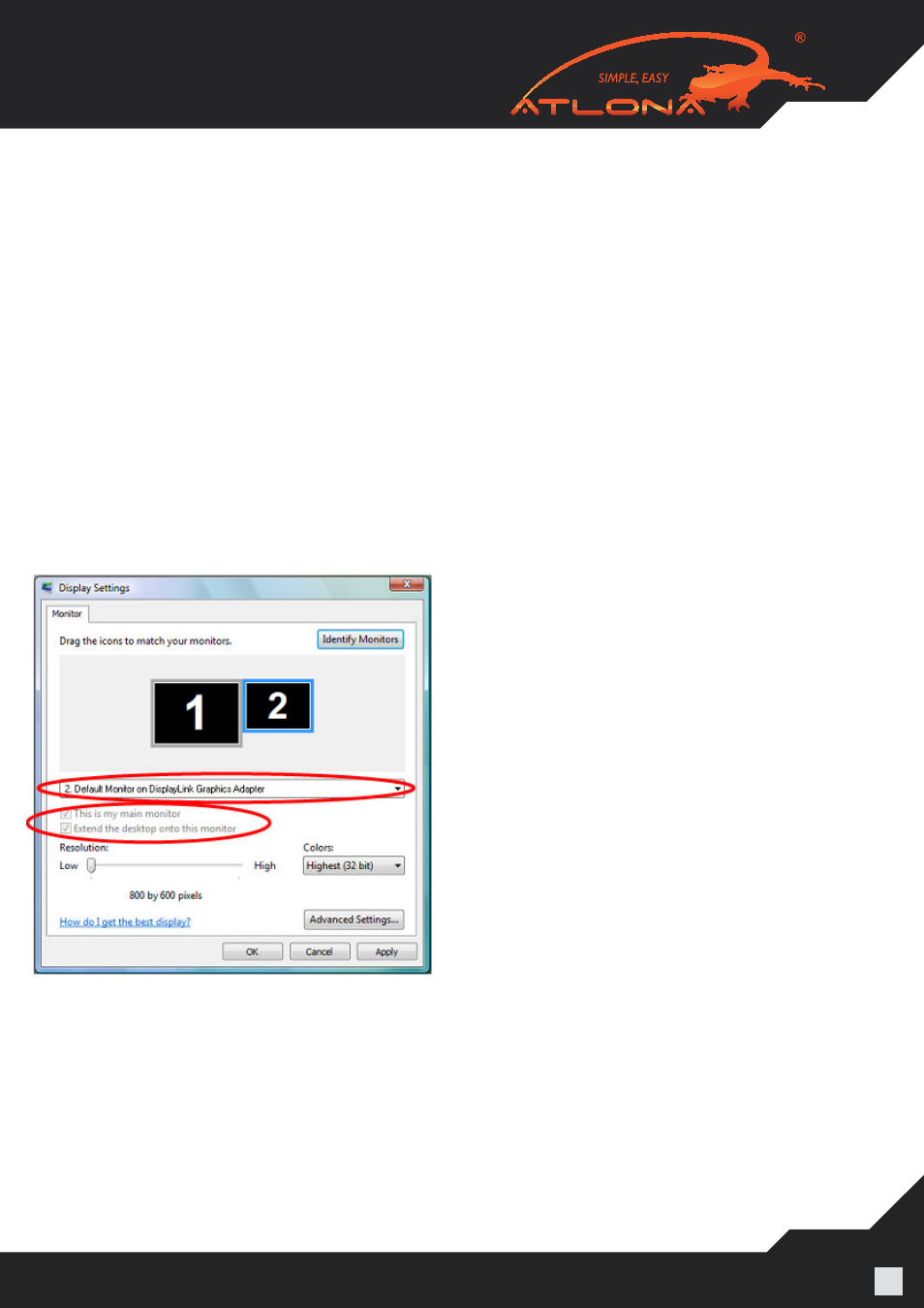
www.atlona.com | toll free:
1-877-536-3976
For International: 1-
408-962-0515
24
5.3.2 Setting the Display to Extend or Mirror Mode
To set the display in Extend mode, check the option
Extend the desktop onto this monitor.
To set the display into Mirror mode, uncheck the box marked
Extend the desktop onto this monitor
(see circle #1 in Figure 12).
5.3.3 Adjusting Screen Resolution
Use the
Resolution slider to adjust the desired resolution of the display (see circle #2 in Figure 12).
5.3.4 Adjusting Color Level
Use the
Colors drop-down box to select a color complexity level (see circle #2 in Figure 12).
5.3.5 Setting the A/V Adapter as the Primary Display
Note: On some PCs it is necessary to disable the main display (uncheck the box marked ‘Extend the
desktop onto this monitor’ for the main display) as part of the same settings change.
The A/V Adapter remains the primary one if the PC enters Hibernate or Suspend mode or is rebooted. If
the A/V Adapter is detached, the main display becomes the primary display again.
To make the A/V Adapter display the primary
display:
1. Select the screen that is connected to the A/V
Adapter - for example “
Default Monitor on
DisplayLink Graphics Adapter” as shown in
the screen above.
2. Check the option
Extend the desktop onto
this monitor. (In Windows XP - Extend my
Windows desktop onto this monitor).
3. Check the option
This is my main monitor.
(In Windows XP -
Use this device as the
primary monitor).
4. Click
OK to save the new settings.
