Atlona AT PCLINK User Manual
Page 8
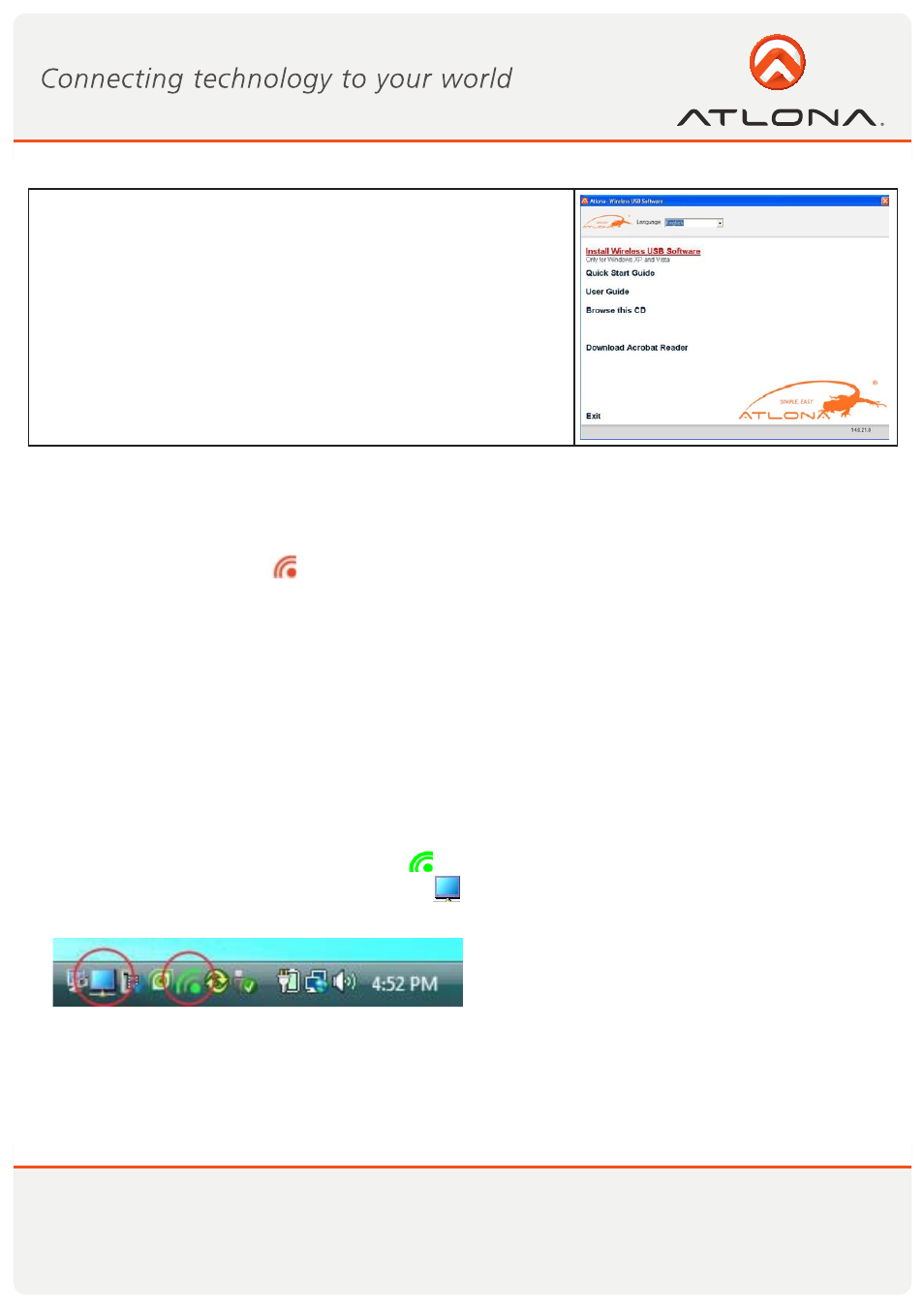
7
www.atlona.com
Toll free: 1-877-536-3976
Local: 1-408-962-0515
9. When the installation procedure has successfully finished, you
are automatically returned to the opening screen of the Autoplay
menu. You may be requested to reboot.
3.1 Connect the PC Adapter to the PC
• Connect the Wireless USB PC Adapter to a high speed PC USB port. The system will automatically detect
and install the drivers for the connected PC Adapter.
• System Tray icon turns red
to indicate that the PC Adapter (Host) is ready to connect to any paired
device in range.
3.2. Connect the DisplayDock
1. Attach the DisplayDock to the remote display device (TV/Projector/Monitor), and ensure the PC (with PC
Adapter attached) is within 3 meter distance from the DisplayDock for the initial connection. Ensure the
two adapters have clear line-of-sight. Connect the provided power supply to the Docking Base power
receptacle.
Note: The PC Adapter and Device Adapter in this set are already paired and do not require performing a
pairing procedure. If you should need to perform pairing manually for any reason (e.g. connecting to a
new host PC Adapter, or adding a Device Adapter that was not purchased in a set), please refer to Ap-
pendix B: Pairing Procedure
2. Wait for the System Tray icon to turn green
, indicating that a wireless connection with the A/V
Adapter has been established. The Display icon
is also displayed as soon as a connection is established
and the Display drivers are active.
Note: If you do not see the icon changing to green,
or do not see the Display icon, please see Appendix
A: Troubleshooting Help for suggestions.
