Effects – Alto Professional ZMX122FX User Manual
Page 4
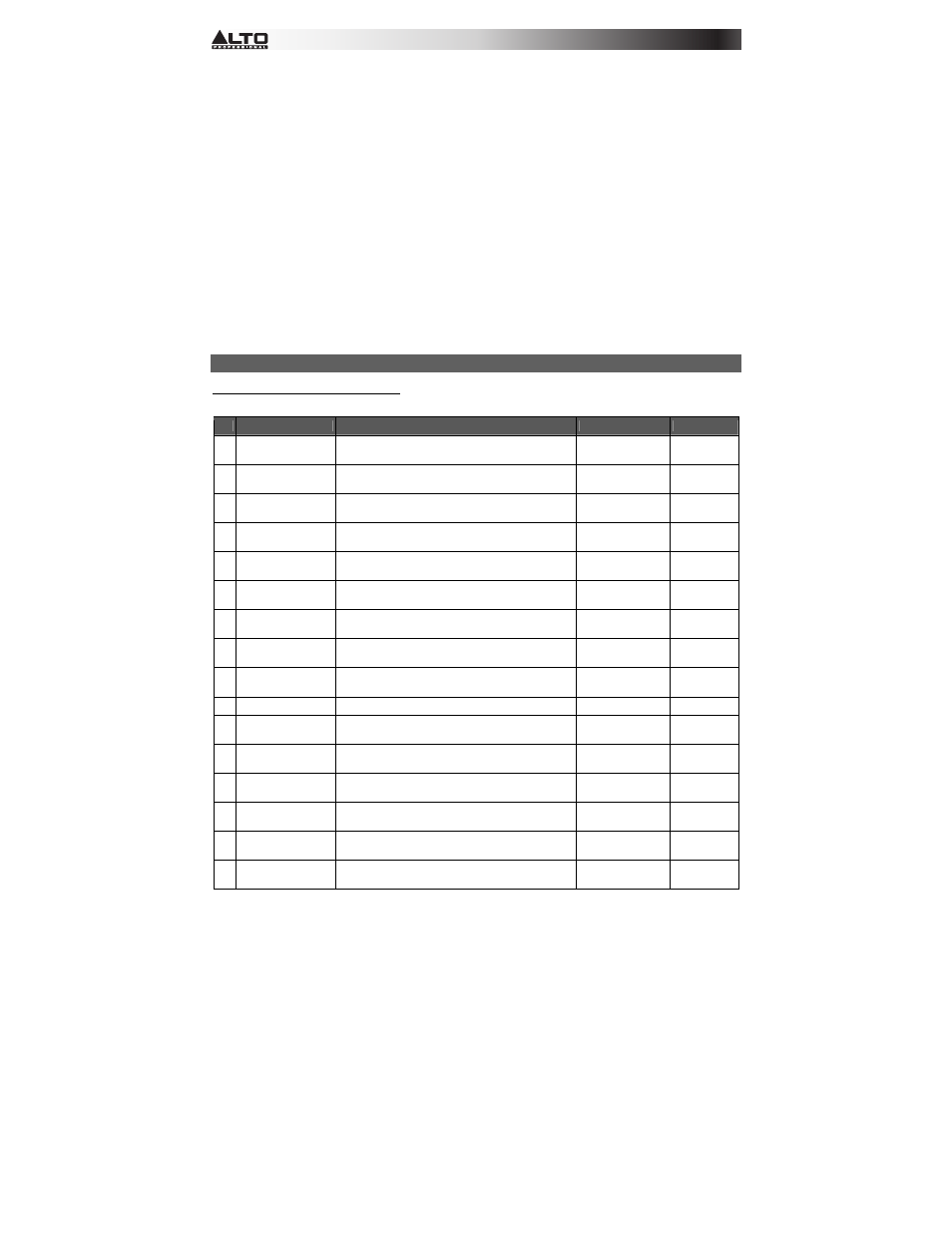
4
23.
EFFECTS SELECTOR – Selects the effect that the mixer's internal effects processor will apply to the various channels.
Each channel can send different levels of audio to the processor by adjusting their FX POST SEND knobs. See the
EFFECTS section for an explanation of the available effects.
24.
VARIATIONS SELECTOR – Selects the amount of the effect applied to the various channels.
25.
FX MUTE – Press this button to mute/unmute the effects.
26.
AUX RETURN TO MAIN MIX – Adjusts the volume of the signal being sent into the AUX RETURN INPUTS and routed
to the MAIN MIX OUTPUTS.
27.
AUX RETURN TO AUX 1 MON – Adjusts the volume of the signal being sent into the AUX RETURN INPUTS and
routed to the CTRL ROOM OUTPUTS.
28.
2-TRACK LEVEL – Adjusts the input signal level of the 2-TRACK INPUTS.
29.
CTRL ROOM / PHONES – Adjusts the volume of the CTRL ROOM OUTPUTS and your headphones.
30.
MAIN / 2-TRACK – Press this button to select which signal is routed to the CTRL ROOM OUTPUTS and your
headphones – the main mix or the signal from the 2-TRACK INPUTS.
31.
2-TRACK TO MAIN – Press this button to select which signal is routed to the MAIN MIX OUTPUTS – the main mix or
the signal from the 2-TRACK INPUTS.
32.
MAIN VOLUME – Adjusts the volume of the MAIN OUT.
33.
LED METERS – Shows the audio level of the main mix. Turn the volume down if the CLIP LED lights up excessively.
34.
PHANTOM POWER – This switch activates and deactivates phantom power. When activated, phantom power supplies
+48V to the XLR mic inputs and the LED above the switch will be lit. Please note that most dynamic microphones do not
require phantom power, while most condenser microphones do. Consult your microphone’s documentation to find out
whether it needs phantom power.
35.
POWER LED – Illuminates when the mixer is on.
EFFECTS
TO HEAR THE EFFECTS ON A CHANNEL: Use the EFFECTS SELECTOR to choose one of the effects below, adjust the
parameter with the VARIATIONS SELECTOR, then turn up the FX POST SEND for that channel.
#
PRESET
DESCRIPTION
PARAMETER
RANGE
1
VOCAL 1
Reverb, simulating a room with a small delay time.
Decay time
Pre-delay
0.8~1.1s
0~79ms
2 VOCAL
2
Reverb, simulating a small space with a slight decay
time.
Decay time
Pre-delay
0.8~2.5s
0~79ms
3
LARGE HALL
Reverb, simulating a large acoustic space.
Decay time
Pre-delay
3.6~5.4s
23~55ms
4
SMALL HALL
Reverb, simulating the acoustics of a stage space.
Decay time
Pre-delay
1.0~2.9s
20~45ms
5
LARGE ROOM
Reverb, simulating a studio with many early reflections.
Decay time
Pre-delay
2.9~4.5s
23~55ms
6
SMALL ROOM
Reverb, simulating a bright studio room.
Decay time
Pre-delay
0.7~2.1s
20~45ms
7
PLATE
Simulates bright plate reverb.
Decay time
Pre-delay
0.6~6.1s
10ms
8 TAPE
REVERB
Simulates classic tape delay created by multiple
playback heads.
Decay time
Pre-delay
1.3~5.4
0~84ms
9 SPRING
REVERB
Simulates the lightly stretched sound of spring reverb
from analog transducers.
Decay time
Pre-delay
1.3~5.4s
0~84ms
10
MONO DELAY
Reproduces the signal after a small period of time.
Delay period
60~650ms
11 STEREO
DELAY
Reproduces the signal after a small period of time with a
slight difference between the two stereo channels.
Delay period
Feedback
210~400ms
37~73%
12 FLANGER
Classic stereo flanging effect, similar to a jet plane
taking off.
Rate 0.16~2.79Hz
13 CHORUS
Simulates the full, complex, watery sound of several
instruments playing the same thing.
Rate 0.5~5Hz
14
REVERB+DELAY
Delay effect with room reverb.
Delay period
Reverse decay time
211~375ms
1.0~2.9s
15
REVERB+FLANGER Stereo flanger effect with room reverb.
Flanger rate
Reverse decay time
0.16~2.52Hz
16
REVERB+CHORUS Stereo chorus effect with room reverb.
Chorus rate
Reverse decay time
0.5~4.74Hz
1.5~2.9s
