ABUS Technologies TAGTEMP Data Logger User Manual
Page 7
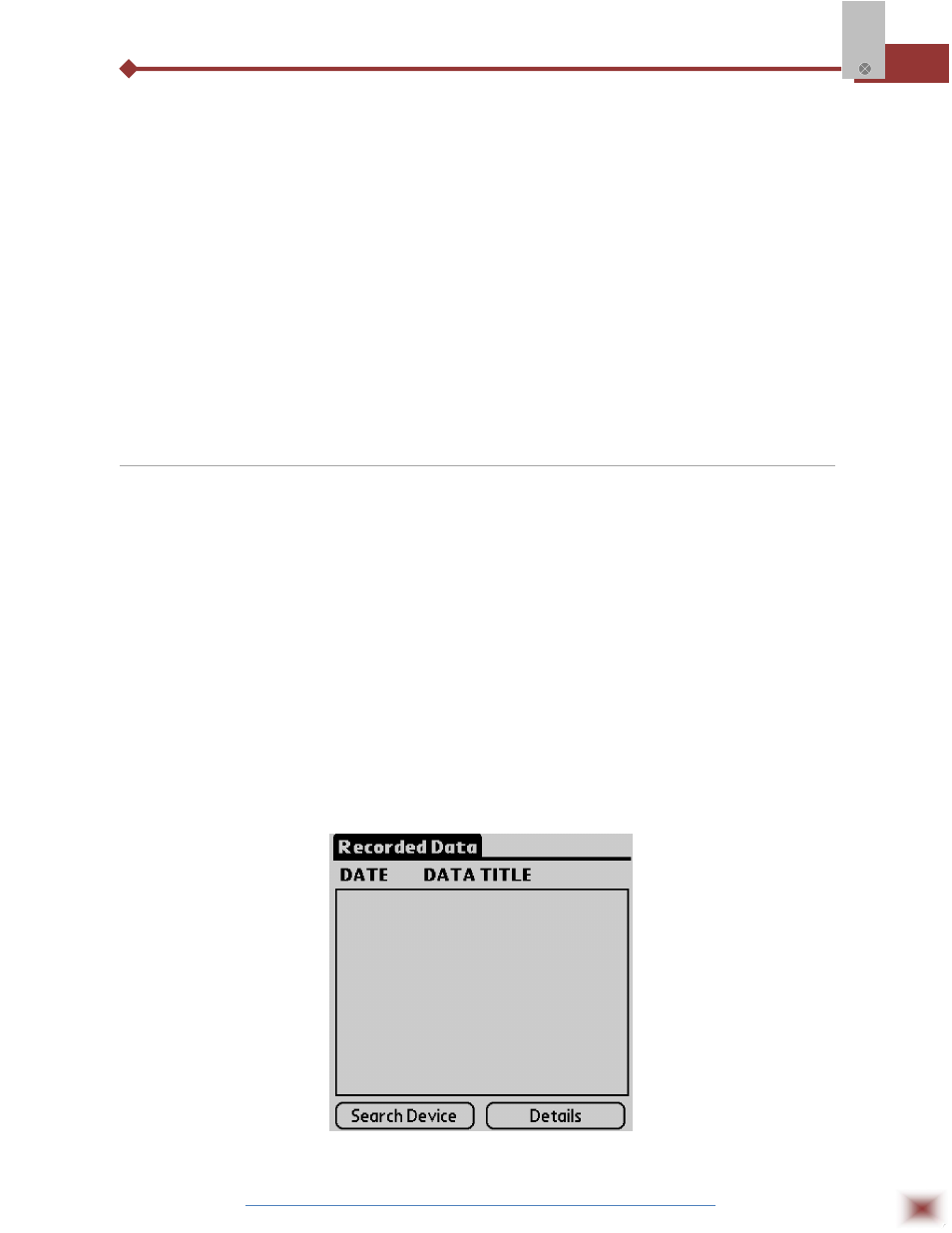
ABUS TECHNOLOGIES INC.
7
TagTemp
3.3.1 IR-Link3 for RS232
This interface has a DB9 terminal that must be connected to the PC serial port. In the “Port”
menu, select the port which corresponds to the physical port where the interface is connected.
3.3.2 IR-Link3 for USB
This interface has a USB terminal. Plugging this USB interface to the PC, the Windows wizard
for new USB devices pops-up automatically. Select then the IRLink driver provided in
d:\IRLink_Driver. (d: is the driver used in the installation). After installation is completed, the IR-LINK3
interface is recognized whenever it is connected to the PC. After the USB driver installation, the
LogChart II must be opened again. In the “Port” menu, choose the same port selected for the optical
interface communication using the menu Port.
3.4 Palmtop User
Most of the functionality of the LogChart II is available for the PDA Palm running the LogChart
PalmOS software. The program is delivered with the logger. The stalled in the Palmtop through a
HotSync process (data synchronization between a Palmtop and a PC).
The user needs the Palm Desktop and the LogChart II software installed in his machine. It is
recommended to execute the Palm HotSync before installing the LogChart PalmOS.
To install the software, insert the disk in the driver, click on Start and Execute in the windows
task bar. Then, type d:\LogChart PalmOS\LCP_Setup, d: is the driver used in this example. Press
“OK”. The software will guide you over the installation process.
Executing a new HotSync will install the LogChart PalmOs software in the Palm. The LogChart
icon will be added to the Palm home screen.
Starting the LogChart PalmOS application will display the Recorded Data screen on the Palm
from where it is possible to access the logger to change settings and collect data, as well as to access
collected data.
Recorded Data screen
