1 web-based print server management – Dell 5400+ User Manual
Page 24
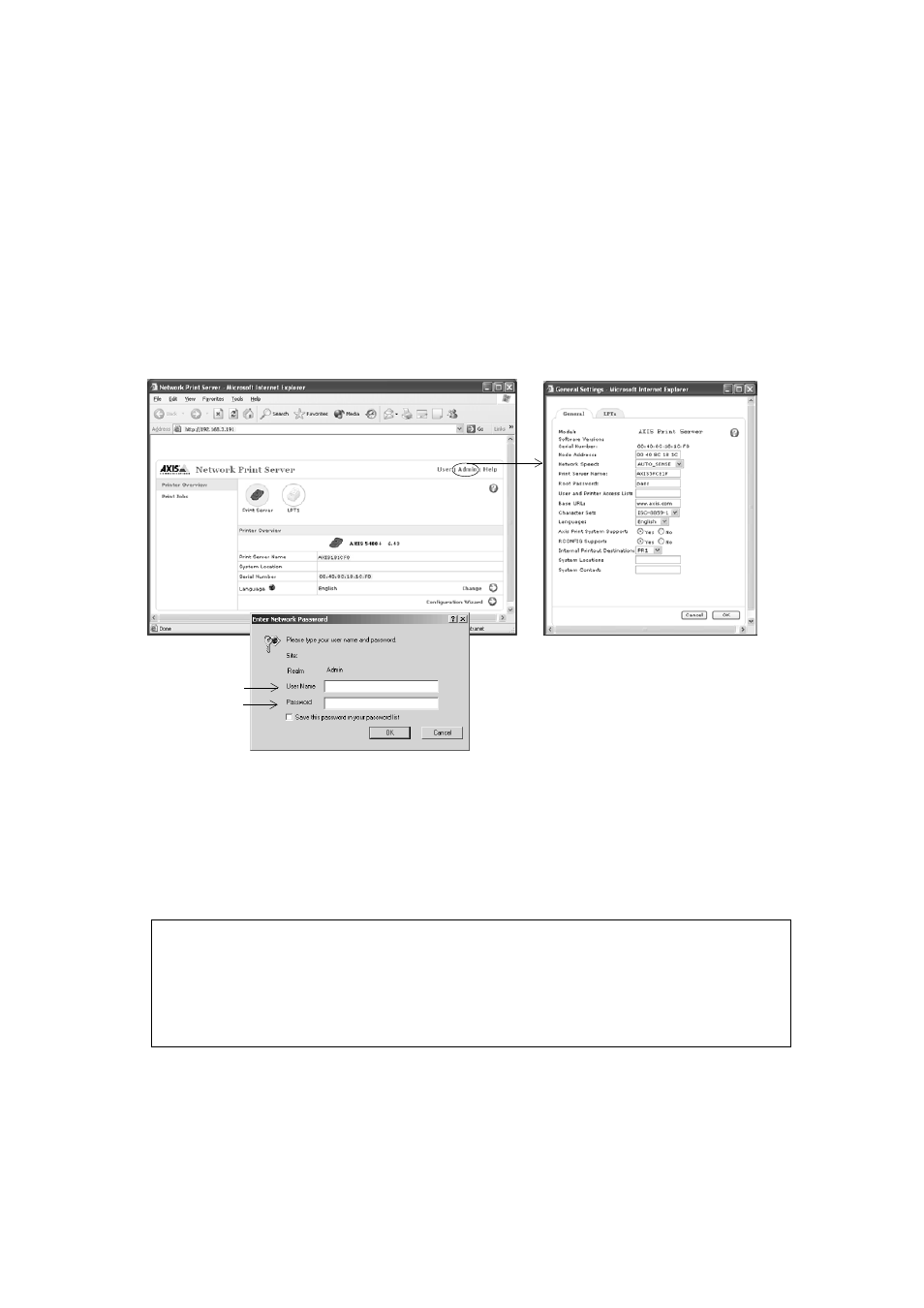
AXIS 5400+/AXIS 5600+ User’s Guide
24
4.1 Web-based Print Server Management
Follow the instructions below to access the built-in Web pages of your AXIS 5400+/AXIS 5600+.
1. Enter the print server’s IP address (or host name) in the
Location or Address field of your web
browser (Example: http://192.168.3.191) and press Enter.
The AXIS 5400+ Web interface
2. The
Printer Overview page will appear. Click the Admin button to access the Administration
Web pages.
3. You may be prompted for a password, enter the default user name
root and the default password
pass. Click OK.
Notes:
•
You can address the print server’s Web interface in the secure way, i.e. via
https://
To do this you must enable the SSL/TLS protocols in the web interface:
Admin | Network Settings | Detailed View| TCP/IP
and set the
HTTPS Enabled parameter to Yes (you must have a valid certificate loaded).If you do not have a valid certificate
loaded, select
Admin | Security Settings and click Create.
•
It is highly recommended that you change the default password to prevent unauthorized access to the print server’s configu-
ration pages. This is done from
Admin | General Settings => Change. Go to the Root Password field.
•
Use a Web browser with JavaScript support and make sure Java is enabled.
root
pass
****
Admin | General Settings | Change=> General
English
