Denon DHT-M330DV User Manual
Page 39
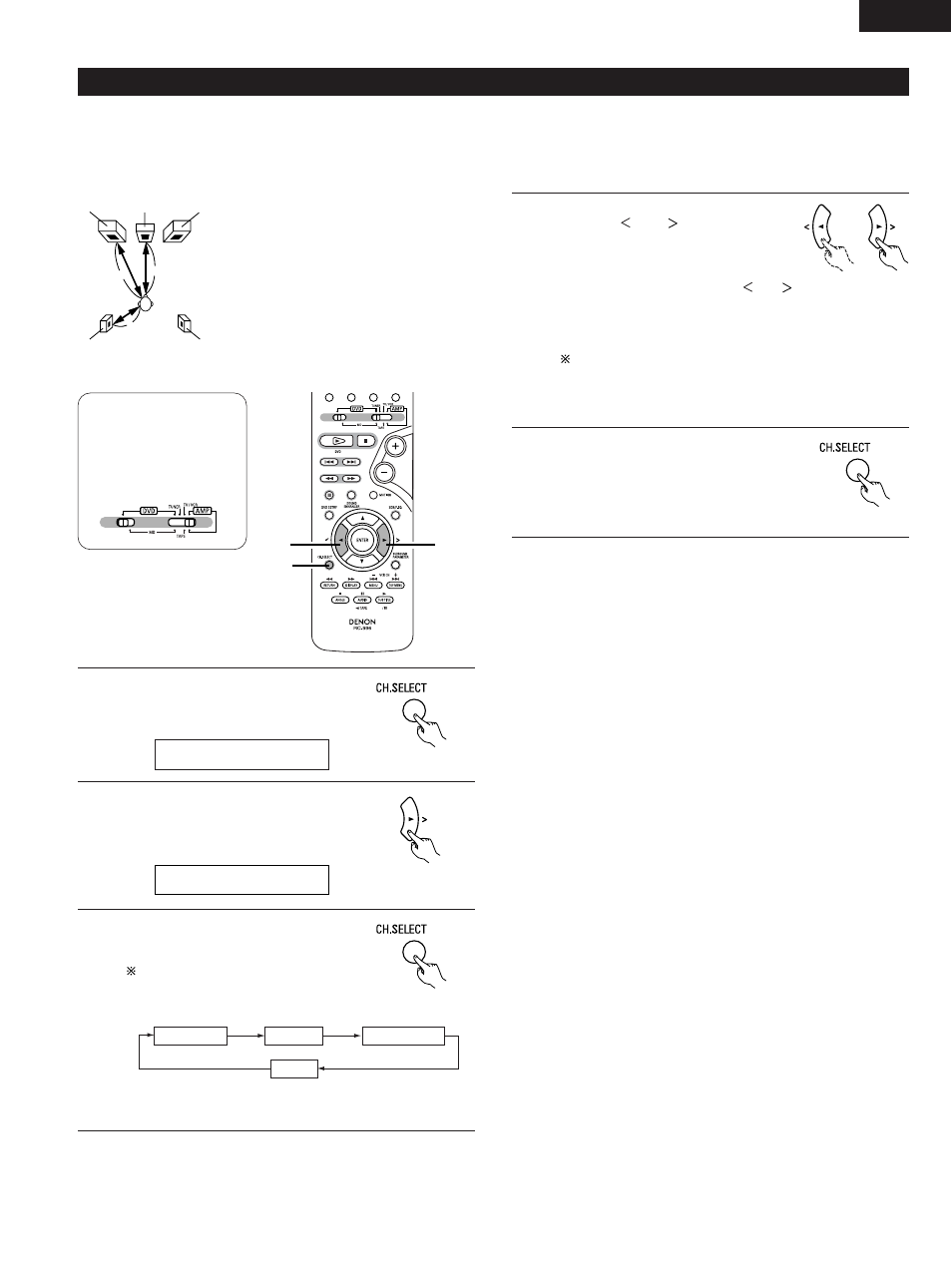
39
ENGLISH
(6) Setting the speaker distance
• Input the distances from the listening position to the speakers and set the surround delay time.
• The default settings below are set upon shipment from the factory.
Preparations:
Measure the distances from the listening position to the speakers (L1 to L3 on the diagram at the right).
FR
FL
SR
SL
Center
L
2
L
1
L
3
L1: Distance from center speaker to
listening position
L2: Distance from front speakers to
listening position
L3: Distance from surround speaker to
listening position
Listening
position
2, 4
4
1, 3, 5
1
Press the CH.SELECT button on the
remote control unit.
• The following is displayed:
2
Use the select
1
button while the above
is displayed to select “DELAY”.
• The level display shown below
appears.
Remote control unit
Remote control unit
L
L
E V E
< /
L
D
>
E
Y
A
F
S
R T /
W <
8
1
.
>
m
3
Press the CH.SELECT button on the
remote control unit to select the speaker
whose distance is to be set.
The mode switches as follows each
time the CH.SELECT button is
pressed:
4
While the delay time is displayed, use
the select
and
buttons to set the
distance between the speaker and
listening position.
• The value changes in units of 0.3
meters each time the select
or
button is pressed. Select the value
closest to the actually measured
distance.
Remote control unit
Remote control unit
FRONT/SW
CENTER
(END)
SURROUND
• When the 6.1- or 7.1-channel mode is set, the surround
back channel can also be selected and adjusted.
Make sure the difference of the distances set for the
different speakers is no more than 4.5 meters.
If an inappropriate distance is set, the distance display will
flash. Change the position of the speaker and reset.
5
Once the settings are completed, use
the CH.SELECT button to select “END”.
The settings are completed if no
operations are performed for several
seconds.
• The display returns to normal.
Remote control unit
• Operate the remote control unit at the “AMP” position.
Set the remote
control selector
switches
Switch1 to DVD
Switch2 to AMP
