Denon DHT-M330DV User Manual
Page 34
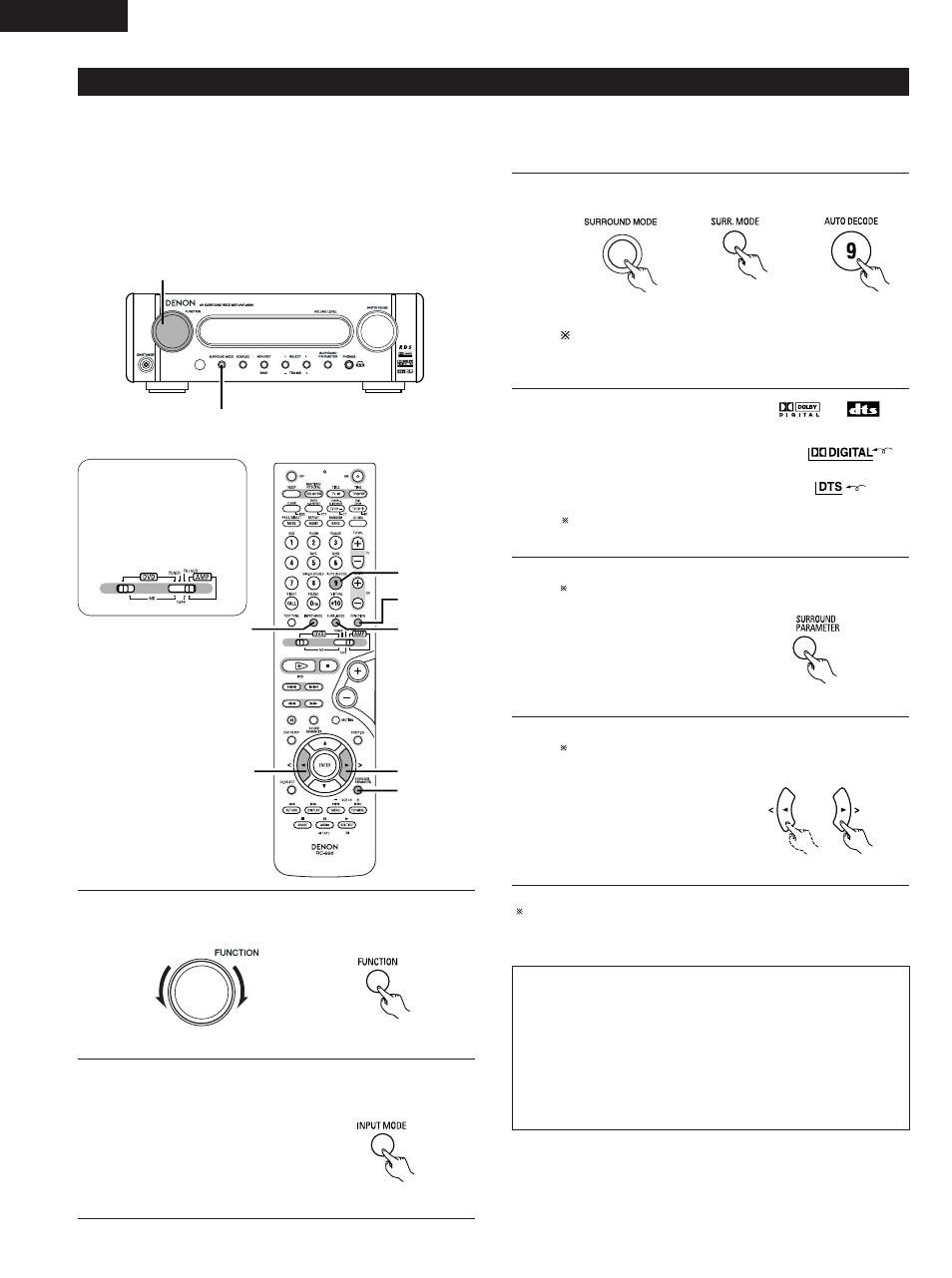
34
ENGLISH
(2) Playing in the AUTO DECODE mode
3
3
5
2
1
6
6
• In the auto decode mode it is possible to play in the Dolby Digital or DTS Surround mode, depending on the format of the input signal.
• It is also possible to play in the Auto Stereo, Dolby Pro-Logic II Cinema/Music/Game or DTS NEO:6 Cinema/Music mode, according to the 2-
channel mode setting.
[1] Dolby Digital and DTS surround playback (digital inputs only)
• Applicable sources
• Digital inputs (DVD, TV/AUX1 and AUX2 functions)
Dolby Digital multi-channel sources
DTS sources
3
1
1
Select the digital input function. (DVD or TV/AUX1 or AUX2
digital input)
Remote control unit
2
Set the input mode to “AUTO”.
✽ DTS sources can also be played in the input mode “DTS”.
Remote control unit
Main unit
• The Dolby Digital indicator lights when
playing a Dolby Digital source.
• The DTS indicator lights when playing a
DTS source.
The mode is selected automatically according to the
format of the source being played.
Lit
Lit
3
Set the surround mode to “AUTO DECODE”.
Remote control unit
Main unit
or
If the mode is set to anything other than AUTO DECODE,
the AUTO DECODE mode can be set using the AUTO
DECODE button on the remote control unit.
4
Play a program source containing the
or
mark.
5
Display the surround parameters for the source.
Nothing is displayed if there are no parameters that can be
adjusted.
Remote control unit
6
Select the various surround parameters and set them.
The display returns to normal if no operation is performed
for 4 seconds while the parameters are displayed.
Remote control unit
NOTES:
• Signals encoded in Dolby Digital can only be played in the Auto
decode (Dolby Digital, Dolby Pro Logic II or Auto stereo), Direct,
stereo or virtual modes. Other modes do not work when playing
Dolby Digital signals.
• DTS signals can only be played in the Auto decode (DTS), Direct,
stereo or virtual modes. Other modes do not work when playing
DTS signals.
Stop operating buttons once the surround parameter settings
have been completed. After several seconds the normal display
reappears and the settings are automatically set.
Set the remote
control selector
switches
Switch1 to DVD
Switch2 to AMP
• Operate the remote control unit at the “AMP” position.
