5 the headphones menu, 6 the network settings menu, Nac-n 172 xs setup – Naim Audio NAC-N 172 XS User Manual
Page 15: Flatfish, Connected, Can’t login
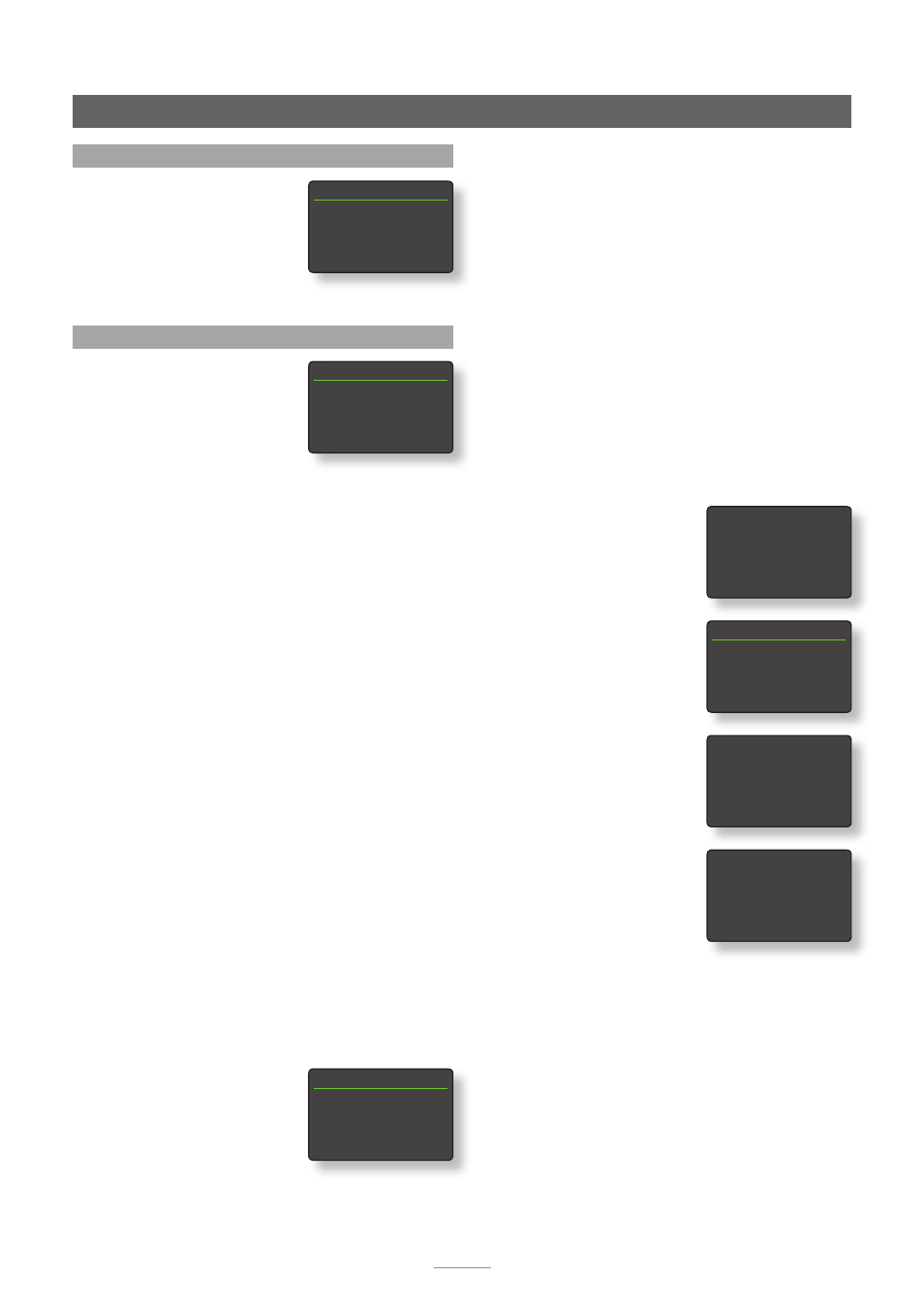
13
also provided. Use the handset
up
(
5
) or
down
(
6
) keys
to scroll through the list and the
ok/list
key to select a
network.
Note:
The NAC-N 172 XS is compatible with most commonly
used Wi-Fi standards. Routers that support 802.11b and
802.11g will work, however those with 802.11n compatibility
are recommended for best results.
Note:
As with any wireless network hardware,
NAC-N 172 XS connection reliability will be affected by
both network router performance and Wi-Fi signal quality.
To minimise the possibility of poor connection reliability,
NAC-N 172 XS should be connected to network audio
sources by no more than one wireless “leg”. Other “legs”
necessary between NAC-N 172 XS and the network audio
sources should be wired.
Note:
The NAC-N 172 XS cannot connect to a “hidden”
wireless network.
If the selected network is secure
and requires a passphrase or
access key to join, the
NAC-N 172 XS will display an alert
message. Pressing the handset
ok/list
key will then open a text
entry screen for entry of the
passphrase or access key.
Use the handset
numeric/text
keys to enter the passphrase or
access key taking care to ensure
that the letter case is correct.
Press the handset
ok/list
key
when text entry is complete. In
the illustration the passphrase is
“flatfish”.
If the network is successfully
joined the NAC-N 172 XS will
display a confirmation screen.
If an incorrect passphrase or
access key is entered the
NAC-N 172 XS will display an alert
message.
Note:
As a security measure, a router may also require
the NAC-N 172 XS’s MAC address to be entered before
allowing it to join the wireless network. This type of security
feature is known as ‘MAC address filtering’. The NAC-N 172
XS MAC address is shown in the ‘Factory settings > System
Status’ page.
Note:
The wireless passphrase/access key is created when
the wireless router is first set up and could be a word or a
series of numbers and letters. If the passphrase/access key
is not known, check on the router settings page or with the
person who initially set up the router.
NAC-N 172 XS Setup
4.5 The Headphones Menu
The Headphones setup menu
enables the
Max. Volume
parameter
to be specified:
Parameter Options
Max. Volume:
0 to 100 (adjust
using handset
6
or
5
keys)
4.6 The Network Settings Menu
The Network Settings menu
enables NAC-N 172 XS network
parameters to be customised
to suit the router and network.
The options are tabulated and
described in the following sections:
Parameter Options
Name:
User definable (text entry)
Default: 172XS-xxxx
Wireless:
Not Used / Wireless Network Names
Status:
Connected / No Signal / Login Failure /
Busy / Etc.
DHCP:
Yes / No
The
Name
parameter enables the NAC-N 172 XS’s default
network name to be changed.
The
Wireless
parameter enables a wireless network to be
chosen and joined. See Section 4.6.1 below for detailed
wireless set up notes.
Network
Status
displays the current network connection
status.
The
DHCP
parameter enables the NAC-N 172 XS network
settings to be modified. In most cases, specifying
Yes
and leaving the NAC-N 172 XS set to DHCP, will be the
appropriate option. See Section 4.6.2 below for notes on
non-DHCP network connection.
Note:
Devices installed on a network have an IP address
through which they are identified by all the other items
on the network. DHCP is a set of rules that enable the
automatic allocation of addresses as items are connected
(or switched on while connected) to the network. The
NAC-N 172 XS is set up by default to use DHCP.
Note:
If the NAC-N 172 XS is connected to the network
both wirelessly and via Ethernet (wired), the Ethernet
connection will take priority.
4.6.1 Wireless Network
Connection Set Up
If the
Wireless
parameter is
selected in the Network Settings
menu the Select Network menu
will display a list of the available
networks. An option not to use a wireless connection is
Select Network
3/6
LingNet
4
GreenNet
TomNet
Now enter your wireless
passphrase or access key.
Press OK to continue
flatfish abc
flatfish
|
Press OK to confirm
Connected
Press OK To Finish
Can’t Login
Press OK To Re-Try
Headphones 1/1
4
Max. Volume:
100
Network Settings
1/4
4
Name: 172XS-xxxx
Wireless:
Not Used
Status: Not Connected
DHCP
Yes
