Deleting messages, Voice mailbox quick start guide, X16 user guide – Xblue Networks X16 User Manual
Page 46
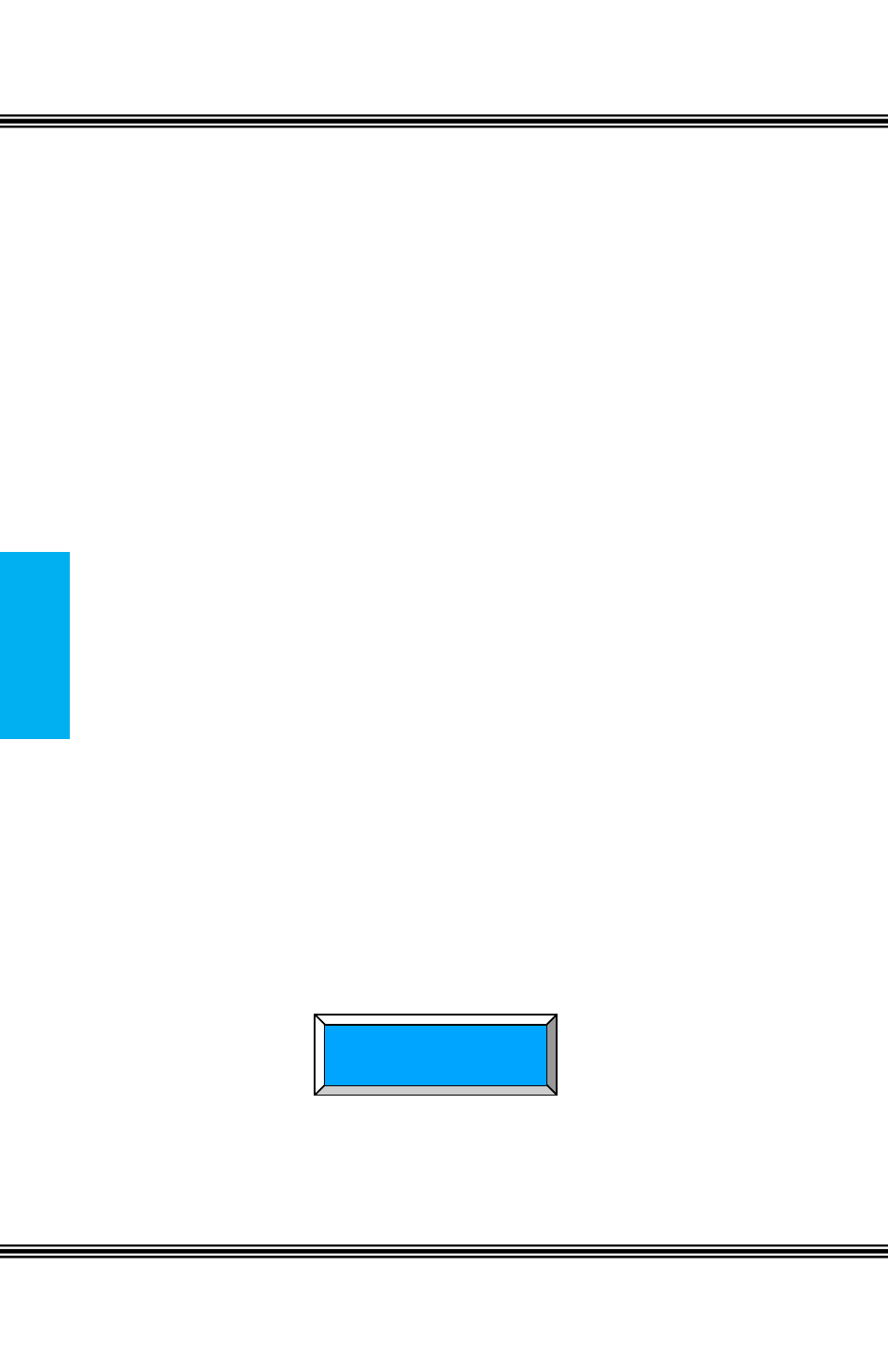
X16 User Guide
Issue 2
-
46
-
Vo
ic
e Mai
l
Notes:
1) Messages will play in order that they are received.
2) While a message is playing, use the up or down navigation key to scroll
through Pause, Volume, and Exit. Press the select navigation button to
select, the desired action.
3) While a message is playing and the left navigation key is pressed, the
previous message will be played, or if it is the first message, the
message will be repeated.
4) While a message is playing and the right navigation key is pressed, the
next message will be played. However, if it is the last message in the
list, a prompt will be played, “End all Messages”.
Deleting Messages
After listening to a message, it will automatically be saved in the voice mailbox.
To delete the message, press the “Delete” button twice or the “Delete” button
and the center Navigation Key while the message is playing. The voice mail
message will be deleted and the next message will automatically begin to play.
Note:
The message is permanently deleted and cannot be recovered. If an extension is
unplugged for more than 120 seconds, all of voice mail messages for that
extension will be deleted.
Voice Mailbox Quick Start Guide
Although each voice mailbox comes with a prerecorded outgoing message,
recording a new outgoing message is a nice way to personalize the way the
mailbox answers incoming calls.
Getting Started:
With your handset on hook...Personal Outgoing Messages are accessed in the
voice mailbox area under the “Programming” Parameter.
Press the “Programming” button to enter the programming mode, and then
Press the center navigation button to access the Phone Setup area.
Use the up or down navigation buttons to scroll through the programming
choices, Press the center navigation button to select the “VoiceMail Setup”
parameter.
AUTO MUTE
Phone Setup
System Setup
