Entering or changing student grades manually – Turning Technologies ResultsManager User Manual
Page 19
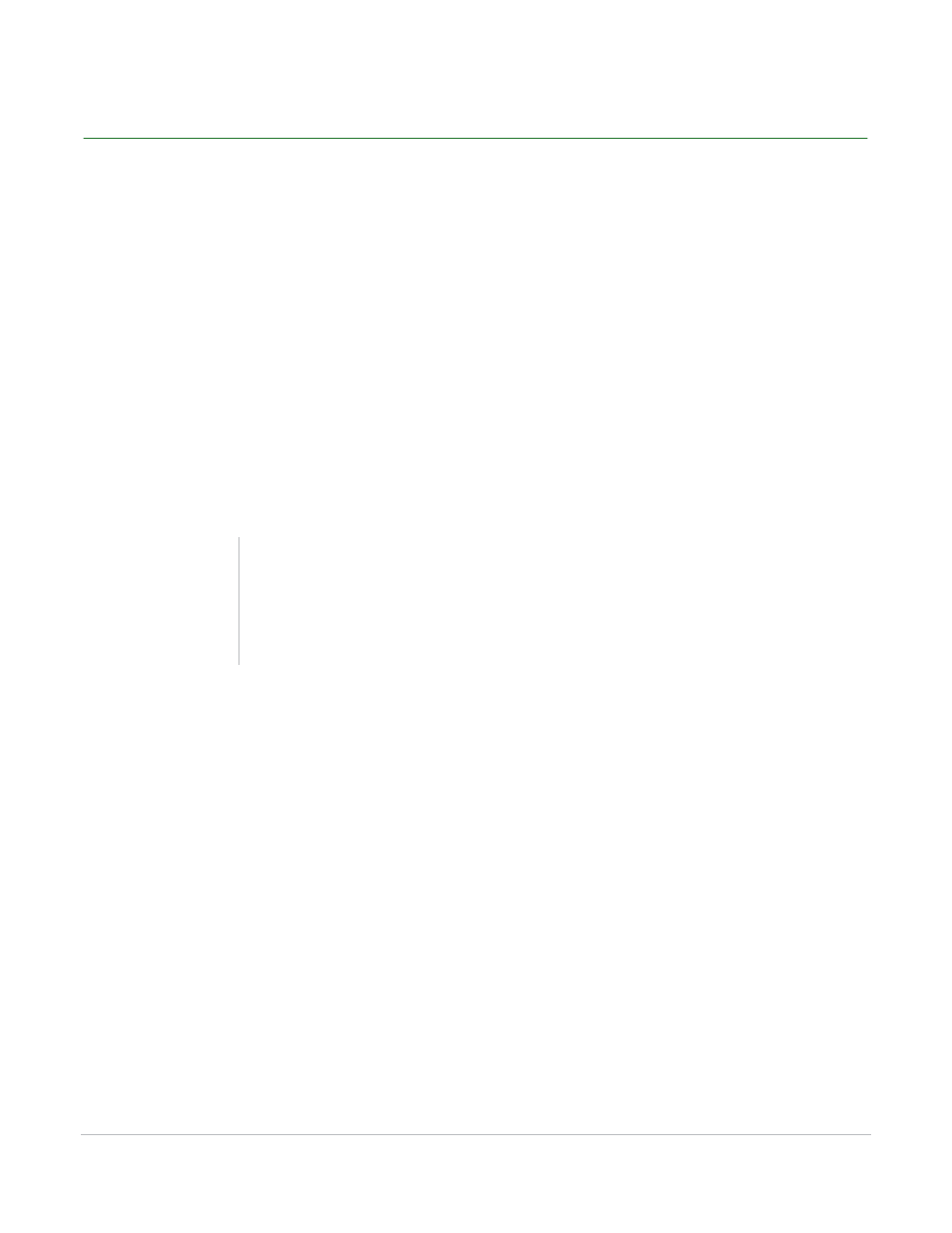
ResultsManager User Guide
19
Entering or Changing Student Grades Manually
Entering or Changing Student Grades Manually
To manually enter grades or to changes grades already associated with a student, follow the instructions
below.
How to enter or change student grades manually...
1
Open ResultsManager and select the course.
2
There are two ways to change or enter a grade:
•
Double-click the desired cell and type the new grade
•
Select the desired cell and enter the new grade in the Grade Override box in the Information Panel
in the right-hand side of the window.
3
Type the new grade and press Enter.
4
To undo a change to a grade associated with a session file, select the desired cell and uncheck Grade
Override in the Information Panel.
Note
If a grade is changed that was associated with a
session file a gray triangle appears in the cell. This is
a visual indicator that the grade was changed and
the change can be undone.
