Editing course information, Deleting a course – Turning Technologies ResultsManager User Manual
Page 10
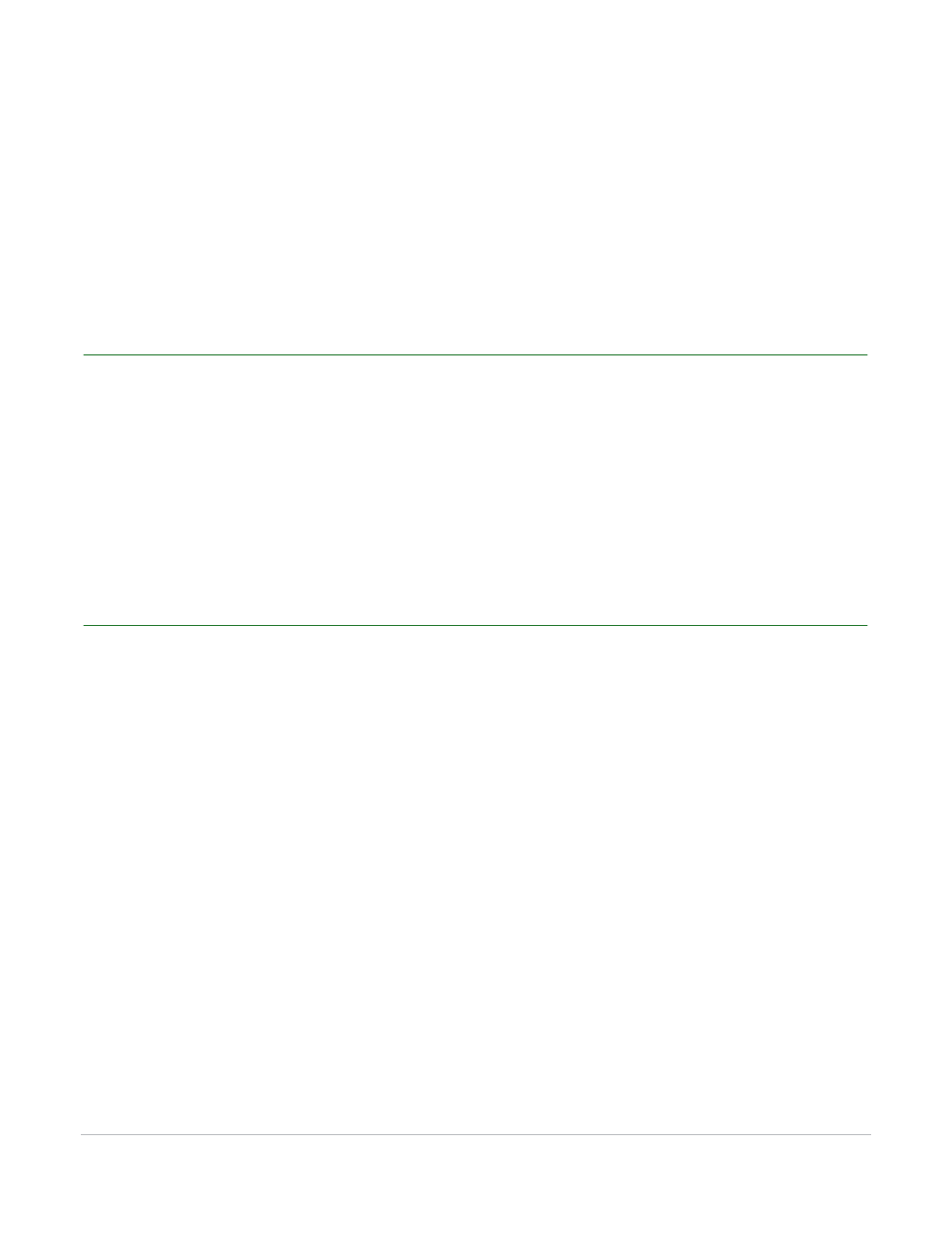
ResultsManager User Guide
10
Editing Course Information
The ResultsManager window displays the new course. The participant list has been turned into a
student roster and the names are listed in the left column. A blank total column appears directly next
to the student list.
Next Steps
Add columns and assignments to calculate grades. For more information see Chapter 5: Columns.
Editing Course Information
After a course has been created, it is possible to go back and change the course name and description.
How to edit course information...
1
Click File and select Edit Course Information.
2
To edit course information, replace the current text with the new text and click Save.
Deleting a Course
Deleting a course will delete all information associated with it, such as rosters and grades.
How to delete a course...
1
In the ResultsManager window, click Courses below the New Courses button.
2
Select the course to be deleted, then click the (-) action button in the lower left corner of the window.
3
Confirm that the course is to be deleted.
