Updating a device, Connecting via a proxy server, Updating a receiver – Turning Technologies Hardware Updater User Manual
Page 6
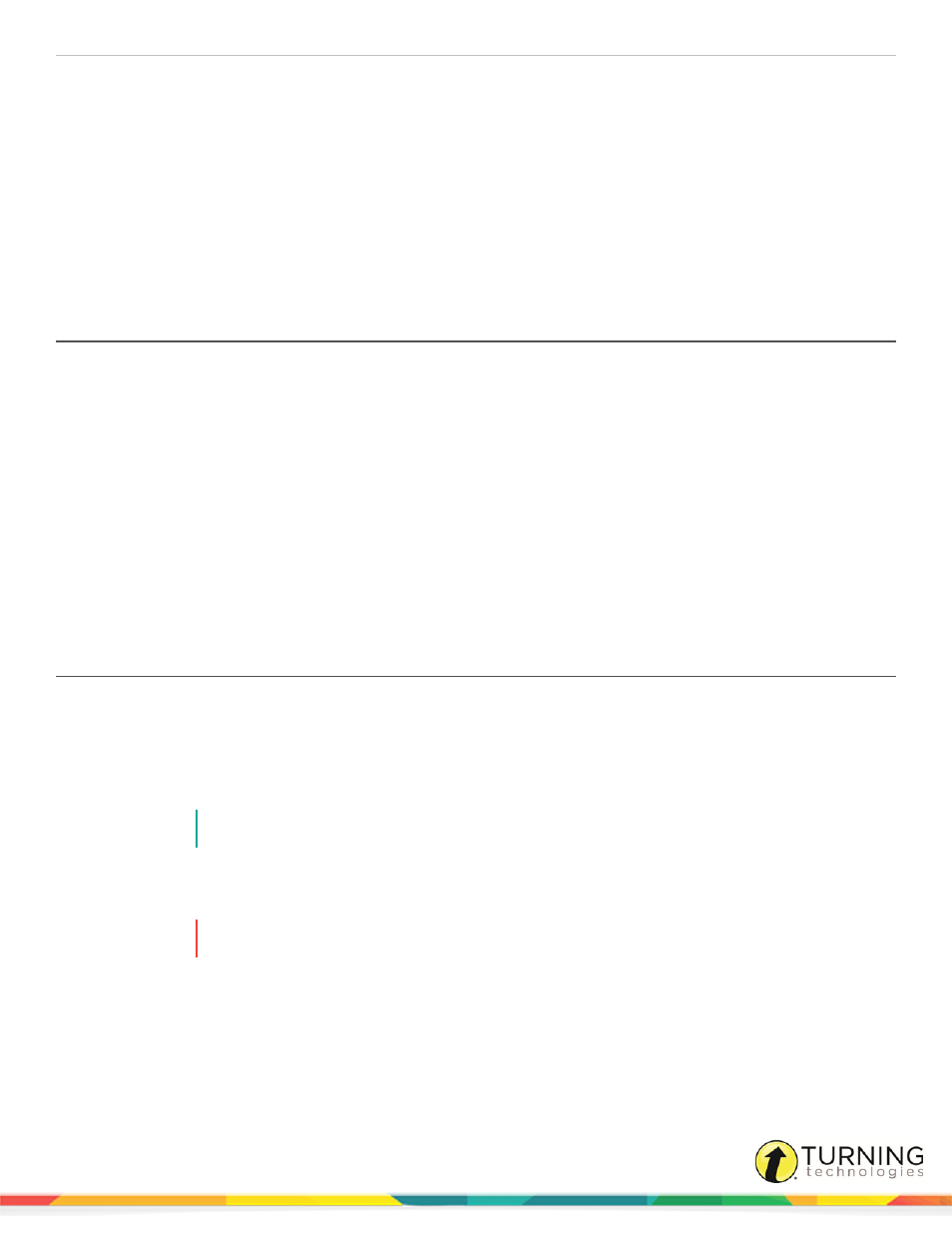
Hardware Updater
6
UPDATING A DEVICE
This chapter covers:
Updating ResponseCard NXTs Over the Air
Using the Over the Air Recovery Mode
Connecting via a Proxy Server
Some networks require the use of a proxy server to connect to external servers. If you are unsure if a proxy connection is
required, contact your IT Administrator.
1
Open the Hardware Updater.
2
Select Connect using proxy server.
3
Click Proxy Settings.
4
Select Automatically detect proxy settings or Manually configure proxy settings.
5
If entering proxy settings manually, enter the proxy server address and port number. If the proxy server requires
authentication, select My proxy requires authentication and enter the Username, Password and Domain.
6
Click Test to test the connection.
7
Click Done.
Updating a Receiver
Hardware Updater 2.0 supports RF (RRRF-02), RF+ (RRRF-03), RF (RRRF-04) and Proctor (RRRF-03-P) receivers.
1
Close out of all other Turning Technologies applications and unplug all other Turning Technologies hardware.
2
Open the Hardware Updater.
3
Plug in the RRRF-02, RRRF-03, RRRF-04 or RRRF-03-P receiver.
NOTE
Only plug in one device at a time.
The version number will turn black if the device does not have the latest firmware version.
4
Click Update Firmware.
WARNING
DO NOT UNPLUG THE DEVICE DURING THE UPDATE!
5
Unplug the device only after the prompt indicates that it is safe to do so.
The device now has the latest firmware.
turningtechnologies.com/user-guides
