Makeups, Administering a makeup created in the application – Turning Technologies Triton Proctor Application User Manual
Page 21
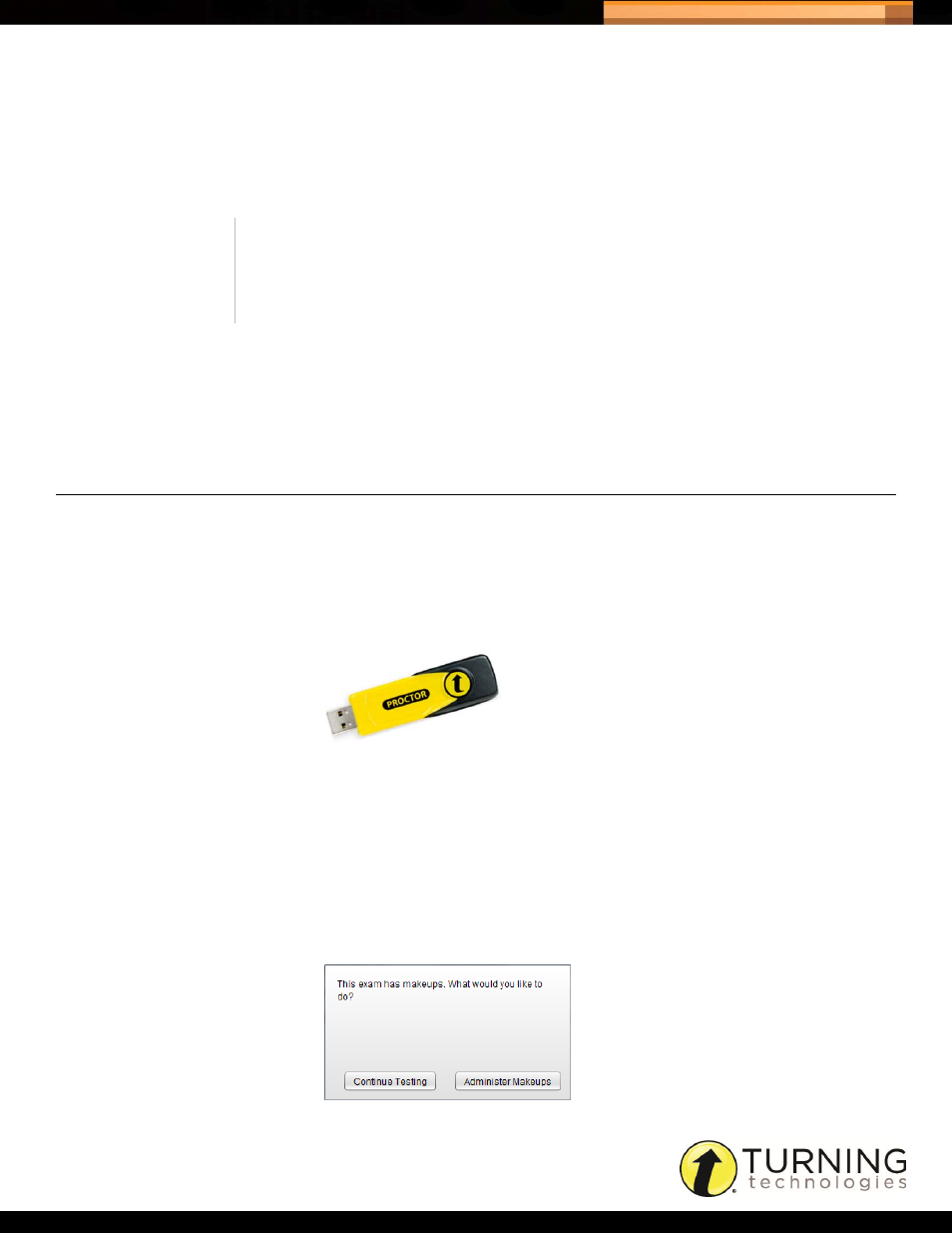
Triton Data Collection System
21
tritondatacollectionsystem.com/triton-support
MAKEUPS
Participants who were not present at the time of the exam or did not finish the exam within the allotted time frame, may
be eligible to rejoin or makeup the exam. Makeups are only available if it was specified in the Blueprint. For more
information on Blueprints, see
Understanding the Blueprint Overview
This chapter covers the following topics:
•
Administering a Makeup Created in the Application
•
Administering a Makeup Created in the Web
ADMINISTERING A MAKEUP CREATED IN THE APPLICATION
Check the Blueprint to determine if the makeup was created in the Triton Proctor Application. Only Participants that were
marked as ‘Not Present’ or were in a ‘Rejoin’ state will appear in the list of Participants eligible to take a Makeup exam.
How to administer a makeup created in the Triton Proctor Application...
1
Plug in the Proctor Receiver.
Proctor Receiver
2
Open and log into the Triton Proctor Application.
A list of available Schedules is displayed.
3
Select the In Progress tab.
4
Locate the desired Schedule, select the Schedule and click the Start Schedule icon.
The following window appears if at least one Answer Document has been administered in a Schedule that contains
multiple Answer Documents and ‘Enforce Bundle = No’ in the Blueprint.
NOTE
If ‘Enforce Bundle = Yes’ in the Blueprint, a Participant will only be
available for a Makeup if they were marked ‘Not Present’ for all of the
Answer Documents included in the Bundle.
