Adjusting the vga resolution, Changing your computer’s video resolution, Using the on-screen menus – Dynex DX-LTDVD20 User Manual
Page 17: Using the dvd player, Playing a dvd, Playing an audio cd, Selecting a track, Using dvd repeat play
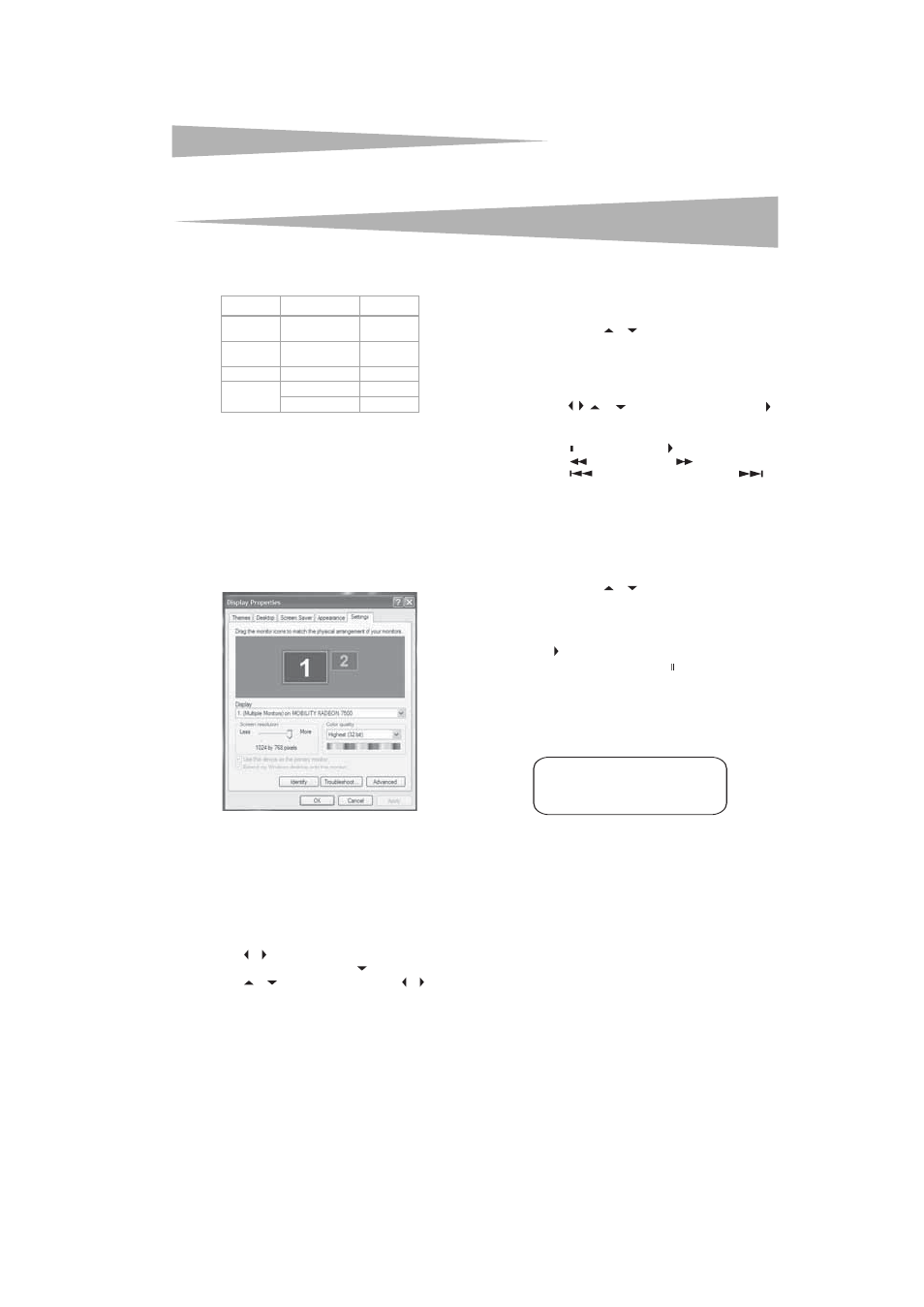
Using the DVD player
17
Adjusting the VGA resolution
Your TV combo supports the following screen resolutions.
If your computer is using a video resolution other than those listed
above, your TV combo displays a solid blue or black screen.
Changing your computer’s video
resolution
The following example shows Windows XP settings. Even if you use a
different Windows operating system, the basic setup methods are
similar. For changing video resolution on a Macintosh computer, refer to
your Macintosh documentation.
To change your computer’s video resolution:
1 Click Start, then click Control Panel.
2 Double-click Display. The Display Properties dialog box opens.
3 Click the Settings tab.
4 Change the Screen resolution to a supported resolution. The
ideal resolution for your TV combo is 1280 × 768.
5 Click OK, then click Yes to save your changes.
Using the on-screen menus
Use your remote control to navigate in the on-screen menus.
To use the on-screen menus:
1 Press INPUT on the remote control to select the video source.
2 Press TV MENU on the remote control. The on-screen menu
appears.
3 Press or to highlight the PICTURE, AUDIO, TIME, OPTION,
LOCK, or CHANNEL icon, then press
to enter the menu.
4 Press
or
to highlight a setting, then press or to change
the setting.
5 Press TV MENU to close the menu.
Using the DVD player
Playing a DVD
To play a DVD:
1 Press POWER to turn on your TV combo.
2 Press INPUT, press
or
to select DVD, then press ENTER.
You can also press DVD on the remote control to select the DVD
mode.The DVD startup screen appear on the screen. (If DVD has
already loaded, playback starts automatically.)
3 Insert a DVD into the disc slot, with the label facing forward. The
DVD player reads the DVD and displays the opening menu.
4 Press the . ,
, or
to highlight a menu item, then press
PLAY.
5 During playback:
• Press to pause playback. Press PLAY to resume playback
• Press
to fast-reverse or press
to fast-forward.
• Press
to skip to the previous chapter or press
to
skip to the next chapter.
• To play in slow motion, press SLOW.
• To completely stop DVD playback, press STOP twice.
6 Press OPEN/CLOSE to remove the DVD.
Playing an audio CD
To play an audio CD:
1 Press POWER to turn on your TV combo.
2 Press INPUT, press
or
to select DVD, then press ENTER.
You can also press DVD on the remote control to select the DVD
mode.The DVD startup screen appear on the screen. (If CD has
already loaded, playback starts automatically.)
3 Insert a CD into the disc slot, with the label facing forward.
4 Press
PLAY. The tracks play in numerical order.
5 Press STOP to stop playback, or press to pause playback.
6 Press OPEN/CLOSE to remove the CD.
Selecting a track
To select a specific track for playback:
• After you insert a CD and after your TV combo finishes reading the
disc, press the number buttons to enter the track number.
Using DVD repeat play
You can repeat chapters, titles, or the entire DVD.
To use repeat play:
1 While the DVD is playing, press REPEAT to select what you want to
repeat. You can select:
• CHAPTER (repeats the current chapter)
• TITLE (repeats the current title)
• ALL (repeats the entire DVD)
2 To stop repeat playback, do one of the following:
• Press REPEAT until ALL disappears.
• Press STOP twice.
• Eject the DVD.
Format
Resolution
Freq. (Hz)
VGA
640 Ч 480
720 Ч 400
60
60
SVGA
800 Ч 600
800 Ч 600
60
72
XGA
1024 × 768
60
WXGA
1280 Ч 768
60
1360 Ч 768
60
TRACK08/20 00:00
